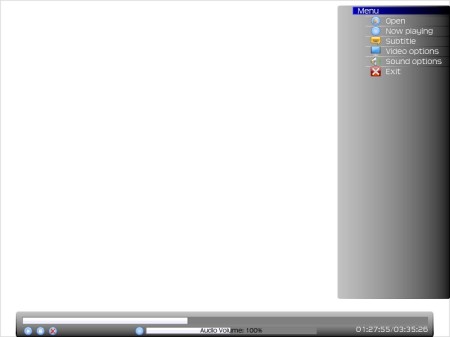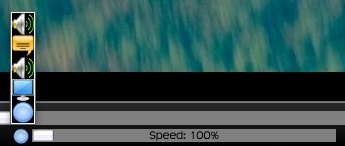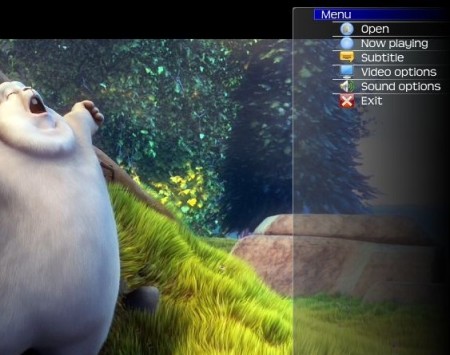juceVLC is a free fullscreen, media center like video player. When you want to view your video files further away from your computer screen, you might have some problems when trying to see what playback controls are you clicking with your mouse. This is where juceVLC jumps in, it offers you especially designed user interface which allows you to browse and watch your movies from your couch or sofa without unnecessary straining your eyes.
Similar software: ExMplayer, Zoom Player, Impulse Media Player.
Screenshot above shows us the main user interface of juceVLC player. As you can see, it’s very simple and lightweight. At the right part of the window you have standard user menu. Here you can access all of the juceVLC available options and you also have a file browser. Simply clicking on Open will expand file browser like it would also expand any other selected option.
At the bottom of the window there are video playback controls, video playback progress bar, audio bar and one button. This button is actually a quick access button for some of juceVLC options. When clicked, that menu looks like on screenshot below.
Starting from the top, those menu quick access buttons are for; audio volume, subtitle delay, audio delay, video playback speed and the last one is a feature that will calculate at what time your video will finish. Every option will be shown in the bar next to that button (also shown in the screenshot). Key features of juceVLC are:
- User interface has big fonts and it doesn’t allow any system popup dialogs
- On Screen Display, which allows you to browse and setup your movie when you are actually viewing it without any new windows opening.
- Use of a regular VLC core libraries and plugins
- Good format support – AVI, WMV, MKV, MP4, all the formats supported by VLC
- Media center like approach – fullscreen interface and controls
- Non mandatory keyboard, because all options and features can be accessed and tweaked using only your computers mouse
How to watch videos with juceVLC – free media center like video player
If you want to play your videos in juceVLC you will have to open juceVLC first and then choose which video you want to play with built in file browser or choose a video and then choose it to be opened with juceVLC. Sadly, drag and drop option is not available.
Your video will start automatically and quickly. To hide the OSD menu, you can click on a button next to a Stop button or simply click the left mouse button, to show it again, just click on the right mouse button or click on the button next to the Stop again. Apart from standard method, you can move your video progress bar and audio volume (including other quick access options) by positioning your mouse arrow on top of it and then scrolling your mouse scroll wheel.
Conclusion
juceVLC can be very useful when you want to enjoy your videos from the comfort of your sofa. The large fonts and fullscreen OSD it offers are big enough and designed well enough to be comfortable and very easy on the eye. It doesn’t really have to be your only video player, but if you are viewing your videos on a HTPC, it’s definitely a must have. Free download.