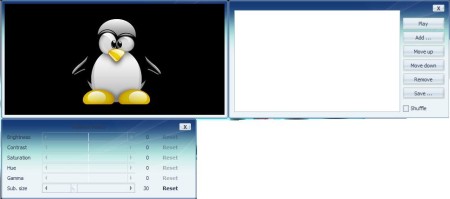3nity Media Player is a free media player which let’s you play several audio and video formats, Audio CDs, DVDs, and VCDs. In the sea of media players, 3nity Media Player jumps out because of its ease of use and wide range of supported media formats. If you are searching for one media player that will replace all, this is probably the one for you.
In the image above, you see the main user interface of this free media player. At the top, we have the standard user menu which contains most of the 3nity Media Player options. Beneath that menu, we have the video playback area. This window won’t change even when you play audio files. At the bottom we have few controls for video and audio playback and we have few buttons for quick access to some of the 3nity Media Player options.
Key Features of this Free Media Player are:
- 3nity Media Player supports H.264, -2 and -4 (DivX), MPEG-1, MP3, AAC, and Ogg Vorbis.
- For most audio and video media file types there is no need for an additional codecs because Binary Codec Package is already included.
- There is an option for zoom and pan&scan and they are controllable via numpad (keys 1, 5, 9 for zoom, keys 4, 8, 6 for pan&scan).
- 3nity Media Player also supports Tv/Capture card.
How to Watch and Play Media with 3nity Media Player?
To start an audio or video file, you can click on a File >> Play File, click on the audio or video file you want to start or you can use the drag and drop option. Either way, the selected audio or video file will start automatically. As always, you have the ability to scroll through your video or audio file with the media play progress bar. There are also zoom and pan&scan options which were mentioned earlier. You can even change the aspect ratio of your video file playback and you can do that by clicking on Options >> Aspect Ratio and then simply choose the one you want.
If you want to add few more audio or video files you can, and clicking on the first button in the bottom right part of the screen will open a playlist of those files. Playlist will open in a separate window but it will stay connected to the main window which is shown in the first image above. Also, you can open some of the settings by clicking on the third button in the same row. There you can tweak video settings; Brightness, Contrast, etc. When those windows are open, your 3nity Media Player user interface will look same as shown in the above screenshot. When the media player is in Compact Mode it hides the playback buttons.
Conclusion:
3nity Media Player is very good player for video and audio files. Its simple and to the point user interface is perfect for every home user and its wide support of media files will make them never to think of any other media player than 3nity Media Player. Free download.
You would also like to try VLC Media Player, X-Amp, and ALSong posted by us.