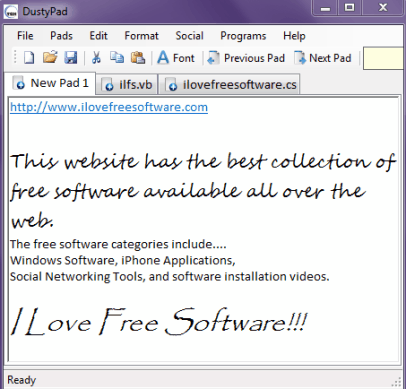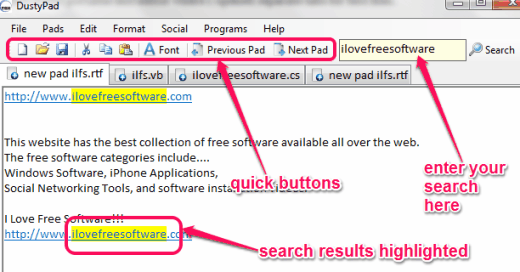DustyPad is a portable text editor that lets you create, edit, and save text files. Apart from just text files (plain and RTF), it can help you open and save VB and C# files. However, syntax highlighting feature is not present for these programming files, but it lets you work with multiple files together. You can open different tabs on its interface. In each tab, you can work with different files, which makes it more meaningful. It contains all the features that you find on Windows Notepad. But because of its new features, you can use it as Windows Notepad alternative.
It is quite simple but useful text editor. It doesn’t come with advanced features, but some handy features are present in this portable text editor, such as: word wrap, search function with highlighting facility, close all pads except active pad, auto hyperlink text, change font size and font style for selected text, etc.
Screenshot above shows interface of this portable text editor where I opened separate tabs for text files.
You may also try these free text editors that provide syntax highlighting feature: fxite and medit.
How To Use This Free Portable Text Editor Software?
As it is a portable software, so you can run it without going through any installation process. You can even keep it on your Flash drive and can run it directly. It is one of the lightweight text editor and its zip file is just 113 KB in size. I have placed download link at the end of this review. Download will complete in a matter of seconds. After this, you can extract the zip file to run this software.
Interface of DustyPad is very simple and is quite similar to Windows Notepad. So, you won’t find any difficulty to use it. There are quick buttons (or shortcuts) available to open a new tab, save the current tab, jump to previous and next tab, search for a word/phrase etc.
Just above the quick buttons, some important options available in menu bar. Such as:
- File option: using which you can open and save your files, and can also create a new tab. But one bug is associated with Save as option. It doesn’t work to save the file to destination folder of user’s choice. So this should be fixed immediately. To save the file to custom destination, you need to use Save button.
- Pads option: To create a new tab, move to next, or previous tab, you can use this option. It is also used to close all tabs except active tab, close current tab, and close all tabs.
- Edit option: All basic options, like cut, copy, paste, undo, redo, etc. are available here.
- Format option includes word wrap feature and font option.
Only some simple but a bit useful options are present here. Many good features could be added to this portable text editor to improve its usability. For example, it should let users to insert images to a file, syntax highlighting feature, and word and character counter features should be present here.
Conclusion:
If I compare this text editor with some advanced text editors, then DustyPad needs multiple improvements. But as a Windows Notepad replacement, DustyPad is a good choice.