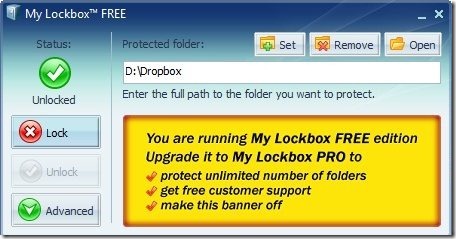Here is a free software to password protect Dropbox folder.
I am a big fan of Dropbox, and use it as my backup option to backup all the data. There are many free alternatives to Dropbox that we have covered earlier, but Dropbox remains my preferred choice. This is for two main reasons: ease of use, and the tremendous free space offered by Dropbox (I have 10GB of free space in Dropbox by using tips to get extra Dropbox space for free).
Recently I had to share my laptop with one of my friends. I was a bit afraid to share my data, as my Dropbox folder contains my personal data as well. So, I tried to find some way to password protect Dropbox folder.
And then I came across a software called My Lockbox, that we had already covered before.
My Lockbox is a free software to password protect any folder on computer. The free version of My Lockbox lets you password protect only one folder, as we need to protect Dropbox folder only.
How to Use My Lockbox to password protect Dropbox folder:
To use My Lockbox, just download it from website of My Lockbox, and install it. The download size is pretty small. At the installation step, it will ask you where you want to place your password protected folder called “My Lockbox”. Don’t worry about that – just place it anywhere. It will also ask for password during installation, and you can provide some strong password here.
Once the installation is complete, My Lockbox will need to restart your system.
After that, you can open My Lockbox. At this time, you can choose any folder that you want to password protect. Currently, it would be protecting “My Lockbox” folder. You can choose any other folder that you want. I chose Dropbox folder, as I wanted to password protect Dropbox folder. At this time, My Lockbox will give you an error message that it will unprotect “My Lockbox” folder. That is fine.
Now your Dropbox folder is password protected, and hidden. If anyone uses your computer, he cannot see your Dropbox folder. He will have to provide your password in My Lockbox to see and unlock the Dropbox folder. Even you will not be able to see the Dropbox folder at that time. To see and use the Dropbox folder, you will need to login to My Lockbox, and provide password to unlock the Dropbox folder.
Note: While your Dropbox folder is locked, even Dropbox service can’t sync your folder. You’ll need to unlock the folder to sync it. Once synced, you can again lock it back.
Update: Daniel mentioned a neat trick in comments below. It lets you sync data in your Dropbox folder, even when it is locked. For that, open My Lockbox, and click on “Advanced”. Then, click on “Trusted Apps”. Click “Add” in that. It will open a window that will list the applications. Just select “Dropbox.exe” from that. With this, Dropbox will be able to sync the folder, even when it is password protected.
As you can see, My Lockbox makes it extremely easy to password protect and hide Dropbox folder. Go ahead and download My Lockbox, and share your feedback with us in comments.