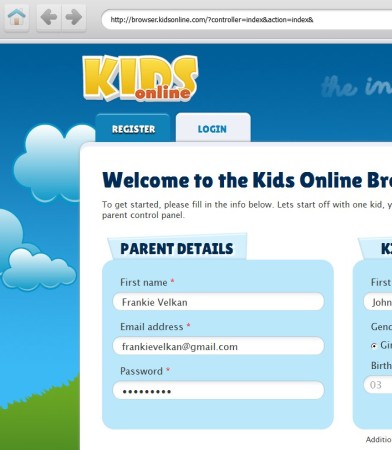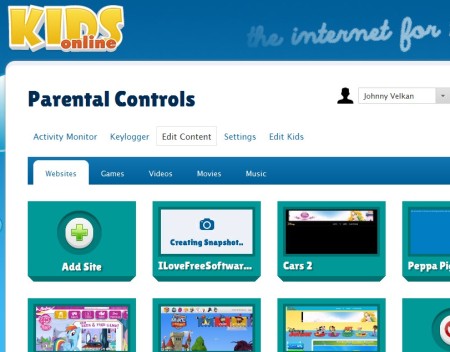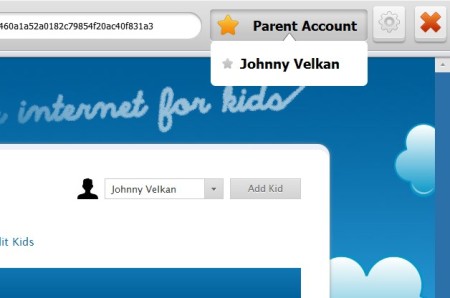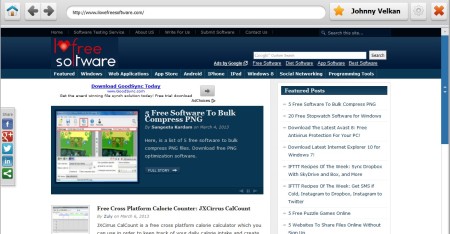Kids Online is a free web browser for Windows which focuses entirely on parental control and giving parents full supervision over which websites their children are browsing, what they are doing when they are online, and how much time they spend on the Internet. This is a fullscreen web browser, it automatically opens up in fullscreen mode, and you can set it so that it cannot be closed without a password, which is very useful if you want to make sure that your children are only using the web browser.
Similar software: AOL Parental Controls, DigitalParent, Verity Parental Control.
First thing that you need to do, before you can start using Kids Online is to register an account on the website, for both yourself and your kids. Browser works with the Kids Online website, which is gonna open up by default. The address bar cannot be clicked and new address typed in, like in your normal web browser. Only the websites that you put on the allowed list can be opened. Key features of this free parental control web browser are:
- Small and lightweight – less than 10MB in size – works very fast
- Fully featured web browser with Flash and proper web page rendering
- Kid profiles – create different settings depending on age of your kids
- Settings are password protected – even the main close button
- Protected URL bar – website address can’t be typed in manually
- Limit the time that your kids spend online – default is unlimited
- Activity – tracks website visits and measure time spent on them
- Keylogger – saves what you kids type when they are visiting websites
- Control which websites can be accessed and opened using an allowed list
- Categories – group websites into movies, games, music, videos, general
How to control and monitor online activity of children with Kids Online – free parental control web browser
Like we already mentioned in the introduction, you’re gonna have to create accounts for both you, the parent, and all of your kids whose activity you’d like to keep track of.
After you do that, parental controls tweaker will open up. Here you can edit kids, open up settings and set limits on usage, and most importantly, down below, by switching through the categories, you can add websites to the allowed list, click on the Add Site button to do that. Once that your kids used the web browser, Activity Monitor and Keylogger tabs will show you what exactly is that they’ve done while being online, which websites they visited, what they typed and so on.
When you’re done adjusting everything, click on the account switcher in the top right corner and there select the account of your child. Home page for him or her will be the list of websites that you’ve approved. Only those websites can be opened, which basically means that you are in full control over what your kids are viewing online.
Conclusion
Kids Online is one of the most effective parental control methods for limiting and keeping track of what your kids are doing online that we have tested so far. Fullscreen with password protection means that you can open up the web browser and make sure that your kids are not rummaging through your actual system. Free download.