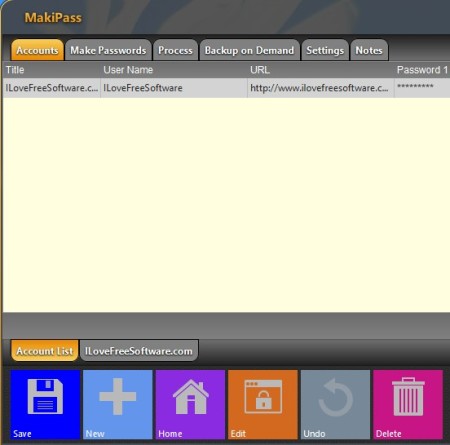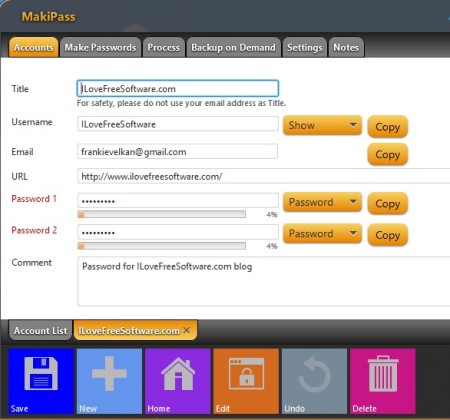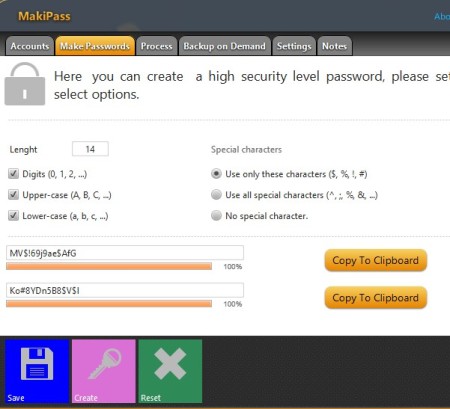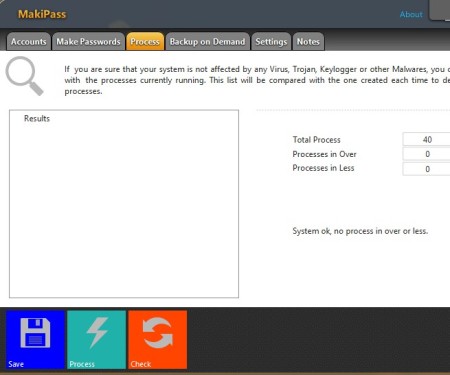MakiPass is a free password management utility for Linux and Windows, which next to a very easy to use password manager also has several other useful security tools like password generator, process comparison utility and note keeping. Java runtime environment is required in order to use MakiPass. Installers are available for both Windows, standard executable, and Linux, .deb installer for Debian based operating systems, Ubuntu, Linux Mint, etc.
Update: (July 06, 2013) The software is no longer available. Instead, you can check out PassworG, Secure Password Manager, and Safetica Free.
As you can see from the screenshot below, MakiPass has multiple rows of tabs. The ones all the way at the top, just below the application name are for switching between the password manager, password generator, process comparator, note keeping and settings.
Similar software: Safe Wallet, Password Vault Manager, Login Code.
Some of those will have additional tabs down below, Accounts for example, will add new tabs down below for each online account that’s opened from the list above.
After clicking on the New button from the controls down below, add new account window will open up, in a new tab of course, just like we said it will. Same thing will happen when you click on an account that you’ve saved before, from the Account List. Accounts here of course means online accounts, that you’ve created on websites. Key features of MakiPass – free password manager are:
- Free and simple to use – has an intuitive and easy to follow interface
- Add and protect unlimited number of online accounts – AES encryption
- Password generator – create passwords of varying degrees of complexity
- Process comparison – create process list screenshot for later comparisons
- Note keeping – add and save text notes – they are also password protected
- Backups – simple file backups can be setup with ZIP compression
How to save and store passwords with MakiPass: free password management software
Much of what you need to do in order to save and protect your passwords can be seen on the images above. While you’re in the Accounts tab, click New, fill out all the info and click Save. You’ll need to confirm the addition of the new account and once you do, it should appear in the main list.
Select the Make Password tab if you’re interested in creating strong secure passwords. They’re really gonna be very complicated, a highly configurable mix of letters, numbers and symbols. Select Copy To Clipboard to quickly copy and paste the generated password to a registration form.
Data backup and note keeping are pretty standard so we won’t go into that, but what we would like to talk about is process comparison, which is probably confusing to some. MakiPass is gonna take a snapshot of processes that are running at the time of installation and compare it with any new potentially risky processes that might show up later on.
Conclusion
MakiPass is one of the easiest, but at the same time very feature rich password management software. Passwords are protected with highly powerful AES encryption, when you first start you’ll need to create an account and a password to access MakiPass. Make sure you type in the password correctly. From that point on it’s very easy to setup everything.