Here comes a very simple and easy to understand free task manager that is really useful for amateur users. The name of the software is “What’s my computer doing?“. Those who are not so savvy, have just a basic knowledge about PC and can’t understand what is happening in Windows Task Manager, this software is handy.
The software shows the list of programs which are currently running on the PC and consuming system resources. You can also check whether the activity of a particular program is happening in the hard disk, processor or somewhere else.
Another important feature is that you can view the detailed information for any selected program. For example, you can check the installation and program start date, digital signature available or not, version, etc.
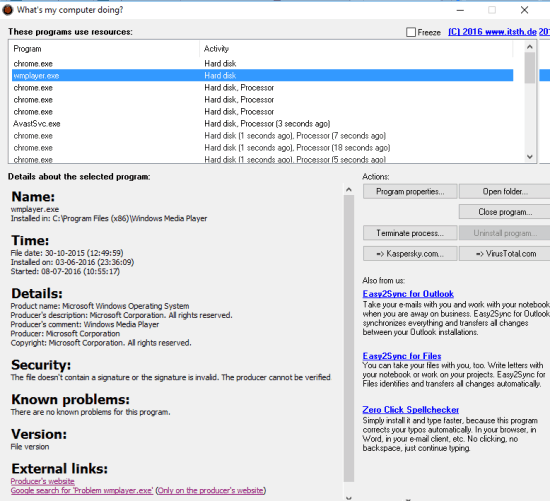
Above what you see is the interface of this software, which is very simple. You can also copy file path and file name to scan the file on VirusTotal. After copying the file path and name, it automatically opens VirusTotal homepage where you can paste the path and start the scanning process.
If you are looking for some advanced task manager, then try any of these best free Task Manager alternatives covered by us.
Using This Simple and Free Task Manager Software:
The software is very easy to use. You can get the setup using this link. After installation, when you will open its UI, it will show the list of all programs currently running on your PC. The list is updated in real-time. That means whenever a new program launches, it will refresh the list. However, you can also Freeze the list.
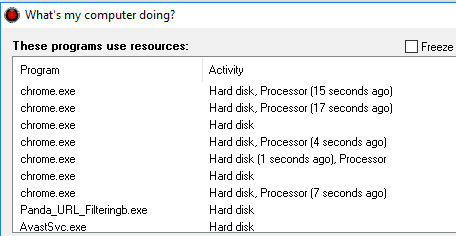
The bottom part shows details of a program, but first, you have to select a particular program. After selecting a program, it shows all the details with a very short delay. You can see:
- The name of the program and installation folder.
- Product name, producer, producer’s description, and copyright information.
- The digital certificate of the program is available or not.
- Any known problems.
- Version info (if possible), etc.
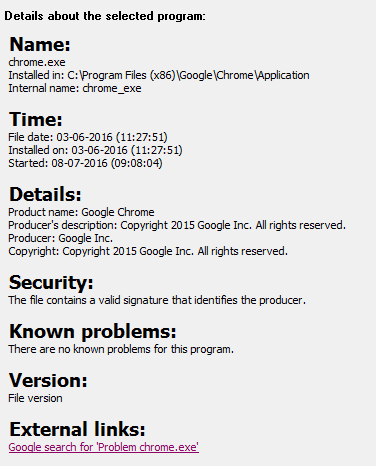
The right section of its interface also provides a few more options. For example, you can view program properties, copy file path, and name for VirusTotal scanning, open folder of the program, terminate program, etc.
The Verdict:
There is no doubt that the software has basic features only. But the program can be handy for people who find it difficult to use Windows’s built-in Task Manager. This software can help them understand what is running on their PCs and get details of any running program.