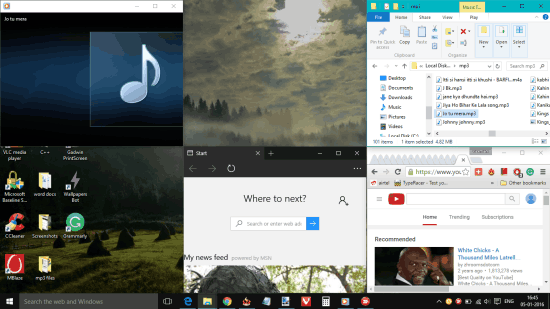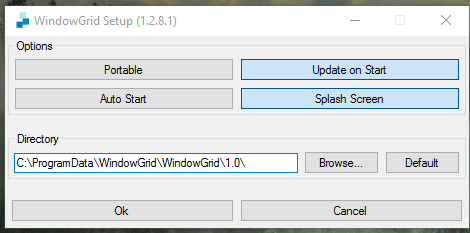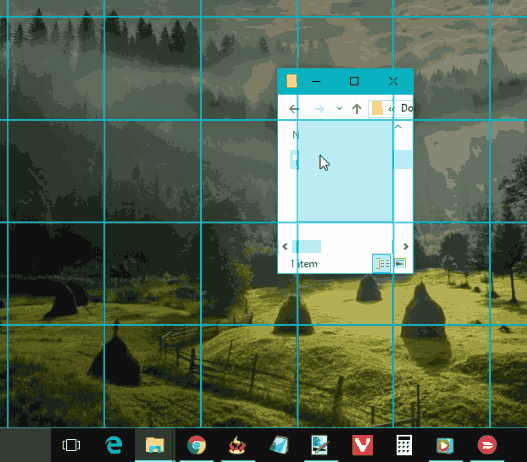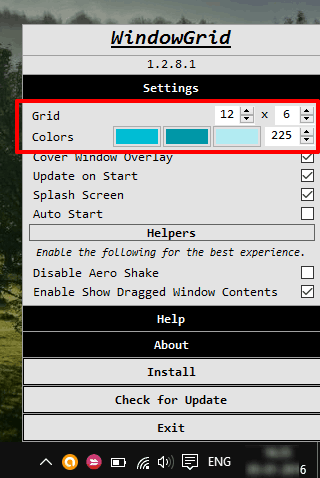WindowGrid is a free software to automatically resize and arrange windows in a grid. This helps you view and use multiple applications together. For example, you can use File Explorer, watch YouTube (even multiple Youtube), and work with another browser together.
Normally, we can work with only one foreground window as other windows become background windows automatically. Then, either you need to arrange windows or resize them manually to view and use them together. Using this software, your problem to use multiple applications is solved easily.
No doubt, there are some similar software, like Acer Gridvista, Winsplit, etc., but this software has a huge advantage over such software. This software lets you customize the size of the grid. Where other software come with preset grid patterns, this software lets you set the number of rows and columns to create a custom grid. After this, you can fit a particular window in any column or row of that grid.
Above you can see some applications added by me in a custom grid.
Note: This software can’t help you fit some applications in the grid, which can be resized up to an extent only. However, the software works really well for folders, browsers, and many other applications.
How To Automatically Resize and Arrange Windows In a Grid?
You need to download the zip file of this software. The zip file contains a portable application. Execute that application and it will show Options window. There’s nothing much to do here. So, click the OK button and hide the software in the system tray.
Now, try to add a folder or application to a grid. To do so, you need to: Move the mouse cursor over the Title Bar of Folder/application + Press and hold the right button + and press and hold the left mouse button. After this, try to move the folder/application window. You will notice that grid with default columns and rows is visible to you. See the screenshot below:
Choose any column or row you want and drop your folder or application window to that column/row. Your folder/application will resize automatically and fit to the size of that column/row.
In a similar way, you can add more applications to other columns and rows.
If you want to customize the grid, then right-click its tray icon to explore the available options. After this, you can set the number of columns and rows for your custom grid. You can also set the grid color if you want.
Customize the settings and changes are saved automatically and instantly.
Conclusion:
WindowGrid is surely a good software when you have to work with multiple folders and applications. The software gives you the freedom to choose the layout for grid and arrange the running folders/programs/applications.