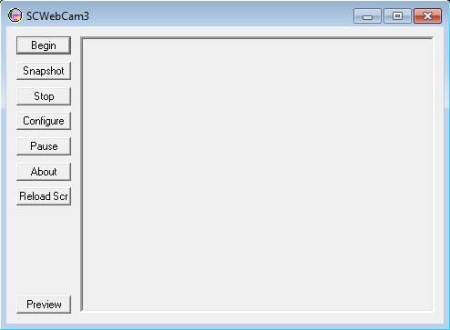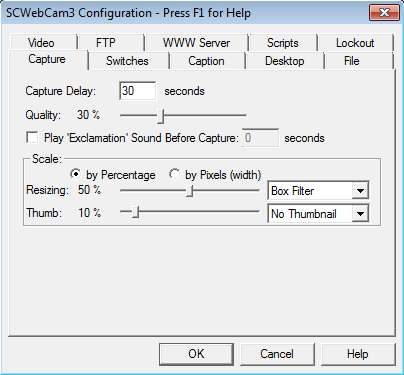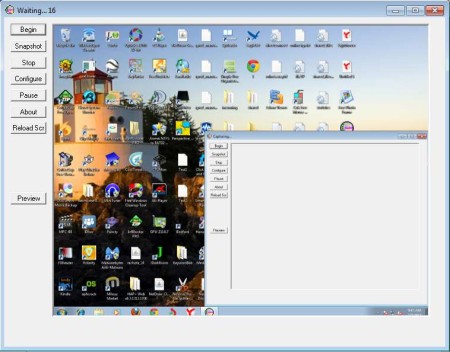SCWebCam is a free screenshot utility for Windows which can take screenshots in intervals, delay between the screen captures can be set by you, and after the screenshot is created, SCWebCam will upload it to a FTP server. In combination with screenshots, you can also setup this free screenshot utility to take pictures with a web camera.
Image above shows us the interface of this free screenshot utility with FTP server upload support. Left sidebar holds the menu, while the empty space on the right is reserved for screenshot previews. Layout is very simple, as is SCWebCam itself with less than a megabyte in size.
Key Features of this Free Screenshot Utility:
- Free, lightweight, and very easy to use, perfect for beginners.
- Take screenshots in intervals with adjustable delay of minutes, hours.
- Automatic upload of screenshots is possible to a FTP server.
- Comes with built-in WWW server, access screenshots over the web.
- Capture images with web cam, they can be embedded into screenshots.
- Add effects and functionality with the help of scripts.
- Start webcam capture in case that the screen locks.
Taking screenshots and automatically uploading them to a FTP server can be very useful when you are interested in keeping track of what’s being done on a computer screen. This can be useful when for example you would like to make sure that no one is using your computer, or when you want to keep track of what’s being done on a PC. By your kids, for example or more fittingly by employees, it’s perfect for keeping track of what your employees are doing. We’re gonna have a more detailed instructions on how to do that.
How to Create Screenshots and Automatically Upload them to a FTP server with SCWebCam?
When you install and run this free screenshot software with FTP upload, before you can use it, you of course have to go setup settings. The two most important things that require your attention would be the Capture and FTP tabs.
In the Capture tab, you’ll be able to set up the time delay, this setup can be seen in the image above. Quality of the screenshot is also adjustable, and resizing is available. Switch over to FTP, and there enter address, username, and password of the FTP server where you want to upload files.
After you’ve finished setting everything up, click OK to save the changes. You should be returned to the main window. In the top left corner click on Begin. First screenshot will be taken right away, and after that notice in the window bar at the top that countdown is in pace until the next screenshot. All the screenshots will be uploaded to FTP, provided of course that it’s activated and configured.
Conclusion:
SWebCam is a very useful screenshot utility, which does its job very good. FTP upload is very useful, give it a try and see how it goes. Free download.
You would also like to try Jing, SMRecorder, and AutoScreenRecorder.