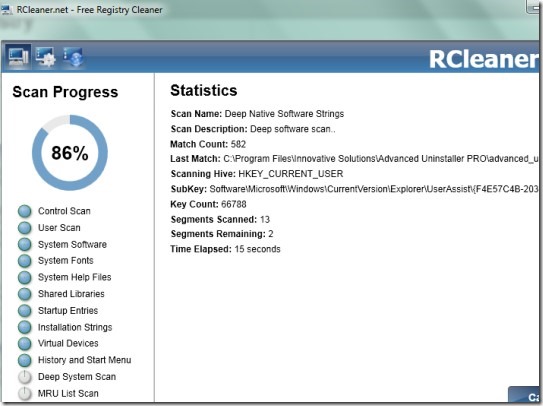RCleaner is a free registry cleaner software that helps to clean Windows registry and also provides feature to create a system restore point. It is helpful to restore registry files and settings in case you remove registry’s important components by mistake. Although you can create a system restore point without RCleaner too, but RCleaner lets you restore your computer to the time just before cleaning the registry.
RCleaner will scan the entire Windows registry including system software, system help files, fonts, history and start menu, MRU (most recently used) lists, shared libraries, startup entries etc. and provide you results. From results, you can find and delete redundant items, errors, invalid files and more. Thus it is helpful software but it doesn’t suggests which items to delete and which one are important for you. Thus you need to be careful while removing a file from system registry.
System registry in simple means, is the main and essential part of Windows and stores configuration settings and information for Windows programs. It is a hierarchical database which is used by OS and many of the applications use system’s registry to write data on it. If registry is not accurate, then your computer will start malfunctioning. Therefore it is mandatory to keep system registry healthy and clean. And RCleaner can help you to clean Windows registry like other similar software. This software is very lightweight and free of cost available for Windows.
How To Clean Windows Registry Using RCleaner?
Interface of RCleaner is good and it provides two main buttons at the top left corner. First button is for registry scan second one is to adjust settings: create a system restore point, enable/disable logging, show log entries etc. In registry scan, it will provide you list of all the items (history and start menu, shared libraries, system fonts, deep system scan etc.) that will be scanned. By default all items are checked for scanning. But you can skip any item by clicking on its checkmark box. See the below screenshot: 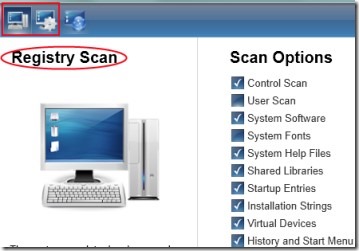 So select items and start scan with the available Start button. Once the scan will be completed, it will show you results showing you list of files of each scanned items. You can select any item and can remove it using Remove button.
So select items and start scan with the available Start button. Once the scan will be completed, it will show you results showing you list of files of each scanned items. You can select any item and can remove it using Remove button. 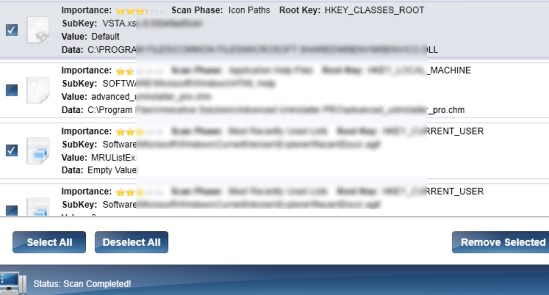
Features of RCleaner Registry Cleaner:
- Performs deep registry scan including system help files, MRU lists, control scan, startup entries, virtual devices and more.
- Lightweight software having size less than an MB.
- Provides system restore feature to automatically restore your registry files and settings at an earlier point.
- Free to use for everyone.
Conclusion:
RCleaner is helpful to clean the entire registry. But there are few features such as registry defragmentation is not present here. Moreover, it focuses only on cleaning the registry items just like its name suggests. You cannot clear Internet cookies, history, temporary files of applications etc. So if you need only a simple and handy registry cleaner, then RCleaner can be a good choice. If you want to download it, then get it from here: Get RCleaner for free.
And if you want to clean, defragment and repair registry, then look at these 6 best free registry cleaners reviewed by us.