USB Raptor is an incredible free software to lock computer with USB flash drive. Lightweight yet amazingly powerful, USB Raptor can transform any standard USB Flash drive into a secure access key for your computer. It works by creating a special unlocking key file that is stored on a USB flash drive in an encrypted format. The application constantly monitors all the USB ports of a computer. Whenever a USB flash drive is plugged in, it automatically checks it for the unlocking key file, and if the same is found, uses it to unlock the system. USB Raptor is thus completely automated. You can even easily customize things like lock screen messages, logos etc., by editing a simple configuration file. Sounds like something you can use to protect your computer and its sensitive data? Let’s meet USB Raptor.
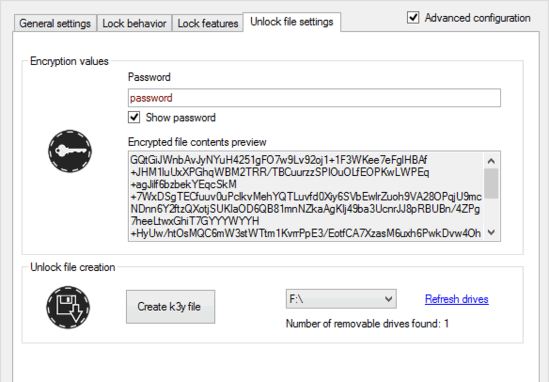
USB Raptor: Primary User Interface
USB Raptor is available as a standalone portable application. This means that there are no setups, installations, or anything else of that sort required. All you have to do is download the zipped application from its homepage, extract it, and fire it up. Here’s how the user interface of USB Raptor looks like:
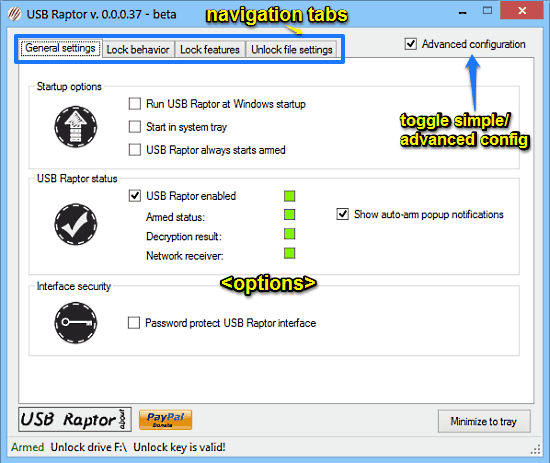
As illustrated by the above screenshot, USB Raptor features a pretty simple and straightforward user interface. The program has two configuration modes: Simple and Advanced. The simple mode just gives you the basic configuration options, whereas the advanced mode (as illustrated above) offers a little more granular control. The modes can be toggled via the Advanced configuration checkbox on the top right corner. Under the advanced mode, USB Raptor’s user interface is divided into four navigational tabs, with each having a couple of options. These are briefly mentioned below:
- General Settings: Specify USB Raptor’s startup behavior, running settings, auto-arm popup notifications and things like that. You can also password protect the program under this section.
- Lock Behavior: Choose whether to use Windows’ default lock, or USB Raptor’s own locking mechanism (better). You can also configure the time delay before the lock triggers, as well as the audio notification for the lock.
- Lock Features: Configure lock screen background colors, non-USB lock options, as well as backdoor lock options (only available to beta testers). You can also specify additional security by pairing the unlock key file to a specific USB drive via its unique serial number.
- Unlock File Settings: This is where you select the USB flash drive (if there are multiple USB flash drives plugged in) for storing the unlocking key file in an encrypted format. You can also change the default password to be used for encryption here.
How To Use This Free Software To Lock Computer With USB Flash Drive?
Using USB Raptor to automate your computer’s security is really easy. All you need is a standard USB flash drive. Here’s a little step by step tutorial, illustrating how to do it:
Step 1: Plug in a (preferably blank) USB flash drive into any of your computer’s USB ports. Fire up USB Raptor (if it’s not already running), and click the Unlock File Settings tab. You should see the following screen:
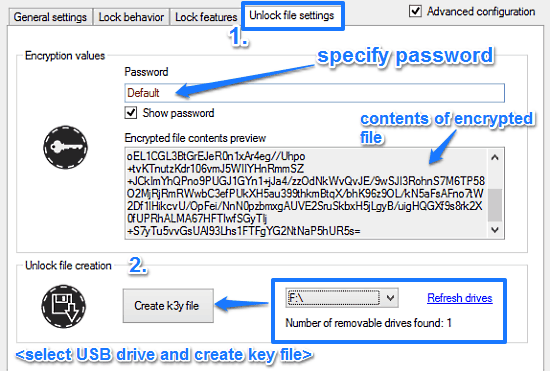
As illustrated above, the tab lets you specify the encryption password (used for encrypting the file’s contents), as well as see the encrypted file’s contents. The encrypted view changes in real time as you change the password. The section below automatically detects the USB flash drives plugged in, and lets you select (via a drop down list) which one do you want to store the created key file on. Select it and click Create k3y file button.
Step 2: Once the key file is successfully created, USB Raptor displays a confirmation prompt, alerting you to review all of program’s settings for one final time. It also tells you to keep the USB flash drive, as you’ll be requiring it to unlock the system.
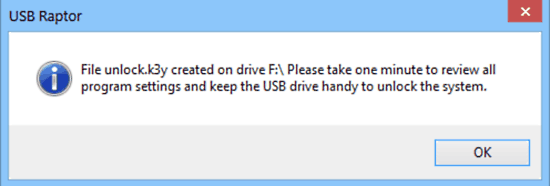
Step 3: Once the USB flash drive has been created with the unlocking key file, the next step is to arm USB Raptor. To do so, simply head over to the General Settings tab and check the USB Raptor Enabled option. You can also enable auto-arm popup notifications, and choose to protect the program’s interface with a password here as well. Check out the screenshot below:
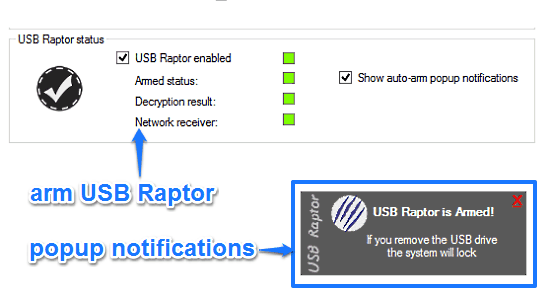
That’s it! USB Raptor is now armed, and ready to protect your system automatically. The moment you unplug the USB flash drive from your computer, USB Raptor will automatically lock the system, and display a special custom lock screen and message on the computer. The lock screen looks like this:
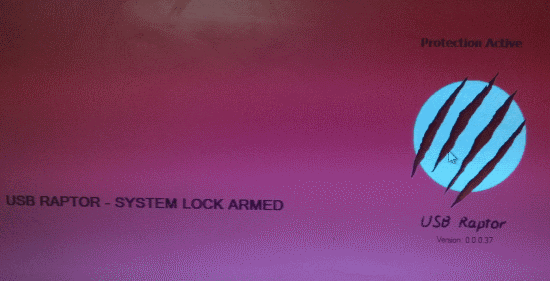
Pretty awesome, isn’t it? All you have to do to unlock the computer is to plug-in the USB Flash drive containing the unlocking key file. You can even customize the lock screen scrolling message, and other things like the logo by configuring the more_settings.ini file located in USB Raptor’s source folder. Apart from that, you can also specify a password as a backdoor access method, if you misplace or lose the USB flash drive. Now that, is insanely cool!
Also See: Convert USB Thumb Drive to a Windows Login Card
Conclusion
USB Raptor is an amazing free software to lock computer with USB flash drive. It’s simple, easy to use, yet filled with some really cool security features. USB Raptor instantly turns any regular USB flash drive into a fully automated access key for your computer. Features like auto-arm, randomized encryption, backdoor access etc. are so cool, that it’s hard to believe that this thing is a freeware portable application. If you want a secure yet funky way of securing access to your computer (and the sensitive data it contains), look no further than USB Raptor. It’s really that good.