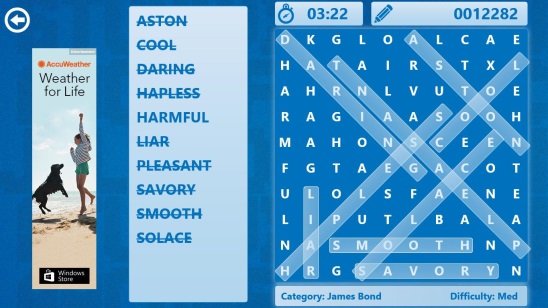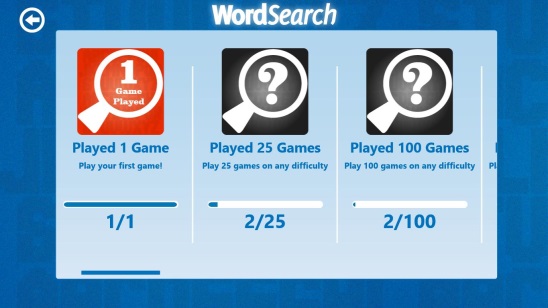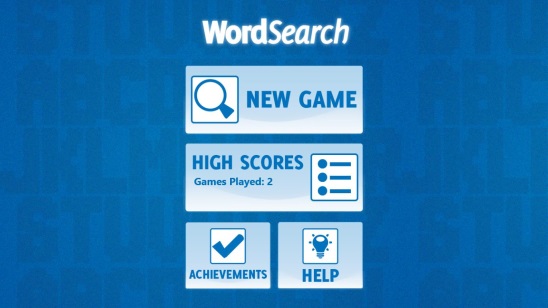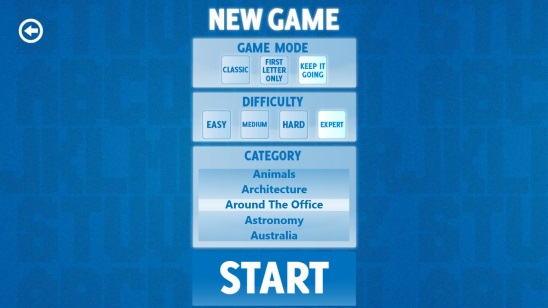Word Search is an interesting Windows 8 word puzzle game app. Using this free game app, you can now play word search in your Windows 8 system. The objective of the game is to find the meaningful words out of a mesh, which contains lots of alphabets placed randomly, with the actual word hidden somewhere in the mesh. There are three types of game modes, which are: Classic, First letter only, and Keep it going. Each of these are pretty interesting and keep you glued. Plus you can also choose the game difficulty between Easy, Medium, Hard, and Expert.
This Windows 8 word puzzle game app advertises that there are over 150 different categories of gameplay. You can choose any one of these and start playing the word search game. Plus there are various achievements, that you can play for.
This Windows 8 word puzzle game app is present under the Games Category in Windows Store. The app is pretty famous among Windows 8 users. In case you don’t find the app, then you can use the Windows 8 Search Charm to locate the game app.
Gameplay of this Windows 8 word puzzle game app:
The game opens with the Main Screen. Below is a screenshot of the Main screen. This screen contains buttons to start a new game, button to view your game stats and the world leaderboard, a help button, and a button that shows your achievements. I liked the fact that the game provides the buttons to view achievements and game stats. These help in tracking your game progress and your best performance.
The instruction in the Help screen are very well explained and are easy to understand. Though, I didn’t find any difficulty in understanding the game. Still, having a Help option always helps!
The High Scores button in the main screen works like a Windows 8 live tile, that is, it shows your current game stats in live form. At one time, it’ll show total games played and in split second, it’ll show total point earned so far etc. Plus when you click on this button, you’ll get directed to a screen that shows the world leader-board for the “First letter only” type of game mode.
Click on the NEW GAME button at the main screen to start a new game. Doing that takes you to the New game setting screen. This screen basically contains those settings that get applied to the game that you are going to play. Following are the buttons and options that you’ll find on this screen:
GAME MODE: contains three types of game mode; Classic, First Letter Only, and Keep It Going. In Classic, you’ll get a certain number of words, that you have to find. The words get listed on the left side of the screen in complete form. Finding out all the words ends the game. In First Letter Only, you’ll again get certain number of words. But in here, only the first letter of the word will be displayed, and the rest of the letters are covered by “?”. This one is pretty difficult, because you don’t know what the word is exactly. There’s no time limit in these two game modes. In Keep It Going, the words are visible, but there will be a time limit of 1 minute. Within this 1 minute, you have to find as many words as possible.
DIFFICULTY: contains four difficulty modes as mentioned earlier. The difficulty is basically related to the number of words that you have to find out. Higher the difficulty more will be the number of words.
CATEGORY: it contains various word categories related to everything around us, such as fashion, universities, vegetables, water, astronomy, around the world, and so on.
All you have to do is click on New Game, select game mode, difficulty, and category, and, finally click on Start button. That’s pretty much it!
Key features of this Windows 8 word puzzle game app:
- Freely available.
- Good Windows 8 word puzzle game app.
- Three game mode types.
- Four difficulty levels.
- Over 150 categories.
- Option to resume a game where it was left.
- Track your stats and view world leader board.
Also check out these word puzzle game app for Windows 8: Hangman, Crosswords, and Word Twist.
Final Note:
Word Search is surely a good Windows 8 word puzzle game app. It’s fast, addictive, has got a good game play and good UI. Not only you can give some exercise to your brain but also it’ll improve your vocabulary. Hands down, a good free Windows 8 word puzzle game app to try.
You might also like these 5 free online puzzle games, we reviewed earlier.