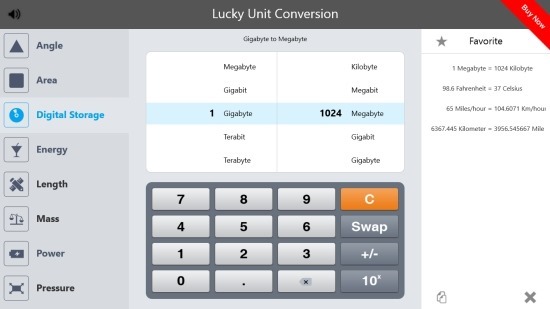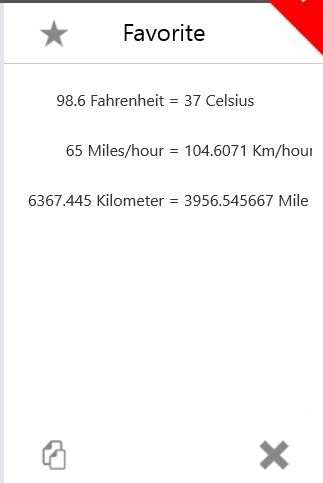Lucky Unit Converter Free is one of the best looking unit converter app out there for Windows 8. This app has an amazing looking interface which is really easy to use and navigate through. This free unit converter for Windows 8 like any other app allows you to convert values in one unit to other according to your needs but with elegance and style (The app looked very iOS styled). Lucky unit converter for Windows 8 has the ability to convert speed, temperature, angle, area, energy, digital storage, length, power, mass, pressure, volume, and time.
This free unit converter for Windows 8 allows you to convert one unit to another. The interface is extremely pleasing and simple to use, the apps interface has been optimized for touch input, and the app has different interface for portrait and landscape mode with each one of them being optimized for the way the screen has been oriented.
How to install Lucky Unit Converter Free:
To download this free unit converter for Windows 8 press the Windows key + Q combination and search for Lucky Unit Converter Free there. This will bring up the Lucky Unit Converter app in the Windows app store from where you can download and install lucky unit converter.
How to use Lucky Unit Converter Free For Windows 8:
- After you have managed to find the app and download it, just run it like any other Windows 8 app, and you will have the interface in front of you like shown in the first screenshot of this post.
- The first thing to do here is select the type of conversion that you would like to do from the list that is located on the left side of the app window as seen below. I have selected Mass as an example here.
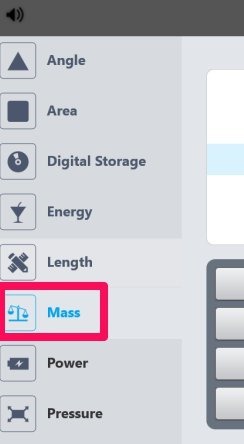
- Now the area of the window where the conversion occurs will change to the selected type of units as shown in the screenshot below. To convert something just slide and select the input unit and the output unit. By default the values of the input unit will be one. To change this just click the value on the provided numeric pad and the results will appear automatically. If you would like to switch the input and output units then just click on the Swap button located on the numeric pad.

- If you liked any conversion or use it frequently then the app provides you with the ability to favorite these conversions by clicking on the button as pointed out in the screenshot below. The favorites are shown in a list which is located on the right side of the app window.
Final verdict:
I really loved the interface of this free unit converter for Windows 8 and how it handles the conversion operations on units in a simple and clear interface. Also I liked the options and features this app provides. For now I would recommend this lucky unit converter free to any and everyone as the best unit converter for Windows 8.
If you rather enjoy a more traditional type of desktop application to perform these unit conversions then click here. Also check these free online unit converters that will enable you to convert values from one unit to other with complete easy.