Notifications Logger is a free Android app to keep record of notifications and backup/restore them whenever you want. The app is really useful as it keeps record of all types of notifications of your Android phone, be it some third party app notification or any system app notification. This app can prove to be really helpful when you might have dismissed any notification and would like to check that later.
The app lets you check notifications by grouping them on the basis of apps or in chronological order. If you don’t want to keep a record of notifications of any particular app(s), then you can add them to ignore list. Apart from this, you can ignore app from recording notifications on the basis of any specific keyword. Other than this, you can also take backup of notifications and restore them.
Note: This app works only with Android devices running Android 4.0 and above.
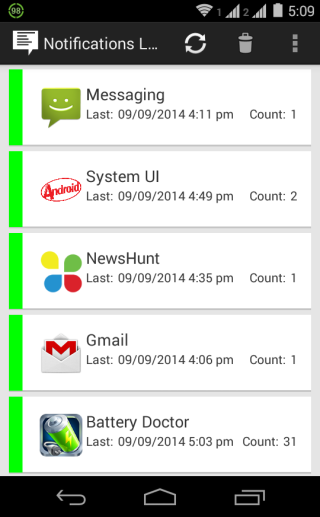
Using This Android App to Keep Record of Notifications:
The Notifications Logger is a free to download and use app, which you can get by clicking on the link given at the end of this review. Download the app and install it. After installation, you have to make a small change to your Android smartphone settings for allowing this app to access your notifications. To make this change, follow the steps mentioned below.
For Android Devices Running on Android 4.0 to 4.2:
Go to your phone’s Settings, tap on Accessibility, and enable it. After enabling the accessibility, tap on Notifications Logger app to grant permission to access your phone’s notifications.
For Android Devices Running on Android 4.3 and above:
Go to your phone’s Settings, then Security, then Notification Access, and tap on Notifications Logger to grant permission to access your phone’s notifications.
When you have granted permission, just wait for notifications to come, and you don’t have to do anything. You can interact with your notification like you do normally. For example: you can read them, dismiss them, tap on them to perform action, etc.. The app will record every notification automatically.
You only have to launch and use Notification Logger app for checking your notifications record, taking backup, restoring backup, etc.. On launching the app, you will see all the apps whose notifications have been recorded, with most recent app being at the top. You can also see a counter displaying the number of notifications from a particular app.
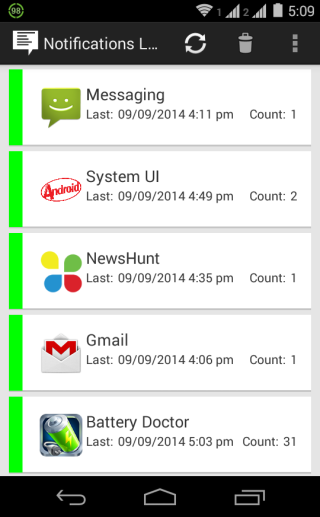
Tap on any app’s name to view all notifications related to it. All the notifications will be shown to you in a minimal form, with a slight preview of the content, but you can tap on it to see more. There are options for refreshing list and deleting any notification.
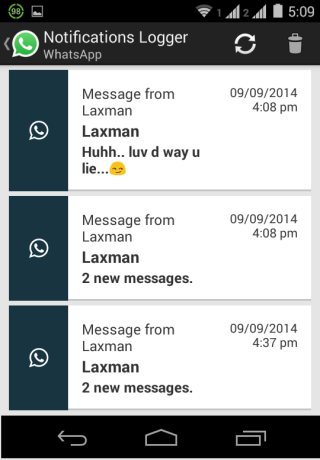
Taking Backup And Restoring Notifications On Android:
Tap on three dot icon at top right corner to get two options: Backup and Restore. Tap on Backup to start taking backup your notifications recorded by Notifications Logger. The app will ask you to choose a location for storing backup, choose it and tap on OK to take the backup.
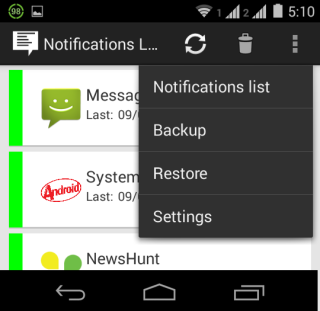
Similarly, tap on Restore to restore any notification backup taken by you earlier. You just have to choose the location where the backup is stored, and that’s it.
Adjusting Settings of Notification Logger Android App:
If you want to make some changes to settings, tap on three dot icon at app’s home screen to go to Settings. Here, you will get two options: Log Notifications and Dismiss Notifications.
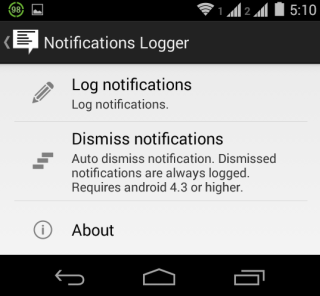
Log Notifications:
From here, you can turn on/off logging of notifications. Under Apps option, you can add those apps whose notifications you don’t want to record. Similarly, the Keywords option lets you add any words as a keyword so that app will not save any notification which includes that keyword. You can even turn on/off recording of notifications which are persistent.
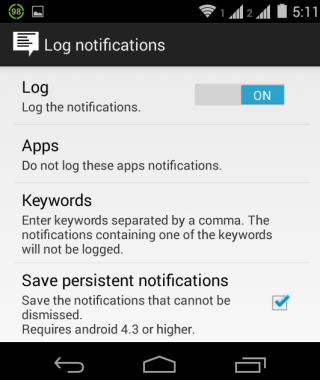
Dismiss Notifications:
This settings option lets you choose those apps for which you want to auto-dismiss notifications. You can activate this option either for particular apps or for any specific time interval.
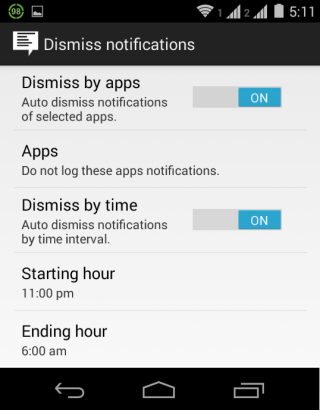
You may also like: 3 Lock Screen Notification Apps for Android.
Final Verdict:
Notifications Logger is an awesome Android app to keep a record of all your notifications and backup/restore them. I really liked the app as it works absolutely as it says. The app is definitely worth a try.
Get Notifications Logger here.
(Note: The app is not available on the app store yet. The link above will take you to the app page, from where you can download its apk file.)