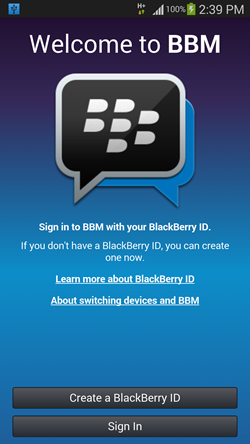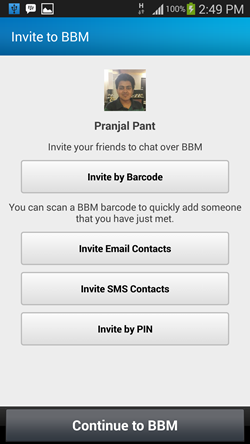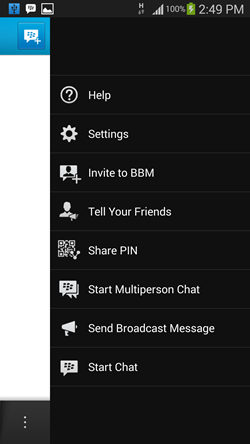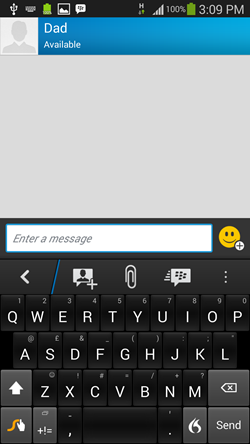After a long wait, the long awaited Blackberry Messenger (BBM) has finally hit the Android platform. The app has got mixed reviews from people across the world, but on a personal note, I love the app. The main advantage that it offers over other mobile messaging platforms (like WhatsApp) is that you don’t need to share your phone number with people anymore, all you need to give them is your Blackberry PIN (which you will get when you sign up for a Blackberry id). This way, you are much safer and protected from annoying stalkers! Enough of the long talk, now let’s talk about the app itself…
The BBM app, although not as optimized as WhatsApp, is pretty fluid. Although the RAM consumption is higher, the app works smoothly and causes no noticeable lags or freezes. The emojis (or the emoticons) are something of a problem, because they are too small on phones with higher resolution, and you can’t tell the smiley face from the sad face without straining your eyes, but apart from that, the app is smooth and all the file transfers via BBM work fine.
The app is available for free from the Google Play Store.
Setting up the BBM app on Android:
When you install and launch the app, you will be presented with a screen wherein you will be asked to either create a BlackBerry ID, or to log in to the BBM service with your BlackBerry ID. A BlackBerry Id is a must have to use the BBM service.
In the above window, click on Create a BlackBerry ID button if you don’t already have one. You will be asked to enter the details like your email id, and you will receive the confirmation of a successful id creation on your email id. After you receive that, you can click on the Sign In button and enter the email id and the password that you used to generate the BlackBerry account. Upon signing in, you will be shown your BlackBerry PIN.
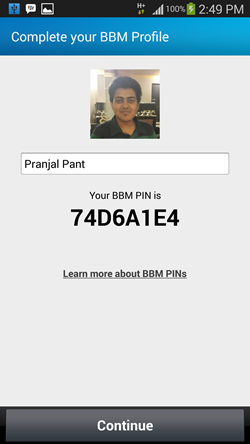 You can click on Continue in the above screen to proceed. Upon clicking continue, you can add friends through either scanning their code, or by entering their BBM Pin.
You can click on Continue in the above screen to proceed. Upon clicking continue, you can add friends through either scanning their code, or by entering their BBM Pin.
You can click on invite by barcode to send someone your BBM Pin’s barcode, click on Invite Email contacts to invite the contacts that are on your email id by sending them your BBM Pin by email, Invite SMS contacts by texting your contacts your BBM Pin, and click on Invite by PIN to add someone by entering their PIN. It’s as simple as that!
Once you do that, you are all set up to use BBM on your Android!
How to Use BBM on Android:
Once you have added contacts to BBM (either them adding you, or you adding them), you will be able to see them by clicking on the Contacts tab.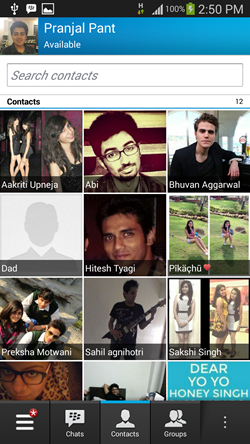
Clicking on a contact will allow you to begin a chat with them. If you have a large number of BBM contacts, you can use the search bar at the top to search for a particular contact.
The triple lined button at the bottom left corner of the screen allows you to have a quick glance at your chats, contacts, groups, updates (the updates tab shows the various status updates by your contacts, and not the number of updates available to the app. The app’s updates will be notified to you via the Play Store), Invites (showing you how many pending invites you have (invites that you may have sent and have not been approved, or if someone has sent an invite to you)).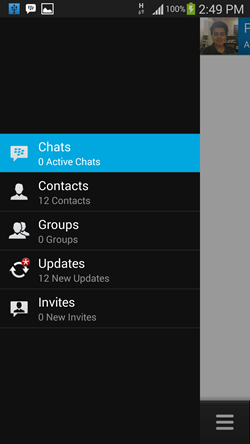 Clicking the triple dotted button at the bottom right will allow you to view help, settings, invite people, etc.; basically all options which are pretty much self-explanatory.
Clicking the triple dotted button at the bottom right will allow you to view help, settings, invite people, etc.; basically all options which are pretty much self-explanatory.
When you click on a contact, you will be taken to the chat screen.
In the above screen, you will be able to start a chat by typing in the text field. Clicking on the smiley button at the right of text box will reveal the emoticons, which you can use by clicking on them. In the chat, you can go back, attach files, or add more people. To send a message, you can either click on the send button on your keyboard, or you can click on the envelope button with the blackberry logo. You can also click on the triple dotted button to reveal more options like starting multiperson chat etc.
This is pretty much all that you need to know to get started with using the BBM app for Android.
Known bugs…
+ On phones with high resolution screens, emoticons are very small.
+ Higher ram consumption when compared to apps like WhatsApp.
+ Constant icon in the status bar (although not a bug, it may get annoying at times)
+ On phones with low capacity batteries, noticeably reduced battery life may be observed.
The verdict…
The much awaited BBM is a great app coming from a developer like BlackBerry. A few bugs need to be sorted out quickly, and after that, this is going to be a great messaging app. The cross platform messaging compatibility without sharing phone number is a great feature, and the developers need to improve upon the memory handling of the app.
For now, this app is a 3.5 out of 5. Once the bugs are fixed, this app will truly be worthy of a 5 out of 5 rating.