This article explains how to easily toggle dark mode in Android. Dark Mode is one of the most anticipated features that Android users were looking forward to from a long time. People used third party theme engines like Substratum and Andromeda to get the dark mode experience but Google made changes to Android which obsoleted those theme engines.
With a long wait, Android finally introduced a system-wide dark theme in Android Q Beta that enables the dark mode on the phone. Along with the dark theme, Google also released design guidelines for the dark mode. App developers follow those guidelines to add dark mode compatibility to their apps. For an immersive dark mode experience, Android Q also has a feature to force the dark mode on apps which don’t have dark mode yet.
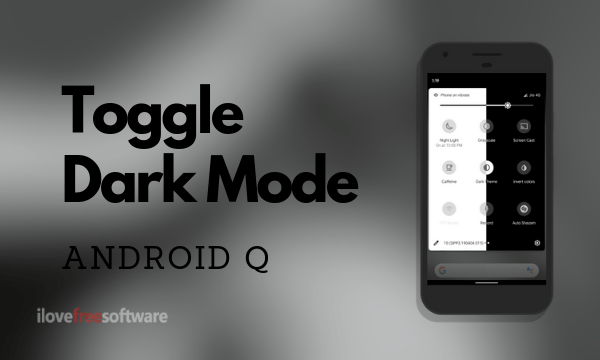
All this does offer a quite good dark mode but it’s still in beta and some apps don’t work well with mode. Now, dark mode is great but I still have to use the app. To solve this problem, you can add a dark mode toggle in the quick tiles section of your Android phone which lets you enable/disable the dark mode easily with one tap.
Also read: How To Share WiFi Without Sharing Password In Android Q?
How to Toggle Dark Mode in Android Q?
To enable the dark theme on your phone running Android Q (Beta 3), go to the Settings and tap on Display. This opens the display settings which has a Theme option.
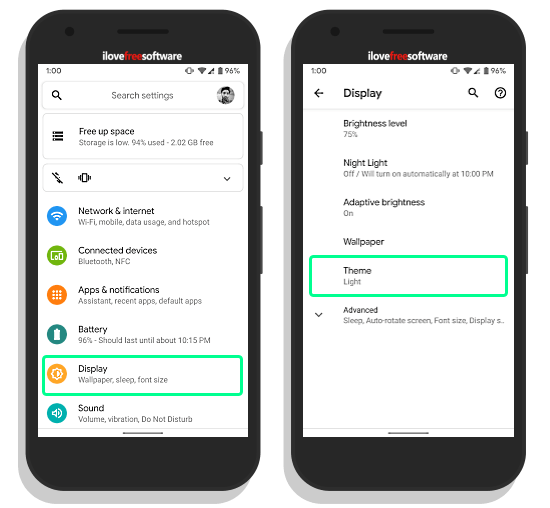
Tapping on the Theme opens the available themes which are Dark and Light. From here, you can enable the dark mode by selecting the Dark option. And, whenever you want to switch back to the side of light, come back here again and select the Light option instead.
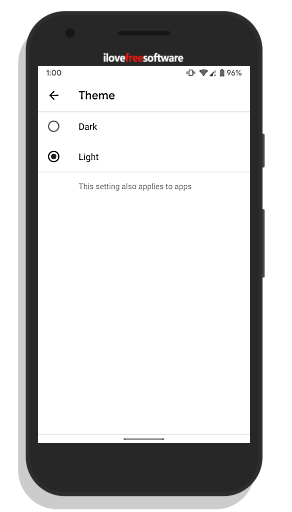
Add an Easy Toggle for Dark Mode
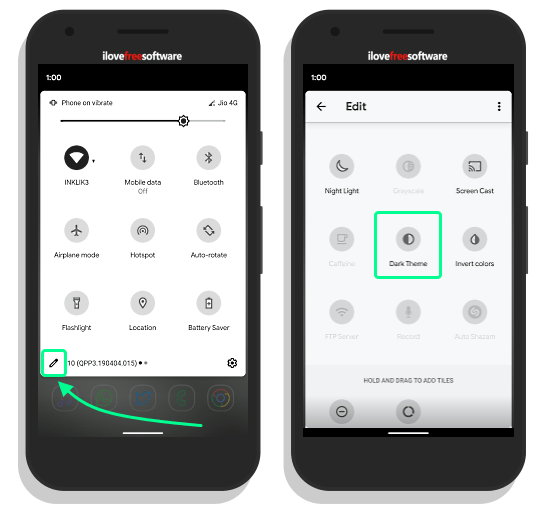
Since not all the apps support the dark mode yet, it does make some apps behave irregularly. Mostly, it with messes with the text and you can read the options in the app. In such cases, you have no choice but to disable the dark mode. Now, changing the mode from the Settings every time seems frustrating.
Thankfully, there is an easy toggle for the dark mode which you can use to quickly enable/disable the dark mode from the notification drawer. To get this toggle, click the edit button from the notification drawer (as shown in the attachment above). This lists all the quick tiles options. Scroll down in the list and look for Dark Theme toggle. Once you find it, tap and drag it up to the visible tiles area and place it there. You can change its position as per your liking.

Once added, you can use this option to toggle the dark mode. All you have to do is simply pull down the notification drawer and tap the button, that’s it.
Wrap Up:
Seems like Android is also fully embracing the dark mode now which not only has a new design perspective but also saves battery on AMOLED screens. Until all Android community adapts to this mode, having an easy toggle is handy. Do give it a try and share your thoughts with us in the comments.