In this post, you will learn about how to find time spent on Slack. There are multiple methods explained on this post which tells you how to find the Slack usage time with ease. The methods are for different Slack clients including Windows, Mac, Web Version, and Android. For each client, I have explained a free service that can assist you to track usage time. To use these services, all you gotta do is install them and then they will start running in the background. After that, they can automatically monitor your Slack usage and log the time.
They can show you the total work hours on Slack avoiding the time when you’re idle or not using Slack. Some of them even have unique features like take screenshots while working, see detailed reports, session-wise usage time, and so on. So, if you want to better manage your working time, then this can be a start for you.
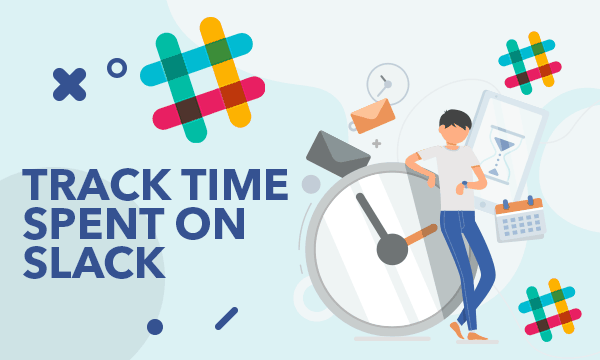
Do note that there are many free Slack time tracker [link this] available which you might come across on the web. But, their purpose is different, as they let you create tasks and track time on them instead of tracking the time you spent on Slack. I am telling you this so that you won’t get confused.
How to Find Time Spent on Slack Windows Client:
In this part, you will learn about how to find the time you spent on the Windows client of Slack. You can do that with the help of a free software called “Apps Tracker“. This software allows you to monitor your Slack usage and then automatically log the work time. One of the best features of this software is that it can show you for how long you have worked on Slack avoiding the idle time. There are other useful features available like time graph, automatic screenshots, etc.
Just follow the step explained below to find Slack usage time.
Step 1: Download and install “Apps Tracker” on your PC. After that, launch the app and then it will automatically start monitoring all the applications which you open and use on your PC. Then you can minimize it to the system tray and it will keep running in the background.
![]()
Step 2: Now, to find the time you spent on Slack, open the Slack desktop version and sign in to your account. After that, you can start working on Slack and this software will keep track of the time for you. To see the time, simply open Apps Tracker and select “Apps” under the “Data” tab. Then you will see the list of applications on the left panel, which you have used on your PC, from which you would need to select “Slack”.
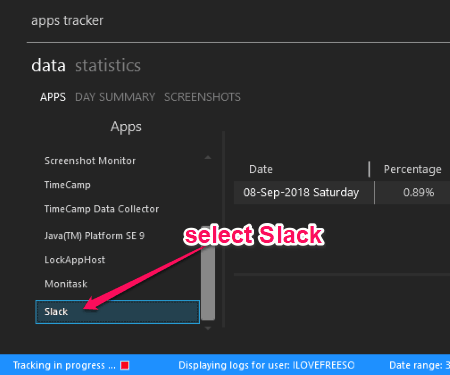
Step 3: After you do that, you can see the time which you have spent working on Slack on the right panel. It will show you the total time duration, date, and usage duration percentage among other applications. This software can separately log the work hours on Slack for different dates. And for each date, you can also see a time graph at the bottom.
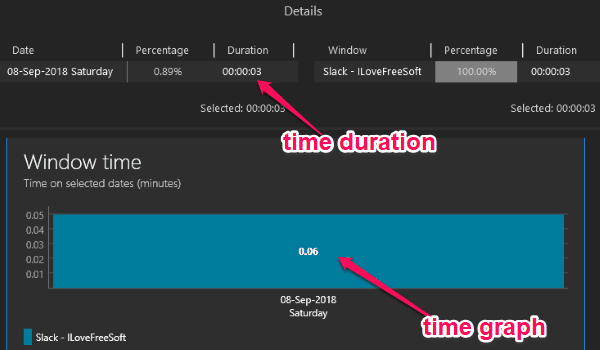
How to Find Time Spent on Slack Mac Client:
Here, we will talk about how to find time spent on the Mac client of Slack. This can be done using a free Mac app called “Usage“. This app simply sits on the menubar, monitors your program’s usage, and logs the work time automatically. It comes with a useful feature which lets you see your work time on Slack by sorting them by a day, week, and month. It also shows a pie chart for all the apps which you use and the time duration with color codes.
To use this app for finding time spent on Slack, simply go through the steps below.
Step 1: Download “Usage” on your Mac and then add it to the “Applications”. After that, simply open this app and you can see a “Usage” icon on the menubar.
![]()
Step 2: After that, you’re all set to use Slack and find the time you spent working on it. Simply, open the Slack Mac client and do your normal work. The “Usage” app will automatically monitor your Slack usage and log the time while running in the background.
Step 3: Now, to see the time duration, all you gotta do is click on the “Usage” icon on the menubar. It will then open a popup window with the list of apps and their time duration. There you can see Slack and your usage time.
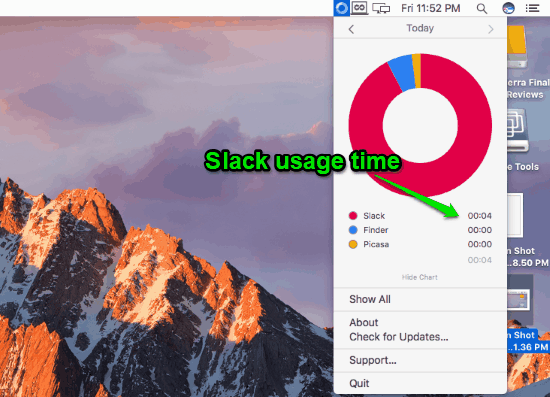
How to Find Time Spent on Slack Web Version:
Now, let us see how to find the time spent on Slack while using the Slack web version. Well, to do that, you can use the free service called “RescueTime“. This service allows you to automatically monitor your Slack usage and log the work time on an online dashboard. Apart from that, it also exhibits many features like track time sent on PC applications, set usage goals, productivity pulse, reports, and more.
You can use RescueTime to track your work hours on Slack by following the steps explained below.
Step 1: To get started, simply open the RescueTime homepage and then sign up for a new account. Now, to make the service work, you would actually need to install a lightweight RescueTime application on your PC. After that, login to your account and you can start tracking the time you spent on Slack web version.
Step 2: The application will keep running in the background and monitor all the websites (including Slack) that you use on any PC browser. That means you can now open Slack and use it as you normally do. Then you can open the “RescueTime” dashboard online and see all the tracked websites under the “Spotlight on Today” section.
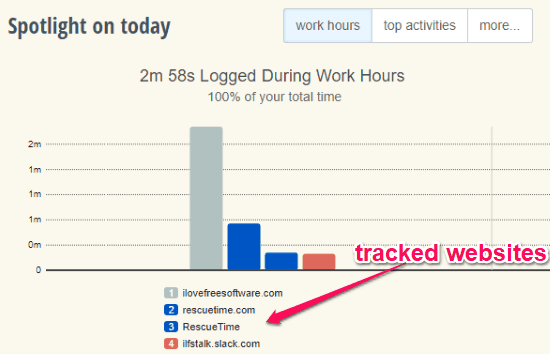
Step 3: In this section, you can see a graph color-coded for the used websites. That means for Slack you will see a unique color bar on the graph. Now, to see the usage time, all you gotta do is hover over the Slack bar and it will display the time which you have spent on Slack.
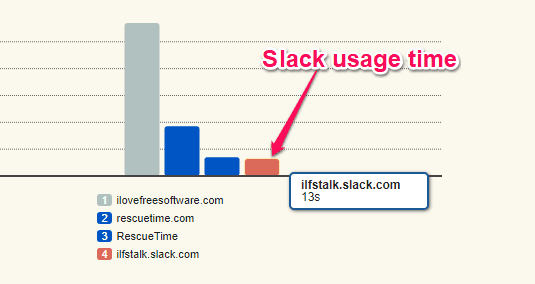
How to Find Time Spent on Slack Android App:
There is a free Android app called “App Usage” which you can use to easily find the time you spend on the Slack mobile app. It can automatically run and monitor all the apps that you use on your Android phone. The best thing is that it can log the total time duration to help you track time for Slack usage. One of the unique features of this app is that it shows you a timeline view of the app usage. This can help you find out when and for how long you have used Slack in a day.
To find the time you spent on the Slack app for Android, just go through the following steps.
Step 1: Install the “App Usage” app on your Android phone. Open the app and enable the “Accessibility” option for it. The app will be activated and can automatically monitor the application usage on your phone.
Step 2: Now, simply minimize this app and start using Slack. The app will run in the background and track the time that you spent on Slack app automatically. To see the tracked time, open the app again and there you can see the list of apps which you have used on your phone. Now, go to the “Detailed View” tab and there you will see the Slack icon along with the total usage duration. It will also show you the Slack usage percentage among other Android apps.
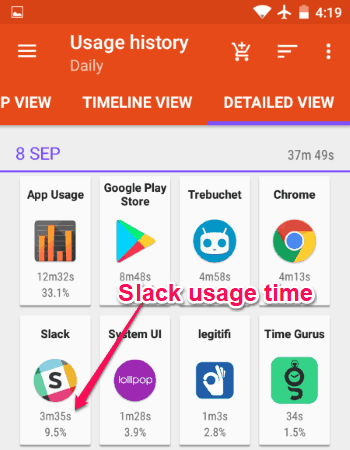
Step 3: To see the timeline, go to the “Timeline View” tab and there you will see when you have opened Slack and for how long you have used it in each session.
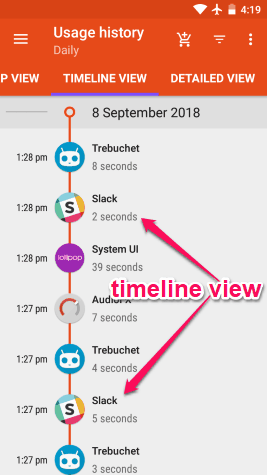
Closing Words:
So, if you want to know how long you work on Slack, you can follow any of these methods depending on the device or Slack client you’re using. They allow you to automatically log your work hours on Slack. What makes these methods more useful is the fact that they can do the job automatically without any manual effort. Try these methods and manage your time in a better way.