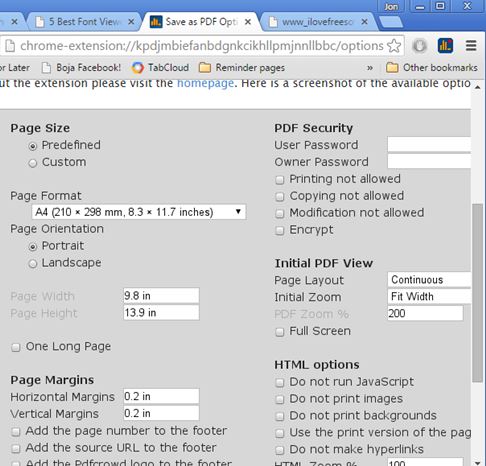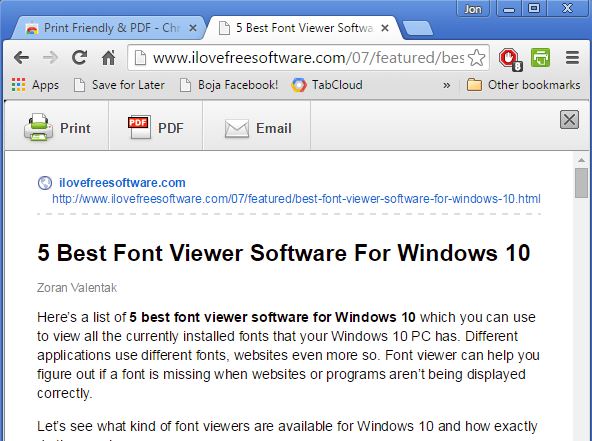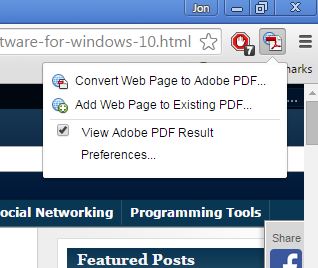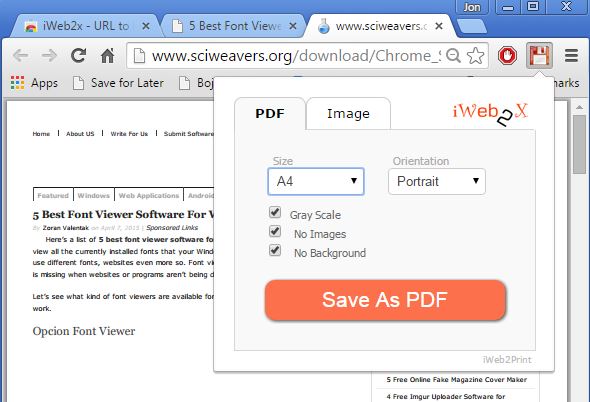Here’s a list of 4 website to PDF extensions for Chrome which you can use to save web pages as PDF documents. To create PDFs from interesting articles online, you would normally need a PDF printer software installed. With the extensions from the list down below, it’s possible to avoid installing anything other than the extensions themselves. They come in handy when you don’t have permissions to install software.
Let’s look at them below.
Save as PDF
Save as PDF adds a top right corner icon which, after clicking on it, starts converting the web page in the currently active tab into a PDF right away.
Before you do that, before you start creating PDF documents from web pages, make sure that you open up extension settings and tweak everything according to your needs. Paper size, margins and view can be changed. PDF security with passwords can be setup and you can even strip down the web page from CSS, images and scripts so that only text is scraped up.
Get Save as PDF.
Print Friendly & PDF
Print Friendly & PDF also has web page optimization, so that unnecessary elements are removed from the web page, as you can see from the image above.
Difference between the two website to PDF extensions is that Print Friendly & PDF strips down web pages automatically and it does a much better job if you ask me. After clicking on the top right corner icon, you’re offered with an editable preview. Additional edits can be made before either printing to an actual printer or printing as a PDF document.
Get Print Friendly & PDF.
Also, have a look at Chrome File Viewer Extension to Open All File Types in Chrome.
Adobe Acrobat – Create PDF
Adobe Acrobat – Create PDF is a web page to PDF extension published by Adobe. It’s the official extension of theirs for converting web pages to PDF.
To convert a web page just tap on the top right corner icon and select the appropriate option. Small drawback to using this extension is that it requires Adobe Acrobat installed, but if you want PDF made with Adobe’s own extension, you’ll need to install Adobe Acrobat Reader.
Get Adobe Acrobat – Create PDF.
iWeb2x – URL to PDF & Image
iWeb2x – URL to PDF & Image adds an easy to use top right corner settings tweaker for creating PDF documents from web pages. You can see it in action on the image above.
It lets you select paper size, orientation, web page can be converted to gray scale to save color ink (should you decide to print the document), and lastly it’s possible to remove images and background. Note that iWeb2x doesn’t beautify formatting of the created PDF document at all, like Print Friendly does, so the end result looks a bit disappointing if you remove images and background.
Get iWeb2x – URL to PDF & Image.
Also, have a look at How To Save Webpages As Text Only PDF In Google Chrome?.
Conclusion
Print Friendly & PDF is a very impressive extension, with lots of useful features. It will create amazing looking PDF documents out of web pages by removing all the unnecessary website components. Start with Print Friendly & PDF if you’re looking for website to PDF extensions for Chrome, and use Save As PDF as a backup.