This is the list of some best free ZIP to EXE converter software for Windows. Using these free software, you can easily convert a ZIP to EXE file. In the following article, I will talk about 5 such software that can do that. These software take a ZIP file and produce equivalent EXE file in just a few clicks. Additionally, you can opt for certain options like password protecting EXE, specify default path for extraction, icon for the EXE file, and some others.
One of the biggest advantage of using these software would be that after converting a ZIP file to EXE, you will be able to extract the contents without the need of any third-party software. All you have to do is, just double-click on the EXE file and then it will ask you where to extract files. And as you specify the path, it will extract the contents there.
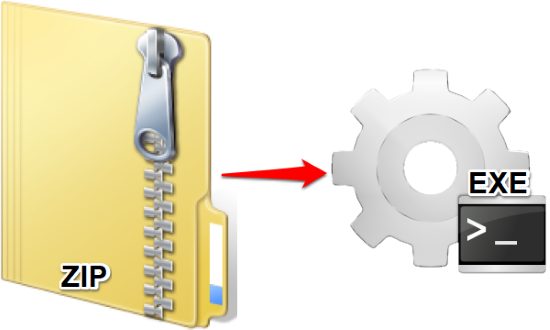
There are plenty of file archivers available there, but very few of them support this feature. And the ones that I have listed, can do it in just a few clicks. So, let’s have a look on these free ZIP to EXE converter software for Windows.
5 Free ZIP To EXE Converter Software For Windows
ZIP to Secure EXE
ZIP to Secure EXE is one of best ZIP to EXE converters out there. And it is a dedicated ZIP to EXE converter that comes with several useful features that you can use to convert a ZIP file. It is a portable software and just takes a source ZIP file and creates corresponding EXE file for you very easily. It supports various standards of encryption to password protect output EXE file. Additionally, you can provide the default unzip path, icon for the final EXE file, extract to temp folder, etc. And if you wish, you can also use this software in command line mode to do the same.
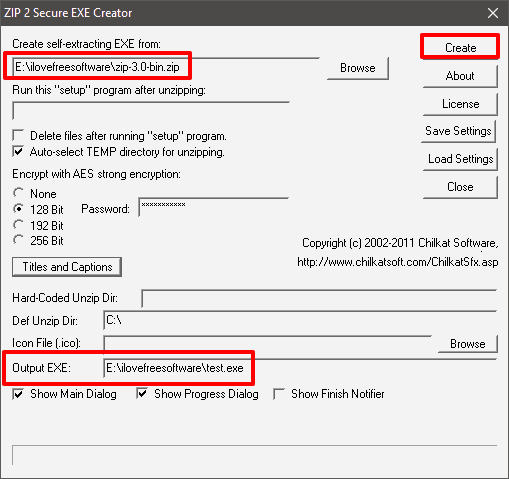
Converting ZIP file to EXE using ZIP to Secure EXE is very easy. Just get it from the above link and then run it. After running the software, you will see its interface which has many options in it. First, specify the ZIP file that you want to convert. After that, configure various options, such as specify icon file, opt for temp folder for default unzipping, etc. When you are done specifying all the options, hit the Create button and then the ZIP file will be converted and exported to the same directory as that of source ZIP file. After getting the EXE file, you can do whatever you want.
Zip Self-Extractor Creator
Zip Self-Extractor Creator is a free software to convert ZIP files to EXE files. It supports password protection. It is a portable software that doesn’t consume much system resources. While converting a ZIP file to exe, it lets you opt for certain options, like specifying icon for the EXE that will be generated, password for encrypting the EXE file, default extraction directory, etc. Additionally, you can specify arguments to be passed during the extraction process.
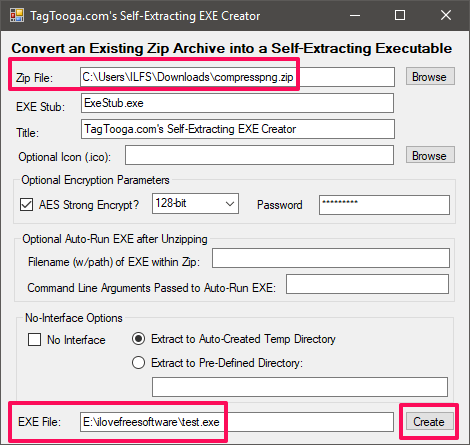
Download portable executable of Zip Self-Extractor Creator from the above link and then open it up. It has single windowed interface, where you will see all the options which are required to convert a ZIP file to EXE file. Specify the input ZIP file that you want to convert and the corresponding options like password, if you want to encrypt the final EXE file, default extraction directory, etc. After all set, hit the Create button and the corresponding EXE file will be created and exported to the directory you have specified. That’s all about Zip Self-Extractor Creator.
Ken Ward’s Zipper
Zipper is another free and powerful ZIP to EXE convert software for Windows. The software is very powerful as it not only converts a ZIP file to EXE, but you can also use this software to convert any type of file to EXE. And one of the best thing about this software is that, you can also add multiple ZIP files and convert them to a single executable self extracting archive. You cannot password protect the final EXE file and it also don’t have additional output parameters to opt for. It just takes the ZIP file as input and creates the corresponding EXE file.
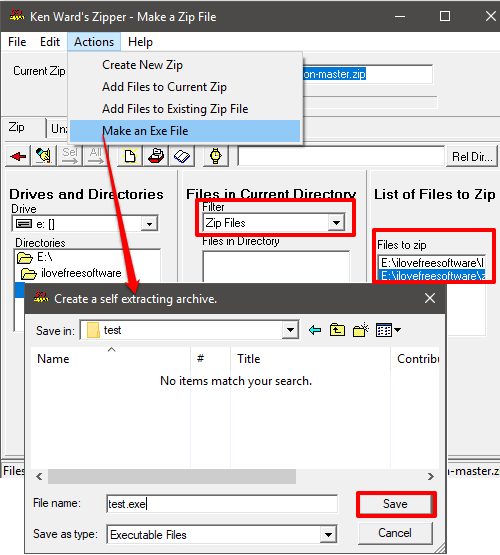
Using Zipper to convert a ZIP fie to EXE file is quite different. First of all, get it from the above link and then install it. Now, open it up and you will see its interface which is looks quite old, yet powerful. It has two tabs there on its interface; one for zip and another for unzip. Select the ZIP tab and then navigate to the directory which contains your ZIP files that you want to convert to EXE. After navigating to your directory, it will show all the files present in it under the “File in current directory section”. You can use the ZIP filter from the Filter drop down to only show the ZIP files from that directory.
And when done, it will only list the ZIP files. To add the ZIP files in the conversion list, double-click on it and then choose “Make an EXE file” option from the Action menu. After that, it will ask you for the location and file name to export the final EXE file. Finally, hit the Save button and the ZIP files will be converted to the self extracting EXE file and exported to the directory that you have specified.
ZipCentral
ZipCentral is also a good ZIP to EXE converter software for Windows. Just like others, it can easily convert a ZIP file to self extracting EXE file. All you have to do is specify the ZIP file to be converted to EXE file and then it will do the rest. The software works very well when it comes to convert a ZIP to EXE; however, you cannot encrypt the final EXE file, but it allows you to specify other options like, default extraction directory, create auto run file, overwrite action, etc, during the conversion process.
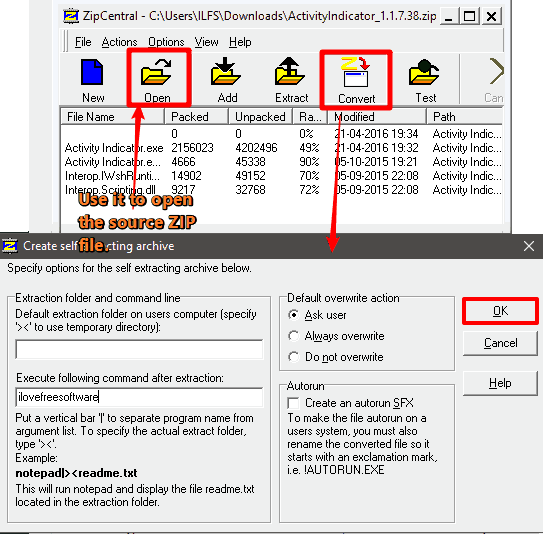
It’s fairly simple to use ZipCentral to convert a ZIP file to EXE file. Just grab its setup file from the above link and then install it on your PC. After that, open it up and then you will see its interface. Use the open button to import the ZIP file that you want to convert to EXE file using it. After that, hit the convert button and a pop-up will appear, asking you to specify certain option such as default extraction folder, create auto run, or specify the overwrite actions. After specifying these, click on the OK button to start the conversion process. If all goes well, them you’ll end up having an EXE file in the same directory where your ZIP file is.
Bitser
Bitser is a file archiver that can also be used as a ZIP to EXE converter for Windows. It adds the context menu options to convert, extract, and create archives. From the Explorer’s context menu, you can easily convert a ZIP file to EXE and also password protect it using strong AES algorithm. During the conversion, you can specify certain output parameters such as compression level, hibernate PC when done, custom parameters, encrypt filename, etc. You can read more about it here.
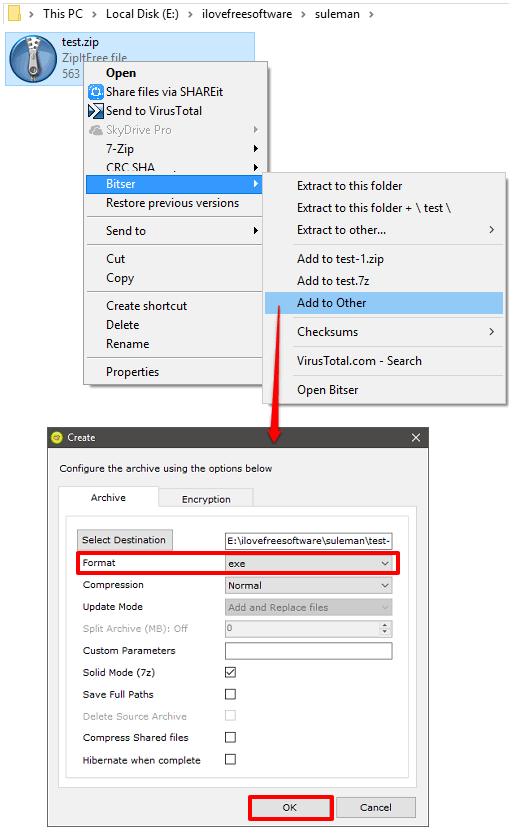
Getting started with Bitser is very easy. Just get it from the link above and then install it on your PC. After that, it will add an option in the context menu of Explorer. There are various options in it. Now, navigate to the folder where your source ZIP is present that you want to convert to EXE. After that, right-click on it and then from the Bitser menu choose Add to other. Now, a pop-up window will appear where you will have to configure various option for the ZIP file that you want to convert. First, specify the format to EXE using the Format drop down. Next, specify all other options accordingly.
Additionally, if you want to password protect your EXE file, then switch to the encryption tab and configure the passwords. After all set, hit the OK button to start the conversion process. If all goes well, then software will export the converted ZIP file to the destination that you have specified.
Final words
These were some cool ZIP to EXE converter software for Windows that I really like. All of these software worked fine and were able to convert the source ZIP file to EXE file. And the EXE file created by them can directly extract the contents without any software.