Evernote Peek is a free iPad learning app to prepare for anything, like quiz, test, learn language, etc.. You can use this iPad learning app to learn and prepare for anything which you can think of. The app is designed for iPad 2 Smart Cover, but it also has a virtual pad for those who don’t have it.
In this app, you have to prepare study materials with questions/clues and their answers. After adding them, you just have to slightly lift iPad 2 Smart Cover to have a peek at the question, and then lift it completely to view the answer. The cool thing is that when you guess answer and lift cover again, the app automatically takes you to the next question.
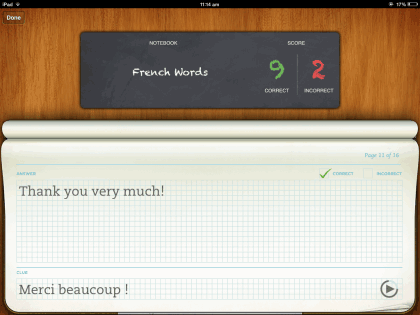
Evernote Peek is completely integrated with Evernote, so you can make notebooks on Evernote to use them as study material in this app. The app also comes with a few pre-loaded study materials.
Using Evernote Peek iPad Learning App:
Evernote Peek iPad learning app is completely free to use with, no ads. The app requires you to sign-in with Evernote account if only if you want to use your Evernote notebooks in this app as study materials. If you don’t want, then you can still use the app with full functionality.
On launching the app, you will see the home screen of the app, as shown below. The three notebooks shown in it are the pre-loaded ones.
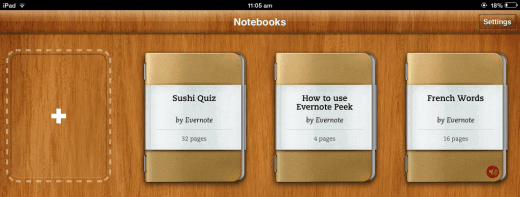
If you want to add yours, then tap on + icon to link your Evernote account with this app. While adding Evernote notebooks, do remember that this app takes note title as clue/question and note content as the answer. So, prepare your notes in Evernote app accordingly.
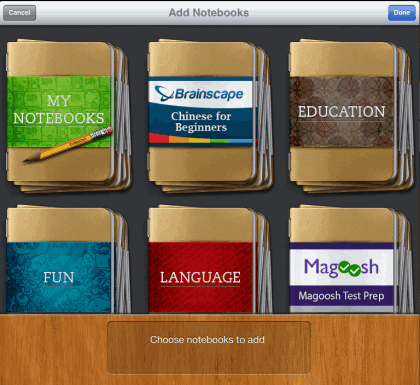
On tapping the notebook that you want to learn, you will see the interface as shown below, asking you to close the Smart Cover to begin.
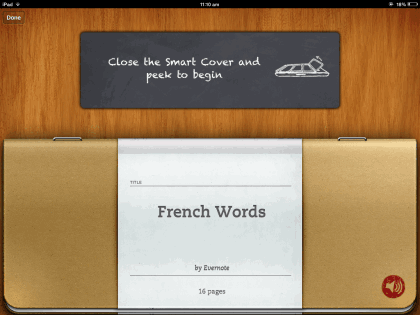
On lifting your Smart Cover a little bit, you will see the clue at bottom, for which you have to give the answer. After thinking the answer, lift cover completely to reveal the answer. The app automatically marks every answer as correct, so if your answer was wrong then tap on the Incorrect option.
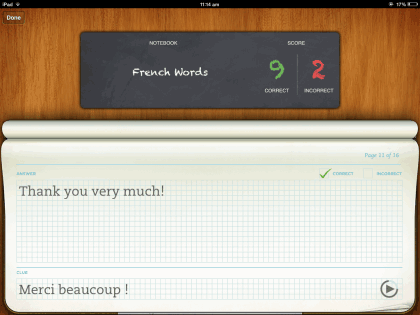
Now, close your iPad cover to proceed to the next question, and repeat this process until you have completed all questions/clues.
On completion, you will see the interface as shown below. From here, you can choose to take re-test, re-test only incorrect ones, or simply go back to notebooks (app’s home screen).
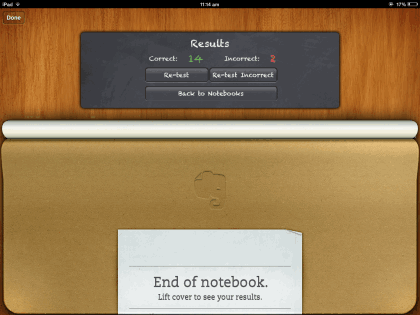
In this manner, you can use Evernote Peek to learn and practice anything you can think of. Apart from this, Evernote Peek also lets you adjust a few settings for better use of the app, based on your preference. To do it, tap on Settings option from app’s home screen.
From here, you can turn on/off Sound Effects, choose notes/notebooks sorting order, and enable/disable virtual cover, in case you don’t have Smart Cover.
You may also like: 5 Free Note Taking Apps for iPad.
Final Verdict:
Evernote Peek is a really awesome iPad learning app, which lets you learn almost anything, and that too easily. The app makes full use of iPad 2 Smart Cover for to give a fantastic learning experience. Do give it a try.