In this tutorial, I am going to tell you about how to backup iPhone contacts to Excel spreadsheet. We all know that how difficult is it to manage anything on iPhone and iPad because of so much restrictions imposed by Apple which forces us to use iTunes for almost everything. Even the contact management is not so easy when we compare iOS device with its competitor platform devices. Considering all these problems, I am going to explain you two ways to backup iPhone contacts to Excel. One method requires you to have iTunes installed while the other one works even without iTunes.
How To Backup iPhone Contacts To Excel Without iTunes?
- Install Contacts Backup – IS Contacts Kit Free on your iPhone, iPad or iPod Touch from iTunes App Store.
- Launch the app and you will find following 4 options: Export, Import, Backup and Merge.
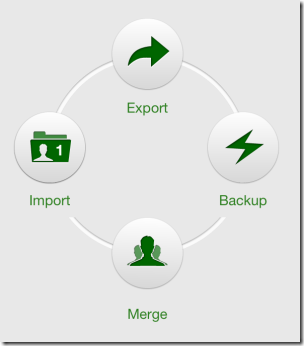
- Tap on Backup to start taking the backup of contacts. When the backup will be completed, it will get stored in Import option.
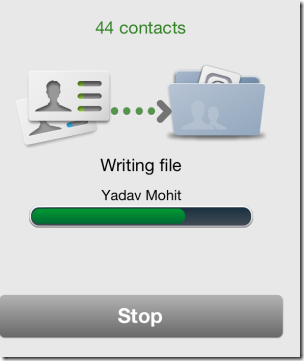
- Tap on Import option followed by a tap on Wi-Fi share option present at the bottom of screen.
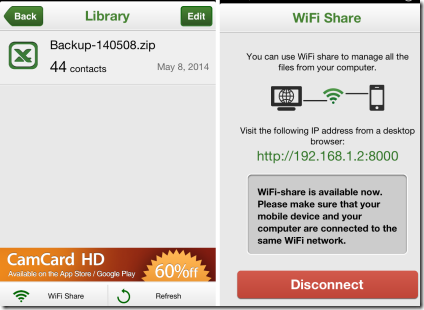
- You will see an URL (as shown in screenshot above). Enter this URL in your PC browser’s address bar.
- Download the backup which you want to open with Excel. The downloaded file will be in .zip format, so extract it with zip file extractor and open with Excel.

- If you don’t want to use Wi-Fi sharing, then you can simply tap on the backup in the Import option and then share it via mail or Dropbox.
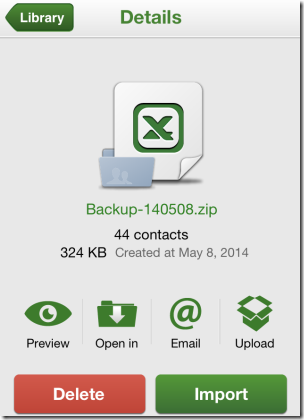
How To Backup iPhone Contacts To Excel With iTunes:
-
Connect your iPhone, iPad or iPod Touch device to the PC and run iTunes. Go to your device by clicking on your device name present at top right corner. On this screen, click on Info.
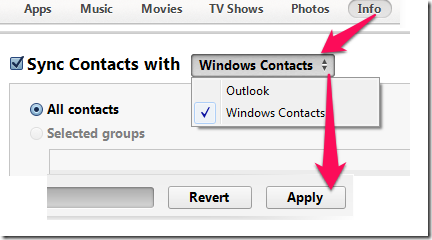
-
Check the box in front of option Sync Contacts With and choose the category Windows Contacts from the drop down menu. Now click on Apply button at bottom right corner to complete the syncing process.
-
Open Run window on your PC (shortcut is Window key+R). Type wab in the text box provided and click on OK to open Windows Contacts.
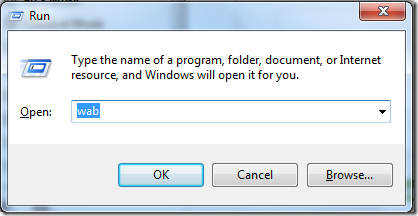
-
Here, click on Export option from the top and select the format as CSV file.
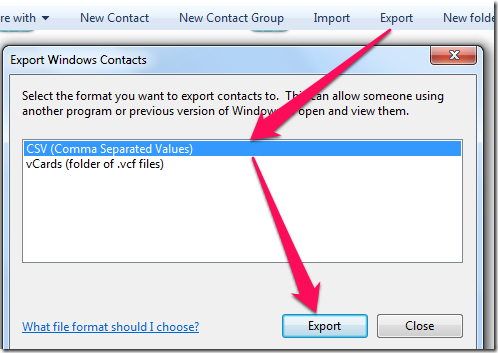
-
Now, provide the location where you want to save the backup. On the next step, select the contact fields which you want to export.
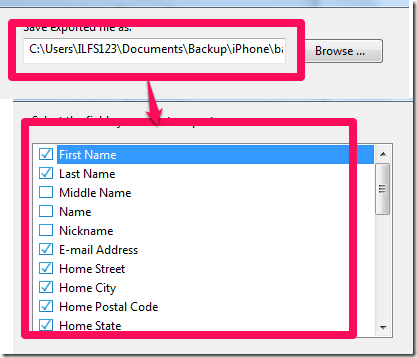
-
Sit back, relax and enjoy…!!!!
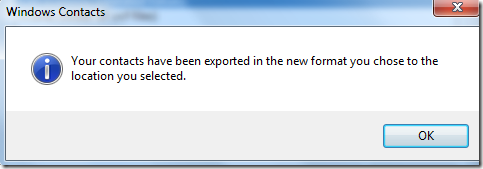
With this final step, both tutorial get completed. Try them out and if you feel any problem or any suggestion, then feel free to contact me in the comments section below.