Chordly is a free guitar app for iPad which fetches guitar chords from songs. The app lets you add songs from iTunes Music, Dropbox, and Wi-Fi. Once you add the song, the app automatically gets all Guitar chords of that song for you.
For the imported guitar chords, you can adjust speed, capo position, and shift pitch to practice the chords and song as per your speed or comfort. You can look for any particular guitar chord in a particular time interval of song using the time seek bar. The app supports only Audio songs so you can’t add video songs to get guitar chords (if you want to use video songs, you can separately batch extract audio from video and then use audio in this app).
The app also lets you edit song information like song name, artist name, album art cover, etc.. Apart from this, app also lets you choose type of guitar chords you want to fetch: sus4 chord, maj7 chord, and 7 chord.
Note: During my testing, the app was not able add songs via Wi-Fi. It just kept crashing whenever I tried to add songs over Wi-Fi. But I was able to easily add songs from iTunes Music and Dropbox.
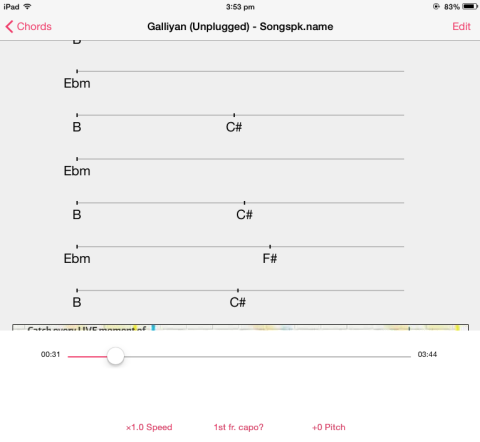
Fetching Guitar Chords From Songs Using This Guitar App for iPad:
Its very simple to use the app and fetch guitar chords from songs. When you launch the app, you will be welcomed by the Search screen. It is the screen from where you can add songs to fetch guitar chords. You will find 3 options here: iTunes Music, Dropbox, and Wi-Fi. You can choose any method as per your preference but remember, app lets you add only one song at a time.
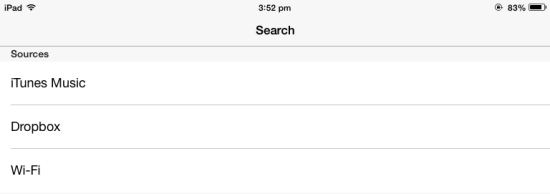
- iTunes Music: This option lets you add songs stored in Music app on your iPad. To add any song, tap on option and it will redirect you to your music collection on iPad. Now, tap on the song you want to add and that’s it.
- Dropbox: If you have any of your song stored on Dropbox then go for this option. This option needs Dropbox’s official app to be installed on your device. If you have app installed, then simply tap on this option and you will be redirected to Dropbox. Now, select the songs you want to add.
- Wi-Fi: This option lets you add songs from your PC over Wi-Fi. This is what is mentioned in the app description, but during my testing of this app, this option didn’t work for me.
On selecting the preferred method and song, the app automatically starts fetching guitar chords from it. The time required to complete the process varies depending upon the size of song and medium used by you to add song. For example, app fetches chords from any song pretty quickly when you add song from iTunes Music, as compared to Dropbox.
Now if you want to see the guitar chords and practice them, then tap on Chords option at bottom left side. On this screen, you will see all the songs added by you. Tap on the song whose guitar chords you want to see or practice. You can also use search bar at top to search for song. You will see guitar chords for the selected song on next screen.
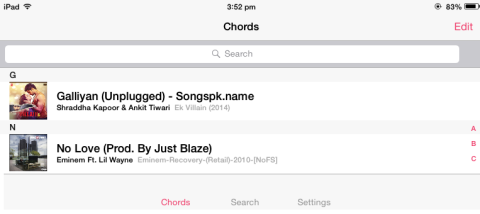
You can see that there is a time seek bar at bottom. You can use to point to a particular time interval and check guitar chords for that particular moment. Similarly, you can tap on any guitar chord to get time interval of song for that particular guitar chord. There are 3 options at bottom for adjusting: Speed, Capo Position, and Shift Pitch. Tap on the corresponding option to change the preference.
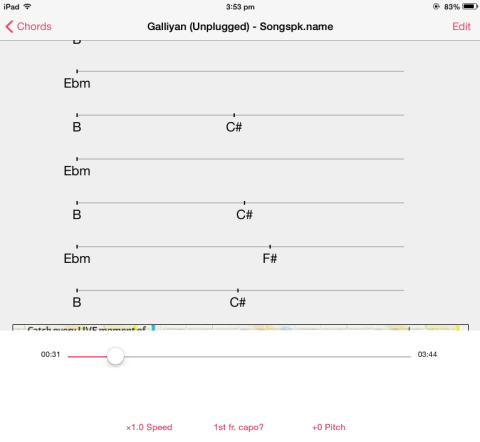
As I mentioned earlier, this app also lets you edit song info: Title, Album, Artist, and Cover. To do this, select the song and then tap on Edit option from its chord screen. You will get all options related to it. While editing album cover, do remember that app only lets you add images from your collection to upload and save it as cover. Its not a service t0 search album covers for songs.
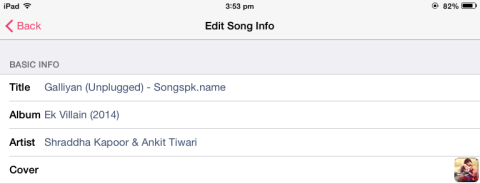
You may also like: ChordShake Pocket Guitar and 5 free guitar app for iPhone.
Final Verdict:
Chordly is a good iPad guitar app for all guitar learners as well as lovers. The app makes it quite simple to fetch guitar chords from songs. All you need to do is: install app, add songs, and get guitar chords.