Here are 5 free iPhone apps to ZIP files and share them. These iPhone apps will let you ZIP photos, documents, and other file types which you can share via email. Some of the iPhone apps also allow you to link your cloud storage accounts like Dropbox, Google Drive, OneDrive, Box, etc. This lets you import files from your cloud storage accounts and ZIP them using these apps. You can even upload the compressed file to these cloud services with ease. If I compare these iPhone apps with similar Android apps that I reviewed recently, then these apps are quite basic and a lot of useful features are missing i.e. you can’t set a compression ratio, create encrypted archive files, etc.
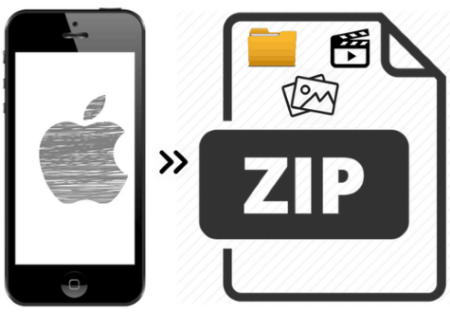
Zip & RAR File Extractor Free
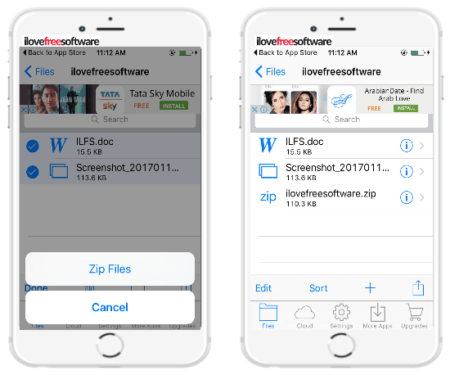
Zip & RAR File Extractor is a free iPhone app to ZIP and Unzip files. This app doesn’t let you ZIP photos and files on your iPhone but you can use it to ZIP and Unzip files from 4 different cloud services like Dropbox, Google Drive, OneDrive, and iCloud Drive. You can link your accounts to these services and then import files from these cloud storages to compress them in ZIP file format. The interface of this iPhone ZIP app is very simple and uncomplicated. You can connect your cloud services account from the Cloud section of this app. After connecting your accounts, you can browse files just as in a standard file explorer and download them to your iPhone. Once you have imported all required files, switch to the Files section of this app and select these files. Now, tap on the Export button and select the ZIP files option, as shown in the screenshot above. The app then compresses the selected files to a ZIP file. You can find this ZIP file in the same folder i.e. where the original files were placed. You can also share this ZIP file via Email or open in another app. This is a useful iPhone app if you want to compress and decompress files from your cloud storage accounts.
iZip – Zip Unzip Unrar Tool:
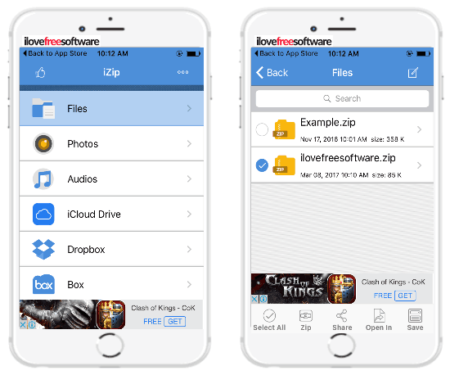
iZip is a free iPhone app to compress files, photos, and music in ZIP file format. In the free version of this app, you can ZIP files on your iPhone and iCloud Drive. You can also use it to view archived files of different formats like RAR, ZIPX, 7Z, GZIP, and ZIPX. To access files from Dropbox, Google Drive, OneDrive, and Box you will have to upgrade to its premium version. This feature is available for free in the previous iPhone app to ZIP files on my list. However, you can’t use the previous app i.e. ZIP & RAR File Extractor to compress photos on your iPhone, which is where this app comes into play. You can select up to 5 photos (free version limitation) and compress them to ZIP file and then share the ZIP file via email and save to iCloud Drive. And, if you want to compress files with AES password, then this feature is available only in the pro version of this app.
Read its complete review here.
TOPDOX Documents – Business File Manager & Browser:
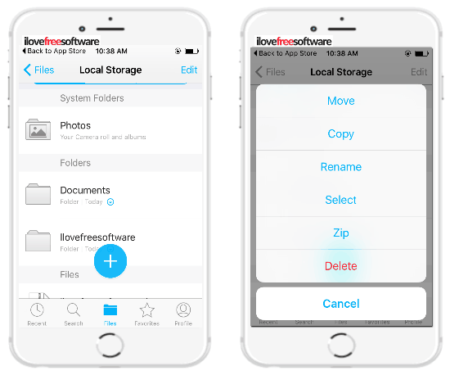
TOPDOX Documents is a free iPhone file manager which gives you the option to compress files in ZIP file format. With this app you can zip music files, photos, and other documents such as PDF, DOC, etc. It doesn’t matter whether your files are available offline or on a cloud storage, this app can ZIP them together for you. It lets you access different cloud services like Dropbox, GDrive, Egnyte, and IMAP (e-mail) account from its interface. In its free version, you can connect to only one of these accounts or services and for others it prompts you to upgrade to its pro version. If you want to use this app to compress files from your cloud storage account then you first have to copy these files to the local file storage of iPhone. After that, keep all of them in the same folder and then long tap on the folder. You will then see the option to Zip the folder. After a file is compressed or ZIP it is stored in the current directory and just like the other iPhone apps on my list, you can share the compressed the ZIP file via email and upload it to your connected cloud storage account.
ZipApp Free – The Unarchiver:
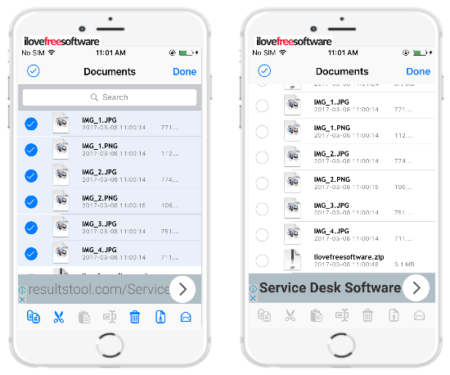
ZipApp is another iPhone app to compress and decompress files. With this app you can compress files to ZIP file format and unarchive files of ZIP, 7Z, RAR, TAR, BZ2, and other file formats. Additionally, this app also lets you transfer files between your iPhone to PC via WiFi (HTTP and FTP). Unlike some other iPhone apps on my list, it doesn’t let you access files on any cloud storage platform. But, it can ZIP files and photos on your iPhone without any issue and the procedure is also very straightforward. Import files and photos from your iPhone to this app and then select all of them at once. After that, tap on the tiny ZIP icon to compress all of the files at once. The archived file is saved in the same directory where the files are kept. To export the compressed file you can mail it to any email contact or yourself.
zip rar tool free:
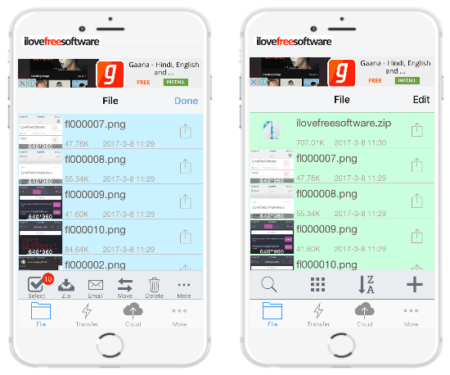
zip rar tool free is the last iPhone app on my list which gives you the option to ZIP files on iPhone. There is no doubt that this is the most advanced iPhone app to ZIP and UNZIP files as it lets you create encrypted archive files. In addition to this, you can also import files from Dropbox and Box to compress. It supports 7Z, ZIP, and RAR files to decompress. You can quite smoothly use this app to ZIP files and share them via email to your contacts. All you have to do is import files from your iPhone or connected cloud storage account to this app. After that, select all of these files as shown in the screenshot above and then tap on the ZIP button. It then prompts you to specify the name for the archive file and password if you want to encrypt it. If you specify a password then it is required to unzip the archived file. At last, tap on the SAVE button to ZIP all of the selected files together.
Verdict:
With these 5 free iPhone zip apps mentioned in this article, you’ll be able to ZIP files on your iPhone. So, next time you want to send a large attachment with an email or reduce size of photos on iPhone, then consider checking out any of the apps here to compress them. I will recommend you to check out zip rar tool free and ZIP & RAR File Extractor, as the first lets you create encrypted archive files and the latter lets you access files from 4 different cloud services i.e. GDrive,. OneDrive, iCloud Drive, and Dropbox for free.