Adaptxt Keyboard is a free iPad keyboard app which comes with swipe to type (Glide) feature, 90+ languages, 49 specialized dictionaries, and gesture based typing. The swipe to type feature, Glide, makes it really easy and fast to type text messages or emails etc.. The app comes with 90+ languages, which means the probability of finding a local language is pretty high, so you can use this keyboard in your local language.
Apart from languages, the app also packs 49 specialized dictionaries (Hinglish also included) to make your conversations more expressive. Some of the specialized dictionaries are: Affairs, Baseball, Cricket, Defense, Finance, IT, Legal, Sports, etc.. Each of them has further more dictionary as per region.
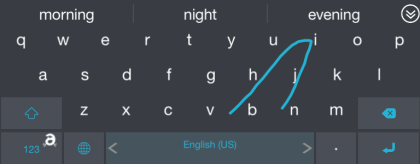
The one really cool feature of this keyboard app is to save gestures for typing fast. You can define gestures to typing particular phrase or text. On saving them, you only need to perform the gesture to type that text.
Note: All the languages and dictionaries are not pre-installed. You have to download them manually which is free to do.
Using this iPad Keyboard App with Swipe, 90 Languages, 49 Dictionaries:
Install the Adaptxt Keyboard app on your iPad and enable from your iPad’s settings so that you can start using it instantly. When you have enabled the keyboard, open any app which requires you to type. You will see the layout of keyboard as shown in screenshot below.
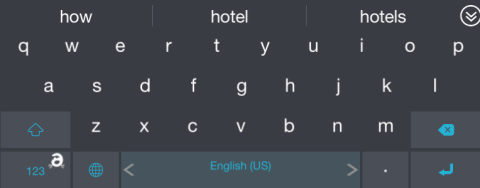
You can see that it has uniform layout with no separation line between keys. The auto suggestion feature displays the 3 possible suggestion at top while if you want to see more, then you have to tap on the arrow icon at right side.
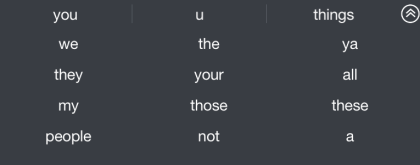
As I said this keyboard comes swipe to type keyboard feature known as Glide in the app. You only have to swipe your finger across all those alphabet keys which are a part of word you want to type. If you aren’t comfortable with the swipe typing, then you can simply tap on keys just like you do on normal keyboards for typing.
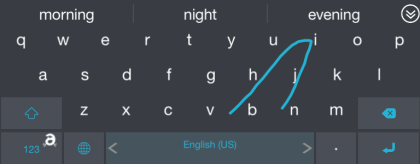
The app also has gesture based typing, in which you have to define the gesture first. When you have saved the gestures, then you simply need to swipe starting from the 123 key at bottom left corner to perform the gesture. I have explained how to define gestures later in this post.
These were the main features of this iPad keyboard app. Now, its time to see the feature which you can customize as per your preference to increase your productivity and type faster.
Customizing Preferences in Adaptxt iPad Keyboard App:
You can customize preferences by opening the Adaptxt app. It has 4 options: Languages and Dictionaries, Themes, Glide & Text Shortcuts, and Advanced Settings.
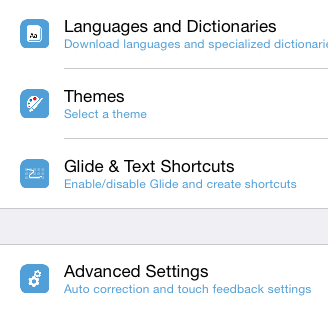
- Languages & Dictionaries: Install different languages and dictionaries as per your need. Choose from 90+ languages and 49 dictionaries. Do remember that you can use only up to 3 add-ons at any given point of time.
- Themes: Choose from 2 keyboard themes.
- Glide & Text Shortcuts: Enable/Disable Glide feature from here. It also lets you set up shortcuts. Just go to the option and type in the key you want to use as gesture. All the gestures starts with 123 key by default, while you can choose the second key which completes the gesture. Enter the key and the phrase for which it will be used.
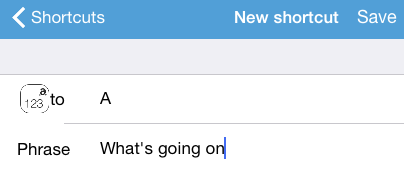
- Advanced Settings: Enable or disable auto capitalization, auto correction, prediction, and other features.
You may also like: 7 Free iOS 8 Keyboards for iPad.
Final Verdict:
Adaptxt Keyboard is an awesome iPad keyboard app with some really cool features. I personally liked the dictionaries, language support, and gesture feature a lot. The app really helps in typing fast easily. Do give it a try.