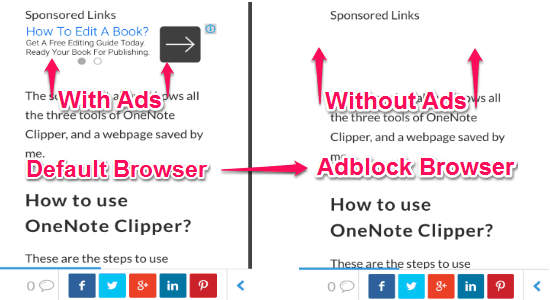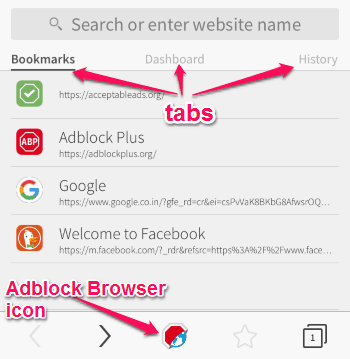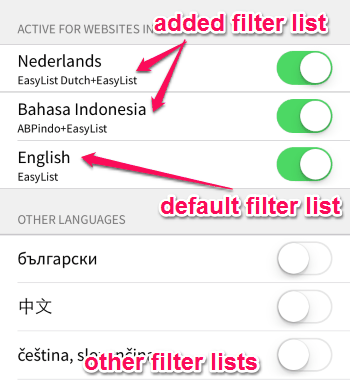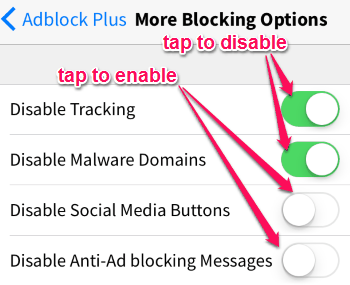You might be aware of Adblock Plus, the most popular ad blocker. It is now available for your iPhone as Adblock Browser. It is the most efficient way to block annoying ads while surfing from your iPhone.
Adblock Browser is a free iPhone app (browser) to block annoying ads, save mobile data, and battery life. Now, you can easily surf the web without getting distracted or irritated by irrelevant ads. Adblock Browser is like any other web browser, but it block unnecessary ads, various video ads, banners, useless pop-ups, and most importantly, malvertising (online ads to spread malware). Whenever the ads appear on the web pages, they can cause slow down the loading of pages and also consume your mobile data and battery life. So use “Adblock Browser” to load pages faster, save your data and battery life. It has built-in ad blocker that blocks unnecessary ads on any web page.
The following screenshot shows the comparison between default browser and Adblock Browser.
Adblock Browser ensures fast, secure, and ads-free browsing from your iPhone. It also provides some more blocking options, like you can disable tracking, malware domains, social media buttons, and anti-ad locking messages. Adblock browser also lets you add exceptions, such as acceptable ads (nonintrusive ads) and whitelist websites (ads enable websites).
P.S.: If you do decide to use this browser, it will be great if you can Whitelist our website :)
How to Use “Adblock Browser” for iPhone:
Download and install this amazing iPhone browser from the link provided at the end of this post or from App Store. After installing the browser (app), you can proceed to enable different block options and start browsing. Let us see the steps of using “Adblock Browser”.
Browser with different tabs and options:
The browser is similar to the default iPhone browser with various options. It comes with a search bar at the top and has three different tabs named, Bookmarks, Dashboard, and History. At the bottom of the browser, there are options to bookmark, open and view tabs, and an “Adblock Browser” icon to open up settings. The following screenshots show the Adblock Browser for iPhone.
Add and remove filter list:
This app requires filter lists to block annoying ads. When you install this browser, a default filter list is enabled as per your browser’s language settings. You can add other filter lists along with the default browser list.
- Simply tap “Adblock Browser” icon at the bottom of the browser to open up settings.
- Select the “Ad blocking” option and choose among different filter lists by tapping the enable button.
- To disable any filter list, simply tap on the enable button again.
The following screenshot shows the default and added filter lists.
Add exceptions to the browser:
It has two different exception options: “Acceptable Ads” and “Whitelisted Websites” which you can easily configure. As you might know, there are some ads which are nonintrusive and don’t distract you while browsing. By default, these ads are enabled in the browser, but you can easily disable them if required. Simply go to Settings→ Adblock Plus→ Acceptable Ads and then disable “Allow some nonintrusive ads”.
While browsing any website, you can disable the ad blocker on that particular site to add it to “Whitelisted Websites”. So, you can easily add your favorite sites to whitelist by disabling the ad blocker. Simply click on the “Adblock Browser” icon and disable ad blocker on any website while surfing.
Use more blocking options:
Apart from blocking intrusive ads, it also allows you to secure your online data and privacy by blocking different internet threats. You can block or disable tracking (websites that track your IP address), malware domains (ads which spread malware), social media buttons, and most importantly anti-ad blocking messages, using “Adblock Browser”. Simply go to Settings→ Adblock Plus→ More Blocking Options to enable/disable above options. The following screenshot shows the above blocking options and how to enable/disable them.
We have also reviewed Android Browser With Ad Block, Site Filter, Material Design and Free Ad Blocker to Block Online Ads: AdFender.
My Final Verdict:
Adblock browser is very simple and effective iPhone browser by Adblock Plus. You can block annoying ads, malware domains, video ads, banners, etc. for distraction-free and safe browsing. The ads can consume battery very fast and eat up your data quickly while browsing. But not anymore, simply use this browser and save you data and battery life. The only shortcoming of this browser that I found while testing is that it doesn’t have the option for saving images. Otherwise, “Adblock Browser” is very useful for ads-free browsing.
Try this app from the link here.