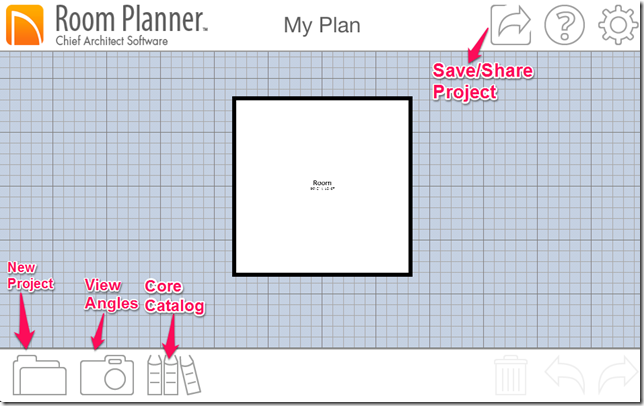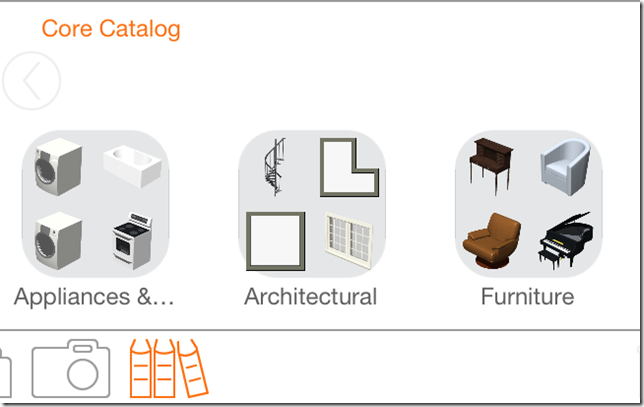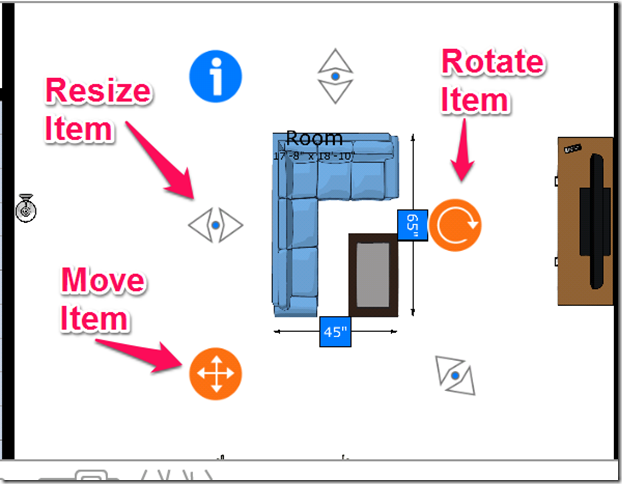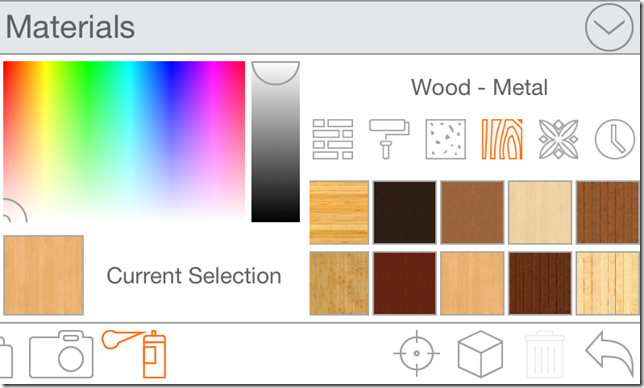Room Planner is a free iPhone app which lets you design your own room and house models with 3D view and full 360° support. You can create as many models as you want.
You can add various appliances, architecture items etc. to your model. The app lets you to share your projects via Facebook, Twitter, email apart from printing and saving it to your iPhone.
Check this model created by me using the Room Planner app:
Creating Room/House Models Using This iPhone Room Planner App:
The Room Planner app can be downloaded either by searching on the iTunes App Store or by clicking on the link given at the end of this review.
The app’s home screen opens up a default project with a square room in the center. You can either continue to work on it or you can start a whole new project. To start a new project, tap on the New Project icon and select New Plan from the options.
While selecting the new plan, you have the option of starting the project with no room or a single room. The app lets you choose from 3 types of room: Square Room, L-Room, and T-room. After choosing the room you like, tap on the option at bottom labeled with books icon.
It opens the Core Catalog of the app. It is the collection of all the items which can be added to your room/house project. It has 3 main categories: Appliances & Cabinets, Architectural and Furniture.
- Appliances & Cabinets: This category consists of appliances like refrigerator, microwave oven, hood, laundry etc. as well as of cabinets. This section has collection of various types of cabinets which you can use into your room/house model.
- Architectural: This section deals with all those items which really matters when it comes to designing of any room/house model. You can choose doors, rooms, windows, shapes, and stairs from here. Each of these items has further varieties which will help you in making the perfect room or house for yourself or your loved ones.
- Furniture: You can choose various types of furniture from here to make your house/room look beautiful and real. This section has a collection of beds, chairs, decks, sofas, dressers, fireplaces, interior accessories, and many more.
If you want to use any of the items mentioned, then you need to go to its corresponding category and sub-category. For example, if you want to add a bed to your room, then you need to go to Furniture category and then its sub-category beds. Select the item which you want to add by tapping on it and then drag it to the area of your model where you want to put it. When you have put it in the model or anywhere on the screen, then you can easily move it to anywhere by simply dragging it.
You can also resize it by tapping it and then stretching it by pulling the corners of the item. You can use unlimited number of items but just remember one thing that the app doesn’t allow you to overlap multiple items on one another. They can be placed close to each other but their should be no overlapping of any kind.
The app also lets you have a look at your model through three different views: Plan, Room, and Perspective.
- Plan: It is the default view. You can add items to the model only if you are viewing it in Plan view.
- Room: This view lets you have a full 360° look inside any room.
- Perspective: You can have a look at your whole project in 3D using this view type. It helps you in viewing your model from all sides so that you can become 100% sure that your project is going the right way. It also supports pinch and zoom feature which will help you in checking even the minutest detail about your model.
While viewing your model in the 3D angle, you can change the color, texture, paint etc. of all the items which you have added to your model. You can do this by tapping on the option with spray icon given at the bottom of the screen.
The one interesting feature of the app is that it automatically saves your project within the app and it updates the saved project in real-time.
If you want to save the project to your iPhone instead of app or if you want to share it, then you can do it manually by tapping the sharing option at top of the screen.
You may also like this free interior design app Homestyler for iPhone reviewed by us.
Final Verdict:
The Room Planner app is one of the best apps that I have used for designing room or house models. Its very easy to use the app. The two things which I liked the most about the app is the auto-save feature and the ability of viewing the model in 3D with full 360° support. If you are an architect, designer or someone who would like to design a room himself, then go for this app without any doubt.