This tutorial explains how to transfer contacts from iPhone to Android wirelessly. You don’t have to go through the hassles of connecting/disconnecting cables, backing up and restoring contacts and stuff like that. By following this tutorial, you will be able to transfer contacts from iPhone to Android with just one tap.
To follow this tutorial, you will need to install an app called QikShare. The app is free to download and can be used for both iPhone and Android. The app also lets you transfer pictures/videos, files, and other things but for this tutorial, I will be focusing only on transferring contacts from iPhone to Android wirelessly.
So let’s get started!
How to Transfer Contacts from iPhone to Android Wirelessly:
Step 1: Launch the QikShare app on your iPhone and choose Contacts from the given set of options.
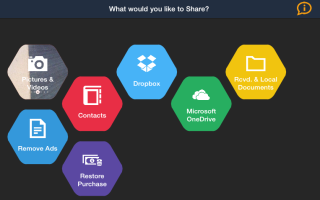
Step 2: It will show you the list of your iPhone contacts. You can tap on Select All to select all (obviously) of them, and for individual selection, you only have to tap on the contact’s name. The selected contacts are marked with a Gray strip, while unselected ones are shown in White strips. Tap on the Send option at top right corner to proceed.
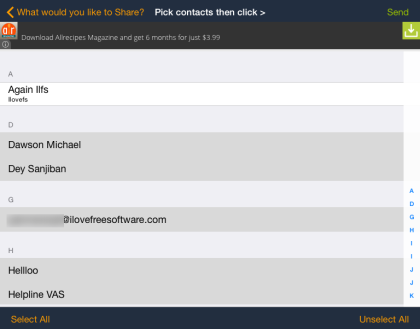
Step 3: The app will look for the Android device around you which has QikShare installed on it. If it is not showing the device, then try to increase the search radius using the slider. When the device is detected, you will see its name as shown in the screenshot below. Tap on the device to whom you want to transfer the contacts.
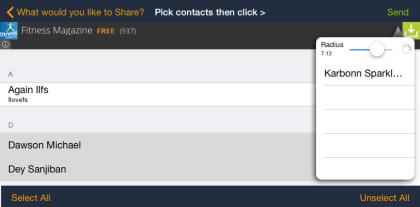
Step 4: On selecting the device, the app on the selected device will prompt you to accept the contacts to transfer.
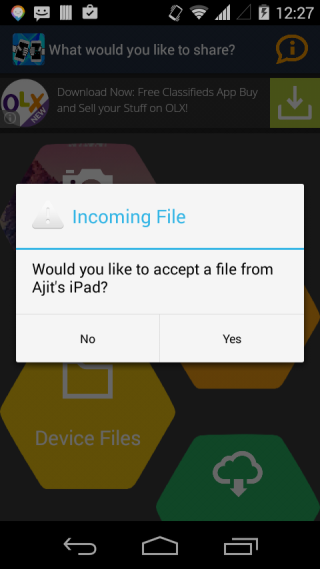
Step 5: Tap on Yes to proceed, and the transferring process will be initiated. The total time required to transfer the contacts will vary depending upon the number of contacts selected for transfer.
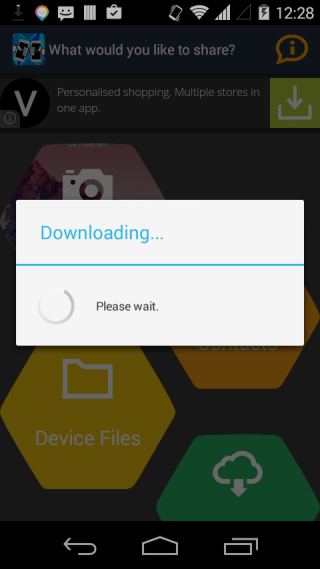
Step 6: You can check the transfer progress rate from the Notification Center. When the contacts get transferred, you will see the message as shown in screenshot below.
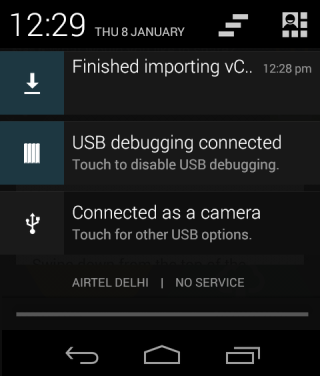
This way, you can transfer contacts from iPhone to Android wirelessly, with just few taps. The app is extremely easy to use, and can be configured with no hassles at all. If you face any problems, feel free to reach me via the comments section below.
You may also like: How to Transfer Contacts from Windows Phone to iPhone.