Here are 5 free PostgreSQL editor software for Windows. Most of these can be thought of as a good PostgreSQL client or IDE for PC. These free PostgreSQL editor allow you to connect to a local or remote database and do various database operations. You can view and manipulate databases by running SQL commands and statements. These software comes with a powerful SQL editor and you can export the result of a SQL query to a file. Additionally, you can also export the SQL query to a SQL file and later import it back.
PostgreSQL is an open source and widely used database. There are certain advantages of using this database. And if you are one of those who often use PostgreSQL for the development work, then of course you will need some handy PostgreSQL IDE.
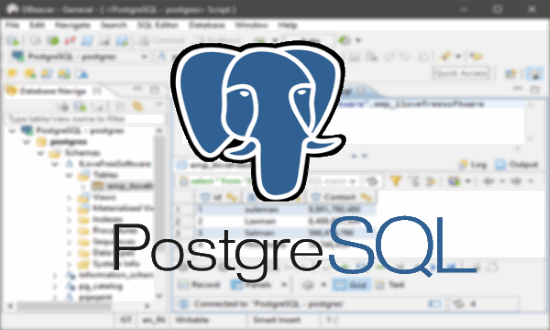
Previously we have also covered some free IDEs for MongoDB, MySQL, SQLite, etc. And now, I am moving forward in the same direction with these free PostgreSQL editor.
5 Free PostgreSQL Editor Software for Windows
pgAdmin
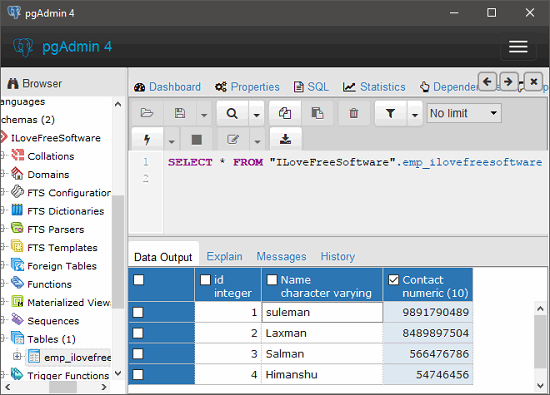
pgAdmin is one of the best free PostgreSQL editor software for Windows. The software is not only a good editor, but using it you can do almost any task in a PostgreSQL database. It comes with an intuitive interface and a set of powerful features. You can easily connect to the local or remote database server by specifying the connection parameters. In case you have a local PostgreSQL server on your PC, then it will automatically detect that and you only have to enter the password to connect to that.
This PostgreSQL IDE comes with some very powerful features that you will like. It shows the full database stats on its dashboard. You can browse the database manually or by running the SQL. The SQL editor software is very powerful too. You can export the results of the queries to CSV. The SQL editor of the pgAdmin supports syntax highlighting, and you can do any database operation easily.
Using pgAdmin to manage a PostgreSQL database is easy. You simply start by connecting to the database server. It will automatically detect the local running server. If you want to connect to a remote server, then you will have to specify the connection parameters and the credentials to connect to that. After connecting to your database, you can browse through it and do whatever you want. There is a query tool option available under the Tools menu of the software. You can use that to execute queries and many other tasks.
Database Browser
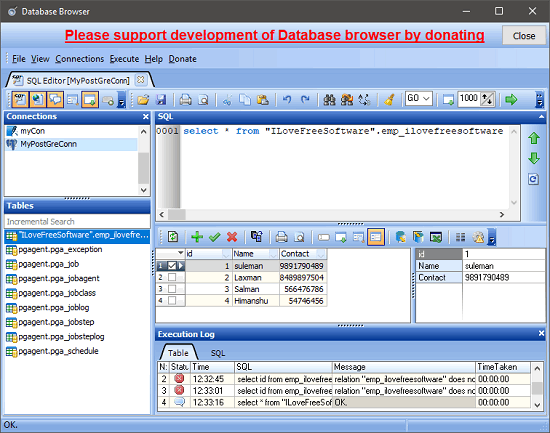
Database Browser is another very good PostgreSQL editor for Windows that you can use. The software is not only meant to connect to a PostgreSQL database, but you can also connect to other database types. Database Browser freeware lets you connect to SQLite, MySQL, like databases as well. It comes with a good GUI and you can easily connect to local or remote PostgreSQL database.
There is a SQL editor section in the software that you can use to execute various SQL commands and statements. Its SQL editor is quote powerful and offers numerous features which you will like. You can execute a query, and export the result as a CSV file. The query text can also be exported in the plain text form and can be imported back. It supports syntax highlighting feature and it gives suggestions as you type a query (auto complete). The error message format that it shows after running a wrong query is also very good as you can see what exactly caused the query to fail. And it also shows suggestions to make the query right.
Open the software and then connect to PostgreSQL database by specifying the connection parameters. Use the Connections > Add menu of the software to do that. Specify host, port, user, etc. parameters and connect to the database. After successful connection, it will show you available schemas and tables on its interface. You can then edit the tables by directly clicking on the various cells. Or, you can also use SQL editor to do the same. The SQL editor is in the top pane where you can type and execute SQL queries. You can export the query result and query text pretty easily.
DBeaver
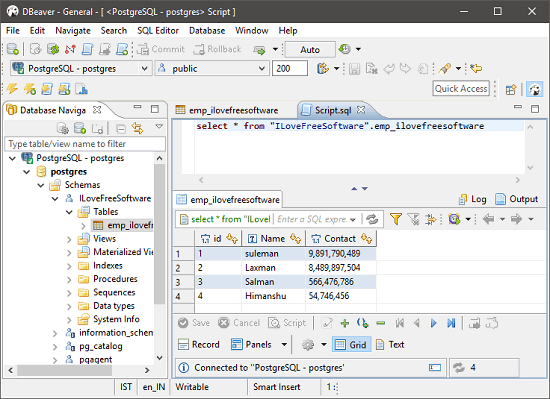
DBeaver is a good database tool which you can use as a free PostgreSQL editor. It supports all popular databases to connect and edit. Using this free PostgreSQL IDE, you can connect to a local as well as remote PostgreSQL database and do database operations like create, drop, edit, etc. The software organizes the PostgreSQL database data on its interface in an efficient manner. You can browse through the database tables and run SQL queries to manipulate data in the tables.
DBeaver comes with a SQL editor which lets you create and execute SQL statements. The queries that you run using the SQL editor of software can be exported as SQL file and the SQL results can be saved in various formats. You can save the query result in XML, JSON, CSV, like formats. Additionally, the SQL editor of the software supports auto complete and keyword highlighting like features.
Getting started with DBeaver is very easy. Just run it after downloading and enter the connection parameters. After connecting to the database, various components will appear on its interface. The schemas and tables are also displayed and you can easily edit the table data by just clicking on its cells. Alternatively, you run SQL queries to do the same. You can open the SQL editor of the software by pressing F3 key and then do whatever you want.
HeidiSQL
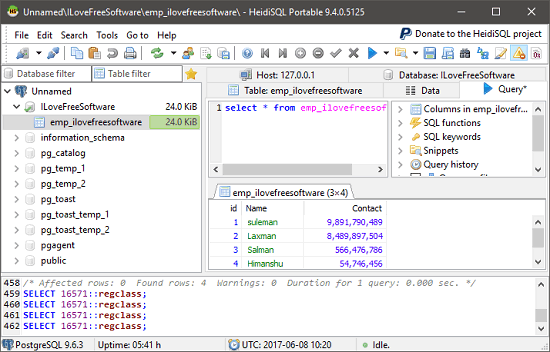
HeidiSQL is a small size PostgreSQL editor software for Windows. It allows you to connect to local and remote database and lets you perform various database operations. Apart from connecting to PostgreSQL, you can also connect to the other databases like MySQL, SQL Server, etc. Just provide the connection parameters for the type of database you want to connect to and start doing your work.
The software has its SQL editor that you can use to manipulate databases by running SQL statements. You can run SQL queries and the results that they’ll produce can be exported in various formats including CSV, Excel, XML, LaTex, JSON, etc. Also, you can export the query text as a SQL file to any folder you like. Syntax highlighting, error report are other nice features of the SQL Editor of HeidiSQL.
It’s pretty easy to use HeidiSQL to edit PostgreSQL databases. The software also comes as portable software so you can also use HeidiSQL without installing it on your PC. When you run the software, it will ask you to enter the connection parameters. After providing correct parameters, you will see the database components on its interface. You can open the tables and then start editing them either by running SQL queries or edit them manually. Whatever operation you do, the software generates the corresponding SQL statement and shows it in the bottom pane.
SQL Tabs
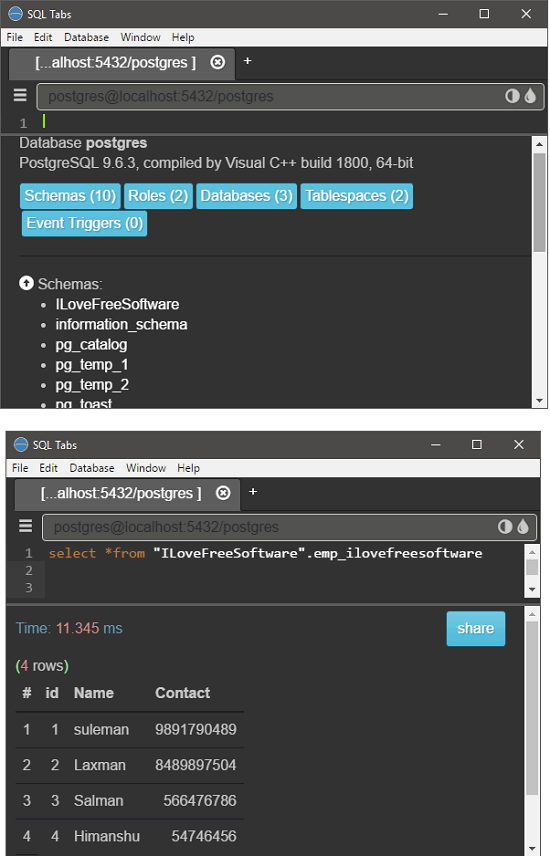
SQL Tabs is a very intuitive SQL client for various popular databases that you can use. You can use this free software to connect to a PostgreSQL database locally or remotely. All you have to do is make a connection string to connect to the database and then connect to it. After that, you browse the database and edit the data in tables. Just like the above software, it doesn’t let you edit the data manually by clicking on cells. You will have to run SQL commands and queries to manipulate data in tables. The SQL editor of the software is very powerful and has various features. The SQL keywords are highlighted when you type a SQL query, the result that the query produces can be exported to a CSV or JSON file.
Connecting and editing PostgreSQL databases using SQL Tabs is pretty easy. Just run the software after downloading and enter the connection string in this format: “user@host:port/database”. After that, it will prompt you to enter the password. And after successful connection you will be able to browse through the database and corresponding tables. You can use the SQL editor of the software to run SQL queries and export the result to CSV or JSON file. Use the File menu of the software to that.
Final Words
These are some very powerful PostgreSQL editor software that I have listed. Using all of these software, you can easily connect to remote or local database and do database operations. Personally, I like pgAdmin and DBeaver as the best PostgreSQL IDE in this list. Let me know which ones you like the most, and why.