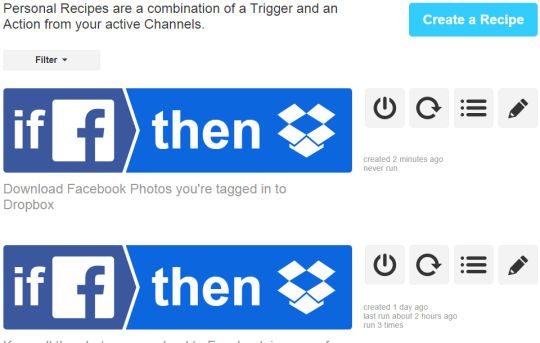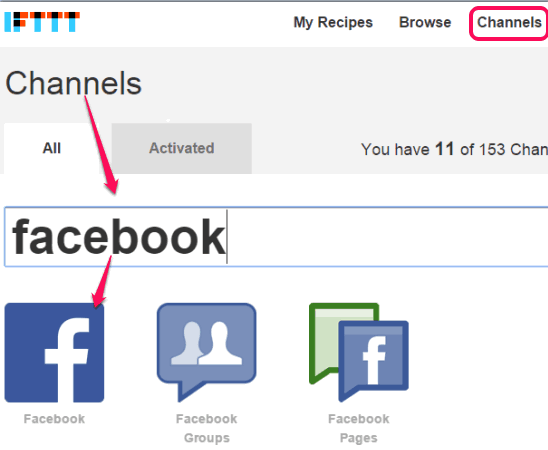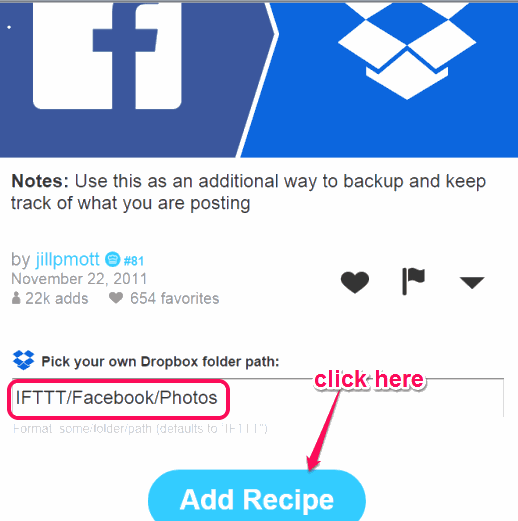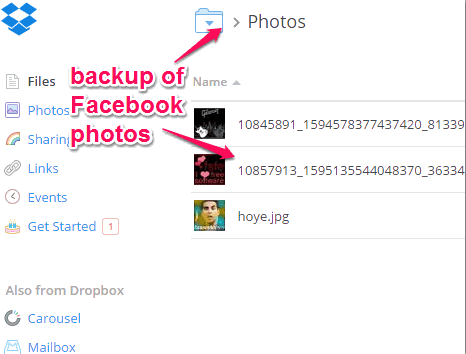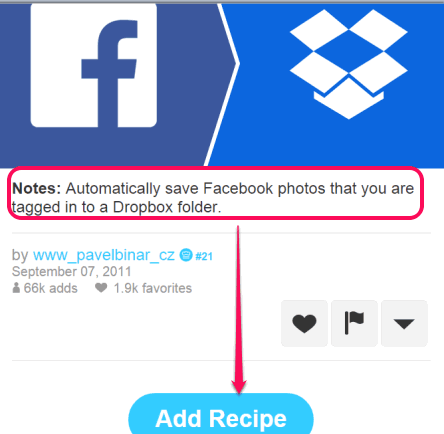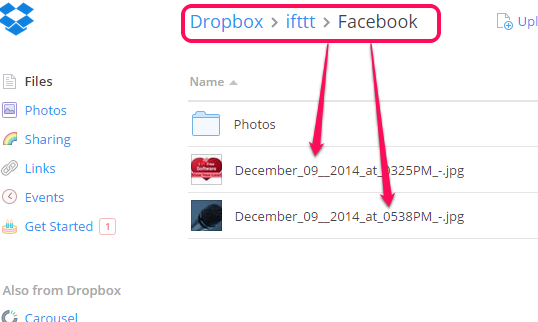This tutorial explains how to automatically regularly backup Facebook photos to Dropbox.
You can backup any photo you upload on your Facebook account to Dropbox as well as can backup any photo in which you are tagged.
This becomes possible with the help of popular service ‘IFTTT‘ (If This Then That). This IFTTT service simply connects two different online services (or applications) with the help of its recipes. So you first need to connect your Facebook and Dropbox accounts and then you can use its so-called recipes to perform the backup tasks.
You will require two recipes to backup Facebook photos to Dropbox. After this, whenever you will upload a photo to Facebook or someone tags you in a photo, backup of those photos will be created automatically in your Dropbox account.
In the above screenshot, you can see those two recipes which I used to backup my Facebook photos (uploaded and tagged) to my Dropbox account.
I will explain how to create and use these recipes. Lets start with first option to backup photos you upload to Facebook.
We have also covered 5 free Facebook albums and photos downloader software.
How to Backup Photos you Upload On Facebook Account to Your Dropbox account?
These are the steps to backup photos you upload to Facebook to your Dropbox account:
Step 1: Go to the homepage of IFTTT service and sign in to your IFTTT account. If you haven’t created any account, then first sign up to this service, confirm your account, and login.
Step 2: In this step, you need to connect/activate your Facebook and Dropbox accounts (also known as Channels in IFTTT) with this service. For this, Click on ‘Channels’ option available at top right side. After this, search for Facebook, and select it.
After this, ‘Activate’ button will appear for Facebook. Tap on that button.
Step 3: After clicking the activate button, sign in with your Facebook account. Authorize this service to access your Facebook account.
Step 4: Repeat step 2 and step 3 to connect your Dropbox account.
Step 5: After activating both accounts, you can use recipes available in IFTTT.
Step 6: Click on Browse option and search for the recipe that lets you backup photos you upload to Facebook to Dropbox account. Or else, just tap this link to use the recipe that I have used to backup photos.
Step 7: Click on Add Recipe button and it will be added to ‘My Recipes’ section.
That’s all you have to do. Now whenever you will upload a photo to your Facebook account (even with privacy ‘Only Me’), a backup copy of that photo will be stored to your Dropbox account in location “Dropbox/IFTTT/Facebook/Photos“.
How to Backup Facebook Photos You’re Tagged in To your Dropbox Account?
I have tried many recipes, but those didn’t work perfectly. Finally, this recipe helped me to successfully backup Facebook tagged photos. However, Facebook can block access to some of your photos for privacy issue. Still, this recipe worked just fine, and it saved my tagged photos automatically to Dropbox. Here are the steps:
Step 1: Click on the link that I added above to use this recipe.
Step 2: After accessing the recipe, click on Add Recipe button and that’s it. As you have already connected your Facebook and Dropbox accounts with IFTTT, so you can use this recipe directly (if you did not do that in steps above, then you will need to first connect your Facebook and Dropbox accounts to IFTTT).
Step 3; Whenever someone will tag you in a photo, it will automatically download to your Dropbox account in location “Dropbox/IFTTT/Facebook”.
Conclusion:
IFTTT service is really good and recipes of this service make it extremely easy to backup Facebook photos to Dropbox.