This tutorial explains how to disable ads in Skype chat in Windows. By default, when we access a chat conversation in Skype desktop client, ads appear in the chat. The ad appears on the right part of a conversation when using Skype in full size mode and the ad is visible on the top part of conversation when we use Skype desktop client in resized mode. If it irritates you and you want to disable such ads in Skype chat in your Windows PC, then here is a very simple and effective software.
To disable ads in Skype chat, I have covered “Skype AdBlock” software. Its name is enough to tell the purpose of this software. You can disable Skype chat ads in a single shot. Later, when you think you should use Skype with default mode (with ads), then you can enable ads in Skype chat again.
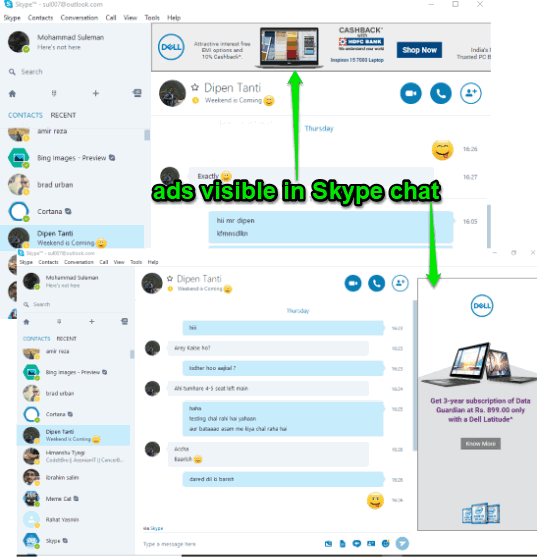
Before using this software, Look at the screenshot above. As you can see, ads are visible in Skype chat.
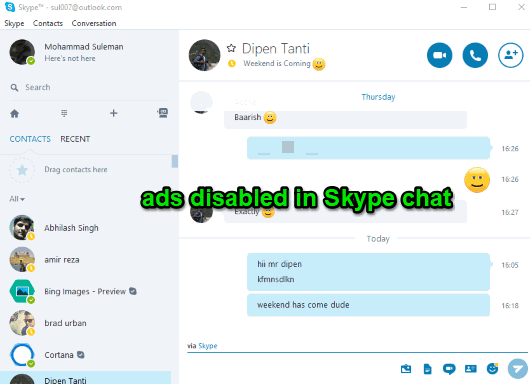
Now check the screenshot added above. It is clearly visible that ads are not visible in Skype chat anymore.
How To Disable Ads In Skype Chat In Windows?
Step 1: Get the portable EXE file of this software and then run it.
Step 2: Its interface will open where you will see “Disable ads” button. Use that button and then run Skype desktop client. If Skype is already running, then it will close Skype and then you have to run it again.
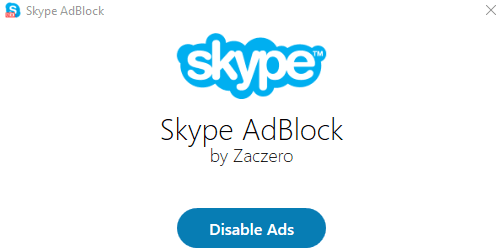
Now when you will access a particular chat, you will notice that no ad is visible.
That’s it!
Step 3: To enable ads in Skype chat again, use “Enable ads” option and it will do that for you.
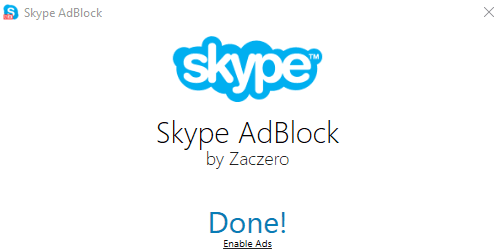
Did you know you can also use whiteboard on Skype interviews?
The Conclusion:
The software is not helpful to disable ad on the homepage of Skype desktop client. Otherwise, it would be more useful. Still, its feature to disable ads in Skype chat works pretty well. Therefore, it is a very good option to try for that purpose.