In this article we will be explaining how you can easily generate emails in GMail using Google Bard with the help of a Google Chrome Extension called MaxAI.me. Incidentally, Bard is a chatbot from Google with artificial intelligence to generate a conversation and is based on the LaMDA family of large language models.
Apart from helping you to generate emails, you can also use MaxAI.me to improve your writing, fix spelling and grammatical mistakes in the email, make any text shorter / longer, change the tone of your writing, simplify the language of your writing, summarize text and more. Let’s go ahead and see how this extension works.
Working:
1. Click on this link to download and install MaxAI.me Chrome Extension.
2. Login to your GMail account and click on ‘Compose’ to start writing a new email. Observe the two new buttons beside the GMail ‘Send’ button after the installation of the extension.
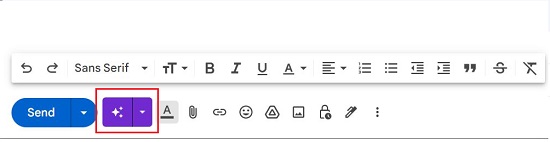
3. At the outset, click on the button as shown in the screenshot below and select Bard Web App’ as your AI Model. You may be asked to sign in to your Google account if you haven’t already done so.
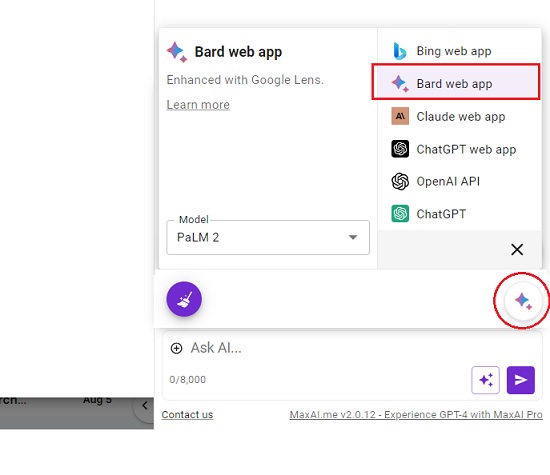
4 . To generate an entire email from scratch, click the first button and observe that MaxAI.me sidebar appears towards the right of the screen with the corresponding prompt – ‘Write an email:’.
5. Input the description of the email that you wish to generate in the text box at bottom of the sidebar, and press Enter. For example – ‘Write an email to the HR Manager asking for an Internship Opportunity’ or ‘Write an email to your superior asking for a raise’ etc.
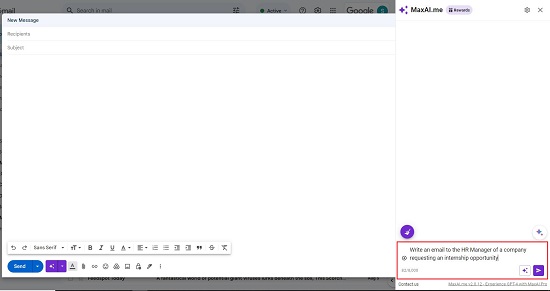
6. Wait for some time while MaxAI.me processes the input and generates the response in the sidebar.
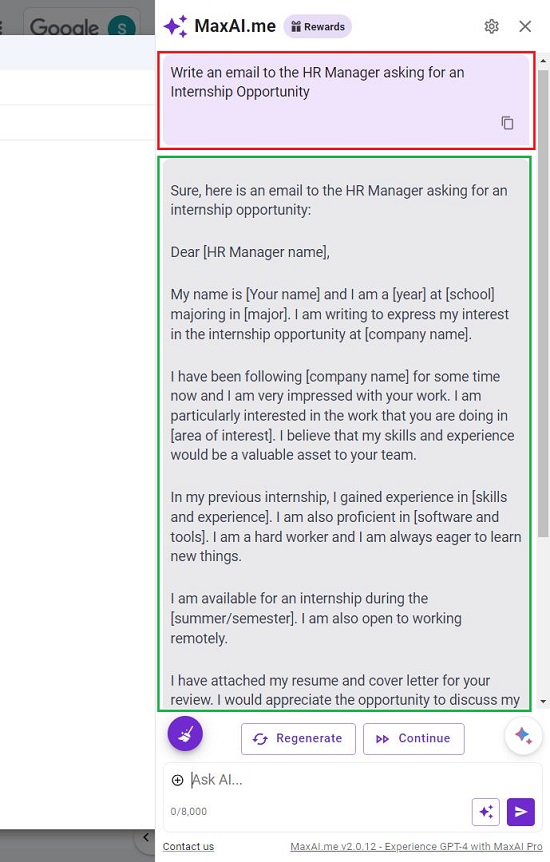
7. Click on the ‘Copy to clipboard’ icon to copy the text to the clipboard, paste it in the body of your email and modify it as per your requirements.
8. As indicated earlier, you can also type your own email or copy the text from another location, click on the ‘More Gmail assistant options’ button and select any one of the required choices such as Improve writing, Fix spelling and Grammar, Simplify language, Paraphrase and more.
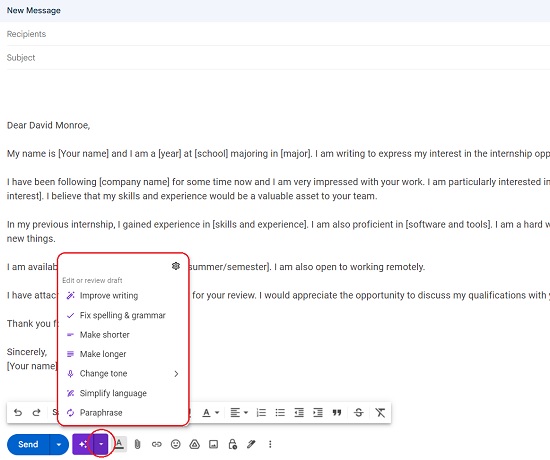
9. MaxAI.me extension will take in the existing text as an input and generate the results in the sidebar based on the option that you have chosen in the drop-down menu.
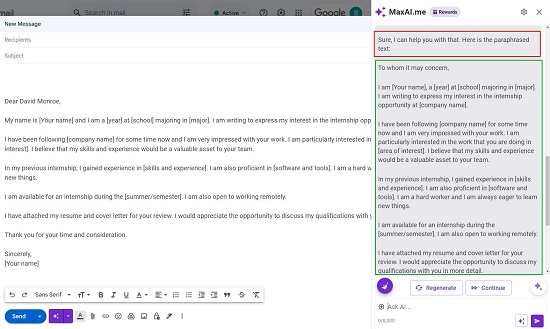
Closing Comments:
MaxAI.me is a great AI-based Chrome Extension that allows you to write an email in GMail without leaving the compose window. Additionally, you can manually type your email and use the MaxAI.me options for paraphrase, improve or enhance the text as well as fix any spelling and grammatical errors.
Click here to install the extension MaxAI.me.