In this article, I’m going to explain a simple method to sync liked YouTube Music songs to Spotify. With the availability of so many music streaming services, an average user mind ends up using multiple of them especially when YouTube Music is around. I personally use Spotify and YouTube Music to discover new music. I like Spotify’s Discovery Weekly feature where YouTube Music is good with auto-generated playlists.
Dealing with two services to discover Music, it would be nice to have that music in one place. This can easily be done with the help of IFTTT. We can use IFTTT to create a background service that will sync the songs we like on YouTube Music to a Spotify playlist. It is quite a straightforward and one-time process. Here is how it can be done.
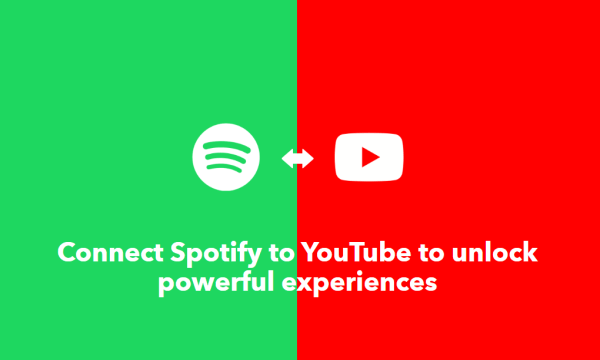
Also read: How to Transfer Playlists from Apple Music to Spotify?
Sync Liked YouTube Music Songs to Spotify
To do this, we are going to use IFTTT which is available for Android, iOS, and on the web. Here I’m using the IFTTT mobile app on an Android phone. The process is quite similar on iOS and the web. I’m using a free IFTTT account that lets us create up to 3 applets for free. After logging into the IFTTT account, here is what we have to do:

Step 1: Click on the “Explore” option from the bottom of the screen. Then type ‘youtube’ in the search bar there. It brings the YouTube service in the results, click on that. This shows us a list of IFTTT applets for YouTube.
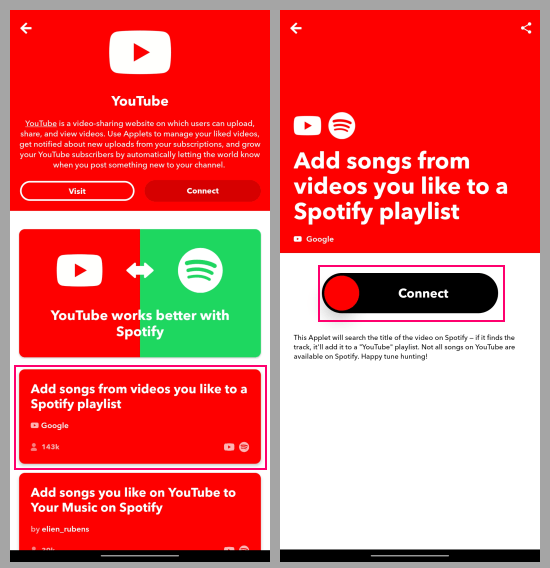
Step 2: Explore the list to find an applet called “Add songs from videos you like to a Spotify playlist“. There are multiple user-created applets for the similar task, I recommend you to go with the one offered by Google itself. It would be more reliable. When we open that applet, it shows us a big “Connect” button. Tap on that.
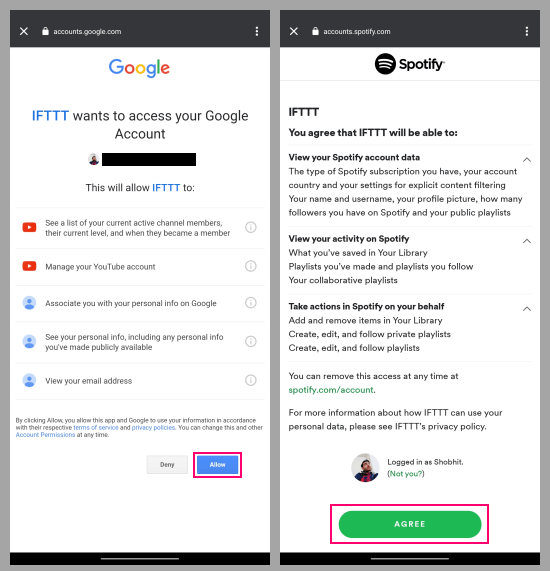
Step 3: Tapping on the “Connect” button consecutively asks us to connect the applet with your YouTube and Spotify account respectively. It will open all links itself, we just have to sign in with the respective accounts and allow the permission.
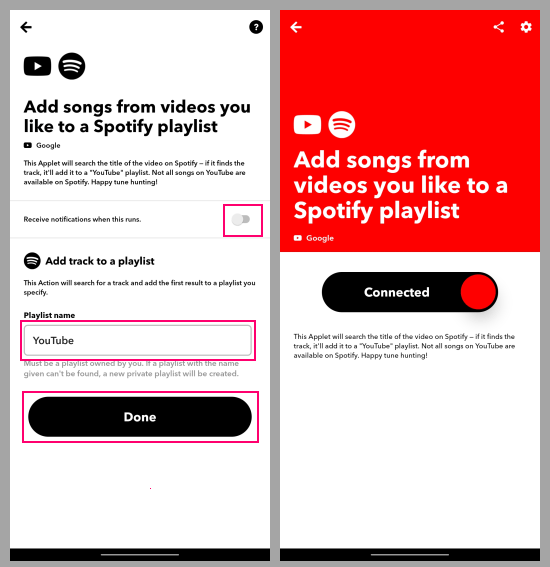
Step 4: After connecting both the account, it shows us the applet settings where we can enter a name for the Spotify playlist where it will sync the liked YouTube Music songs. We can also enable notifications for the same. Each time a new song gets added, the app will notify about that. Now, click the “Done” button and now we find that the “Connect” button has changed to “Connected”, that’s it.
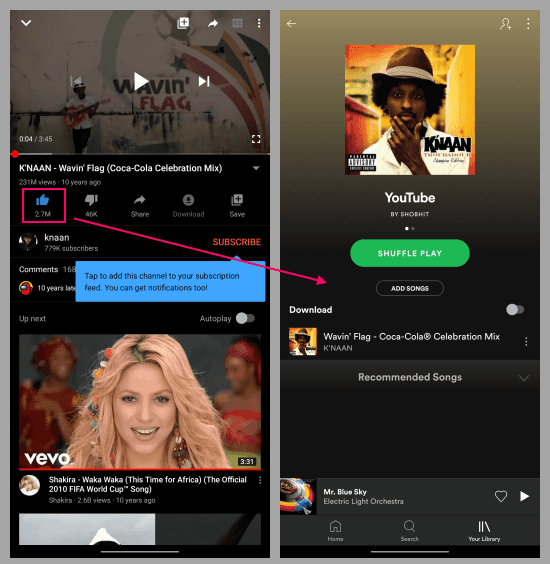
Now, whenever you liked a song on YouTube Music or YouTube, it will automatically sync to the specified Spotify playlist.
Closing Words
IFTTT offers a handy way to keep our songs in one place despite using multiple music streaming services. It is a one-time process, you can enable and forget about this and it will keep working in the background. If you like to migrate your music collection from one online music streaming service to another then you should give Tune My Music service for that.