This is a quick tutorial to explain how to use offline OCR in ShareX to extract text from images. The new version of ShareX is updated to perform offline OCR and it one of the best free OCR software that you can use on your PC. Just update ShareX to version 14 and then you can extract text from images in no time. Also, in the new update the OCR option is moved to Tools and still supports translation of text via Google. But for the translation feature to work, you will need a consistent internet connection.
ShareX is one of the best free open-source screenshot software on Windows. A lot of people including us at ilovefreesoftware.com use it daily. It has a lot of features from video recording, upload to Imgur, and of course the OCR. Previously, they were relying on OCR.me API to extract text from images. But now the OCR engine is built in and you no longer need the internet in order to copy text from photos and images.
Another cool thing about offline OCR is privacy. Before this, it will be uploading your images to the OCR.me server to process the image for text extraction but now all the processing happens on your computer. So, if you are skeptical about using ShareX on confidential documents before, you can now relinquish that fear. Activate the OCR tool even if you don’t have any internet and extract text from an entire image or from a specific portion.
How to use Offline OCR in ShareX to Extract Text from Images?
Before version 13 of ShareX, it was not possible to use OCR offline. But in version 14, you can now use it. It was in beta but now it is available to download from the ShareX website. Or, you can update ShareX automatically from the ShareX about section.
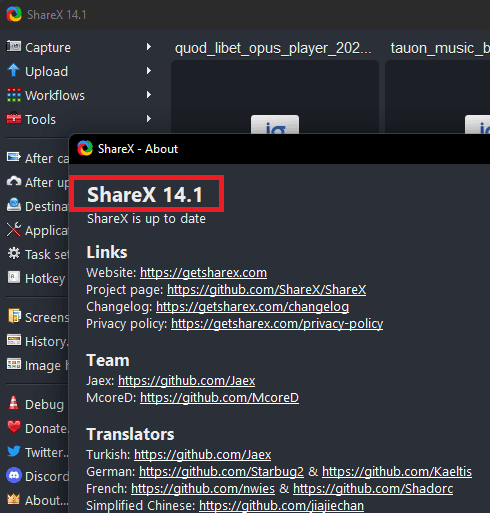
Now, you can find the new OCR tool in the Tools menu of Sharex. Just see the screenshot below.

Activate the OCR and then select some region on your screen. Preferably, use an image to select a portion that contains some text. As soon as you leave the mouse, it will process the captured area and will try to extract text from it. It will then show you the extracted text and you are then free to do whatever you want.
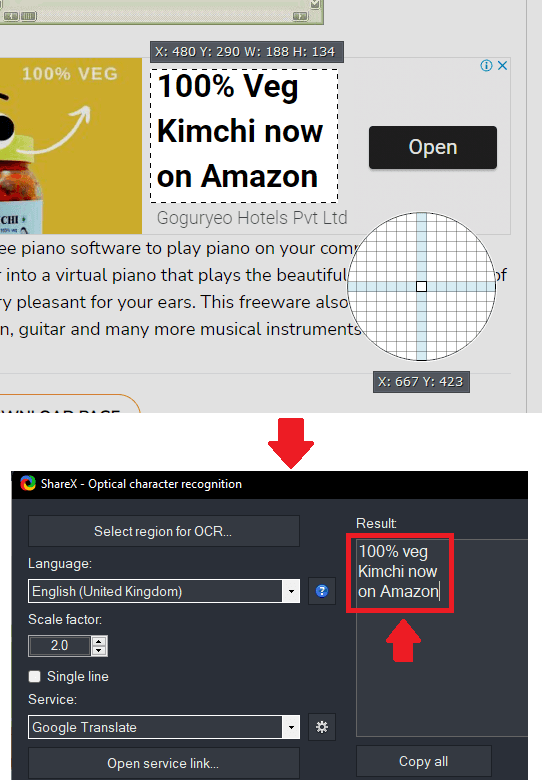
This is it. In this way, you can now use it to perform OCR anywhere offline. The process is very simple as you just have to select an area on the screen and then it will show you the processed text. This is as simple as that.
Wrap up…
I am really impressed by this move from the developer of ShareX. This offline OCR feature is one the best things that ever happened to ShareX and I really liked its accuracy. I don’t know what engine they are using for this but it works perfectly on images and screenshots. So, just try this offline OCR on your own and see how it works out for you.