In this post, you will learn about the animation maker by Crello to create videos with animated objects, animated backgrounds, and pre-defined animated templates. Crello is actually one of the best free online social media graphic designer which you can use to create stunning designs with photos, text, etc. Now, they have added a built-in animation maker to the native editor. You can use it to create amazing videos by using tons of pre-defined animated templates, objects, and backgrounds.
But, only the animated templates are free to use and allows video export with a Crello branding. That means the animated backgrounds and objects are available in the PRO version only. However, you can use them to create and preview videos with ease. If you’re willing to spend some money, then I would suggest you go for the Crello PRO version to create some visually appealing videos for social media, website, YouTube, etc.

How to Create Animated Videos using the Animation Maker by Crello:
To get started, simply open the homepage of Crello and sign up for a new account. After that, you can see all the graphics designing templates supported by Crello. Now, to create animated videos, you would need to first select the “Animated Post” option under the “Create a New Design” section.
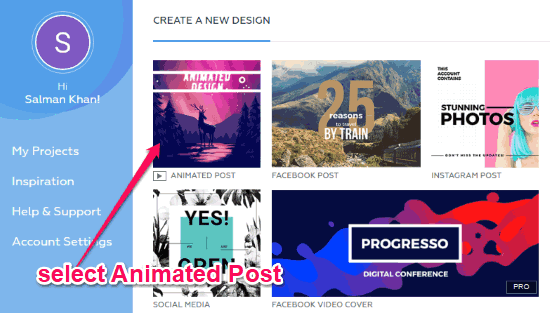
As soon as you do that, the editor will open up and you can proceed to create an animated video. To do that, you can either use the predefined animated templates or create your own by combining your photos with animated backgrounds and animated objects. Now, let me show you how to create an animated video with both the methods separately.
Pre-defined Animated Templates:
To create a video using a pre-defined animated template, simply click on the “Design” tab on the left panel of the editor. As soon as you do that, you can see the list of animated templates which are free to use. There are dozens of templates available which you can select for your video.
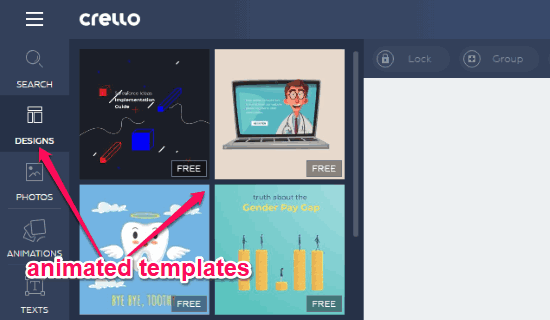
As soon as you select a template, it will be added to the canvas and then you can resize the animated character or object on the template. Apart from that, you can also edit the text written on the animation. While editing, you will notice a “Crello” branding at the bottom and also Crello watermark stripes on top of the animation.
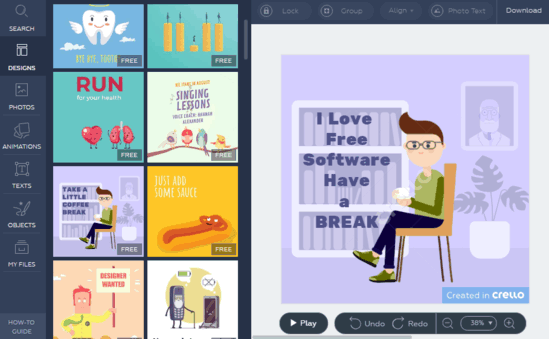
Now, you can go ahead and download the animated video. To do that, all you gotta do is click on the “Download” option at the top and then it will process an MP4 file for you. Do note that the exported video will only have the Crello branding which was visible at the bottom and not the Crello watermark stripes.

Custom Animation Maker:
Now, to create a custom animated video, the first thing you gotta do is select the “Animations” tab on the left. When you do that, you can see two different tabs named, ‘Objects” and “Backgrounds”. In the “Objects” tab, you will see tons of animated objects which you can add to your design. Whereas, in the “Backgrounds” tab, you can see different animated backgrounds.
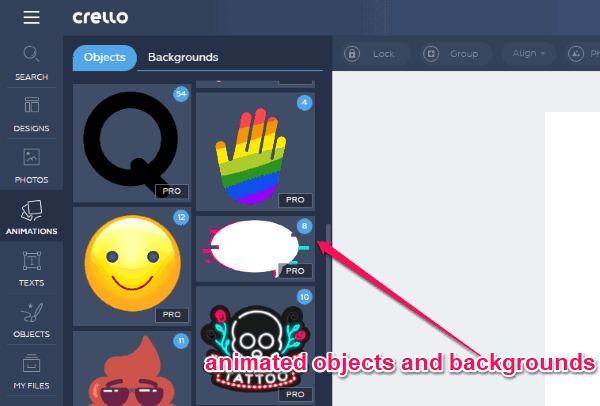
You can either choose any of the animated backgrounds as your video background or add your own photo. After that, you can simply drag & drop the animated objects on the canvas to complete the video. While editing the video, you will also see the Crello branding and the watermark stripes on the canvas. You can also use the other tools of the editor and add custom text, photos, etc. to the video.
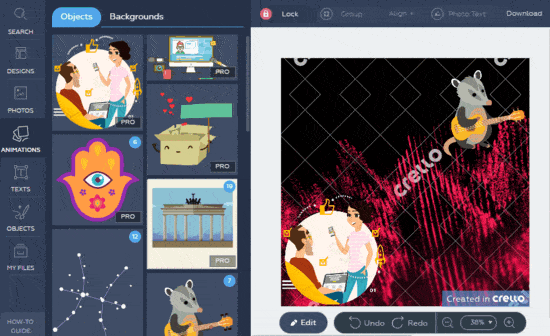
Remember, the animated objects and backgrounds are available in the PRO version of Crello only. That means you can use them in your design just to preview but cannot export them in the free version.
Closing Words:
So, this is the simple overview of the new animation maker by Crello. Now, apart from creating amazing graphic designs with photos and text, you can also create stunning animated videos. The only thing which might concern you is the fact that the custom animated video creation with animated objects and backgrounds is not free. However, if you want to make some interesting and short videos for posting on social media then the free pre-defined animated templates can be of help.
Try “Crello” from here to make animated videos.