Brave Talk is a free private video conferencing tool by the Brave browser. Start video conferencing directly from Brave browser without signup, and join using any other browser.
There are many video conferencing services on the market. But most of them require signup and installing dedicated apps. And sometimes it can be a little tough as well as threatening to our privacy as well. Hence, most people avoid using them as much as they can. But not with Brave Talk. Brave is famous for its privacy and security. Not just that, but Brave Talk also has an abundance of features to work with. It includes all the features of a usual video conferencing tool, along with some extra features of its own. And this makes Brave Talk stand out from its other competitors.
How to use Brave Talk
Let’s go through the features of Brave Talk, and learn how to use them. Everything in a few easy steps:
Step-1: Open Brave browser and Click on the Start A Call
Start the Brave Browser and open a new tab. There you will see a “Start A Call” button on the Brave Talk card. Or you can click the camera button in the bottom right corner of the screen. And then you will be taken to the Widget page. Now select the “Start Free Call” button. And the website will start creating a meeting room for you. But there is a limitation here. Only four people can join the call. You have to upgrade to premium to add more attendants. The widget page looks like this:
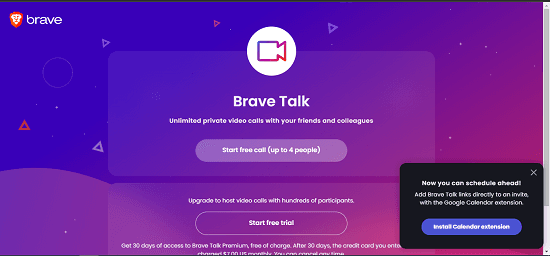
Step-2: Give Permissions, name the meeting room, start the meeting, and share the link
Brave is all about security and privacy. Hence, you will have to say yes to some permissions. And then you will be asked to name the meeting room. Then click on the “Join Meeting” button and your meeting will start. You will see the toolbar at the bottom of the screen. Then click on the three dots in the toolbar, and then on the invite people button. And a sharing box will appear on the screen. Now copy the link to share it manually or share it directly through mail or any other sharing option. The screenshot below shows the same:
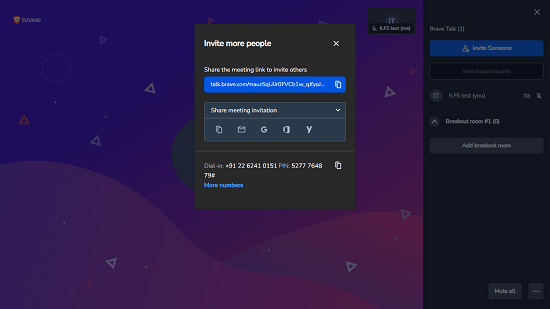
Features of Brave Talk:
Brave Talk contains all the features of other video conferencing tools. But it also has some features that are rarely found in the other services.
- Polls: Create and post a poll in the chatroom. Select the Chat option from the toolbar to open the chat. The chat option is fourth from the left.
- Performance Settings: Adjust the performance quality of the video chat. You can do it using a slider. It can go from Best quality to the Highest performance.
- Security Options: Enable or disable security settings from here. Settings like passcode and encryption are available. You can find this feature by clicking on the three dots button on the toolbar.
- Live Stream: Start a YouTube live stream from here. You just have to enter your YouTube live steam key. This feature is also present in the more options menu.
- Share Audio: Unlike other services which let you share only video, Brave lets you share audio. You just have to select the tab and click on share audio. There is also a small GIF tutorial for this. You will find this feature in the more options menu.
- Select Background: You can select a background for the meeting. There are some backgrounds available on the service, or you can select from the device. And the background feature works well, unlike other services.
There are some other technical features like speaker stats and connectivity status. Hence, you can learn about the speaking time of a speaker and connectivity, using these features. The following screenshot displays the more options menu:

Conclusion:
Brave Talks is a very convenient tool. I can start a meeting directly from my Brave Browser. And most interestingly, other people can join the meeting from other browsers as well. One doesn’t need to install the Brave browser to join the meeting. So it is a good service. Though it can be a little technical sometimes and features might get lost in the huge pile. Also, some features are locked behind the doors of premium membership.