Jumptuit is a free web service, that lets you connect and manage to all of your cloud storage services account together, all from one centralized location. You can also use it to transfer your cloud stored data amongst different service providers. It supports almost all major cloud services like OneDrive, Dropbox, Google Drive etc. In addition to that, it also supports photo sharing websites like Flickr, Photobucket as well as video hosting websites like YouTube and Vimeo. You can use it to move and copy your files from one cloud storage service to another as well. Lastly, Jumptuit also has native apps for almost all mobile platforms like iOS, Android, Windows Phone etc. Head past the break to find out more.
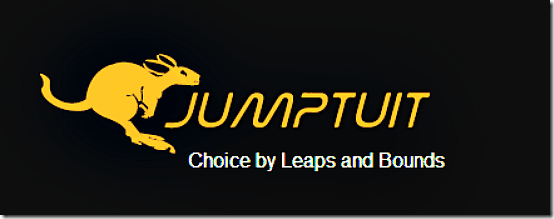
We use a lot of cloud storage services these days. We may have one for storing our important documents, one for backing up our entire music library, and yet another for storing our digital photos. Due to the large amount of different kinds of data stored in our cloud storage accounts, it gets cumbersome to manage all of it. It essentially becomes a mish-mash of logging in and out of multiple services. Not exactly good, don’t you think?
But it doesn’t have to be that way. Today, I’m reviewing a great freeware cloud storage aggregator service that lets you collect and manage all of your cloud storage accounts and the data stored in them together, from one unified interface. Say hello .. to Jumptuit.
Jumptuit is a really amazing cloud storage aggregation service. It not only connects to major cloud storage services like OneDrive, Dropbox etc., but can also hook in to photo hosting services like Photobucket, Flickr and video sharing portals like Vimeo and YouTube as well. Let’s see how all of this works:
Jumptuit: Primary Web UI
Sign up is the usual deal. Just click on the sign-up button on the top right corner of the home page, go the sign-up link, enter your details (Name, Email, Security Question etc.) and you’re good to go. After your account is successfully created, you’re straight away logged in. Here’s how how the web UI looks like:
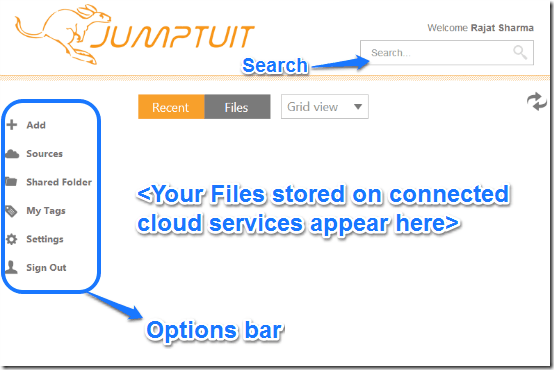
Not too shabby, right? The primary web UI of Jumptuit manages to stay quite uncluttered and to the point. Most of the space is dominated by the viewing area for the files from your connected cloud storage services accounts. There’s just a toolbar at the left, which contains some handy settings and shortcuts. Finally, a search box on the top right lets you search all of your connected cloud storage accounts.
How to connect/add a cloud storage service to Jumptuit?
It’s actually pretty simple. The process essentially involves granting Jumptuit access to all the your cloud storage accounts. Here’s a little step by step tutorial on how to add your cloud storage accounts to Jumptuit.
Step 1: From the Options bar on the left, click Sources, followed by Connect.
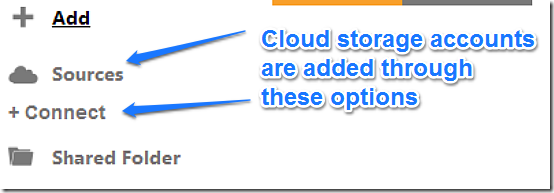
Step 2: A pop-up dialog box appears, asking you to select the web service that you want to connect to Jumptuit. Select the one that you want, and you’re automatically directed to its sign-up page. Login to your account to grant Jumptuit access to it.

Step 3: Once Jumptuit is granted access , it will begin syncing the files/folders stored into your cloud storage accounts to its unified interface. Repeat the above process for all the cloud services that you want to connect to Jumptuit. That’s all there’s to it.
Here’s a Jumptuit account, with Google Drive and Facebook connected:
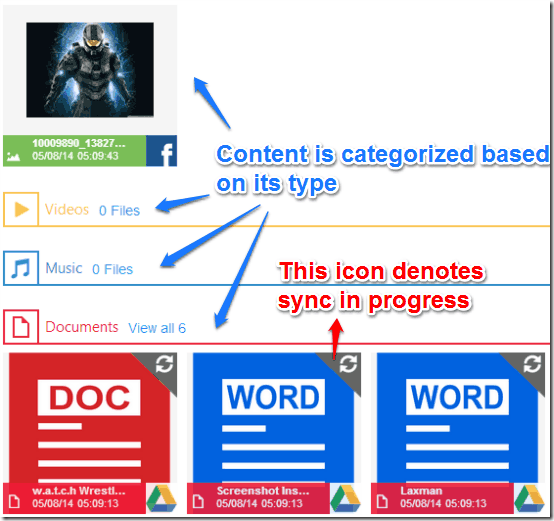
Pretty cool, don’t you think? As illustrated by the above screenshot, Jumptuit segregates your cloud stored content into different categories based on its type. This means that all of your photos are in accessible from one category no matter which cloud storage service they are stored in, ditto for music, videos, documents etc.
Each of the files also has a small icon overlay to denote the cloud service it is stored on. Apart from that, a little sync icon on the top right corner of a file denotes that Jumptuit is still syncing the file to its own interface. Quite a handy feature if you ask me!
Some other tools we reviewed earlier to transfer data between different web services are: Mover and Allway Sync.
How to upload data to your cloud service accounts via Jumptuit?
Jumptuit not only lets you manage the existing data stored in your cloud storage accounts, it can also act as a front-end to upload new stuff to them too. This is an extremely handy feature, as you can use just one interface to upload your data to multiple cloud services.
To upload data to your cloud storage accounts, simply click on the Add > Upload Files option from the Options bar on the left. Choose the connected cloud service that you want Jumptuit to upload to, followed by the folder you want your stuff to go in, and hit Upload. Jumptuit will do the rest. You can continue working on other things as Jumptuit informs you via pop-up notifications when your files have been successfully uploaded. How cool is that?
How can you transfer data between different connected cloud services?
Jumptuit offers three basic file operations that you can effect on the data stored in your cloud storage accounts. You can copy or move your files from one cloud service to another, or delete them, all from Jumptuit’s centralized interface. All of the changes that you effect on your data through Jumptuit are instantly reflected in your actual cloud storage service accounts.
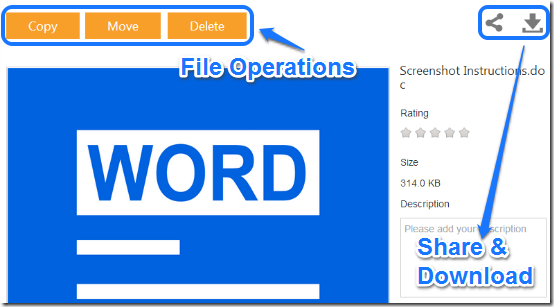
As illustrated by the above screenshot, apart from the trio of Copy, Move and Delete, you can also download your files, and share them directly over social networks and via Email.
Jumptuit is available across majority of platforms
I’ve said this time and again, cross-platform compatibility is one of the most important features that determine any digital service’s success or failure. No matter how good a service is, it’s no good if it requires you to use it from just your computer. Thankfully, Jumptuit has you covered. It has native apps for almost all major mobile and desktop platforms out there, including iOS, Windows Phone, Android etc. So you can have your connected cloud with you, no matter what device you access Jumptuit from. The native apps can be downloaded from Jumptuit’s homepage itself.
Conclusion
Cloud storage services are all the rage these days, with more and more service providers doling out oodles of free storage to users. Though having this much of free storage is obviously good, but it’s also equally tedious to manage. That’s where great aggregation services like Jumptuit come to the rescue. With features like unified search, ability to move data amongst different connected accounts etc., Jumptuit is surely going to appeal to all those who like storing their stuff left and right to their favorite cloud storage services. I suggest you jump to Jumptuit, you’ll love it.
Try Jumptuit here