Splish is a free website to add animated motion to photos and videos. It comes with two different editors named, Animagrapher and Cinemagrapher. The “Animagrapher” lets you easily add animated motion to still photos. You will be able to manually add vectors to any area on a still photo and then that area will animate based on the direction of the vectors. You will also find the option to add anchor points to the photo to keep any specific area still. On the other hand, the “Cinemagrapher” allows you to add animated motion to videos with ease. You can actually import a video and then it will freeze like a still photo. Now, what you can do is draw on any area on the video and then that particular area will only be played or animated while keeping the other parts frozen.
After you’re done with adding an animated motion to a still photo or video, you can publish it online and share it with others. Unfortunately, you can’t download the resulting photos or videos in the free version, as it requires paid credits for that.

We have covered a free Android app called “Lumyer” that also allows you to add animated motion to photos and videos. But, as Splish is an online application, you can use it on any device you want to like your iPhone, PC, tablet, etc.
How to Add Animated Motion to Photos using Animagrapher:
To get started, simply go to the Splish homepage and then create a new account to login. After that, you will be able to see both the editors – “Animagrapher” and “Cinemagrapher”. Now, to add animated motion to a still photo, you would need to select the “Animagrapher”.
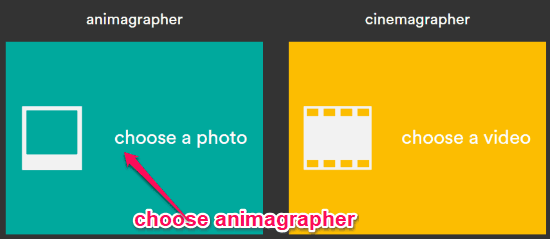
When you do that, it will ask you to choose the photo from your PC. After that, the editor will open up and you will see various tools at the top. Now, select the “Vectors” tool to add vectors to any area of the photo that you want to animate. You can add multiple vectors in any direction you want.

After adding the vectors, you can preview the animated motion by clicking on the “Play” button at the top and also change the playback speed. If any part of the photo is animating, but you don’t want it to, then you can use the “Anchor Points” tool to add anchors for keeping that area still.
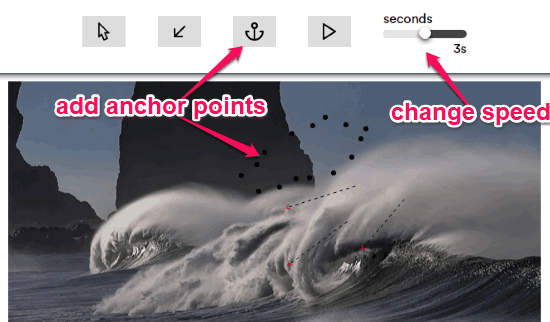
When you’re done, you can click on the “Export” icon on the right and then publish it to the public or keep it private. Then you can get the sharing URL and share it anywhere you want. Remember, downloading the resulting photo is not available in the free version.
How to Add Animated Motion to Videos using Cinemagrapher:
To add animated motion to a video, you would need to first select the “Cinemagrapher” editor from the main page. After that, you will be able to choose any video you want from your PC. Do note that, it supports videos of almost any format but the maximum length is limited to only 7 seconds as of now. The video will open up in the editor and will be frozen. You will see the option to trim the video at the bottom and other editing options at the top. Now, you can simply start drawing on any area on the video that you want to animate.
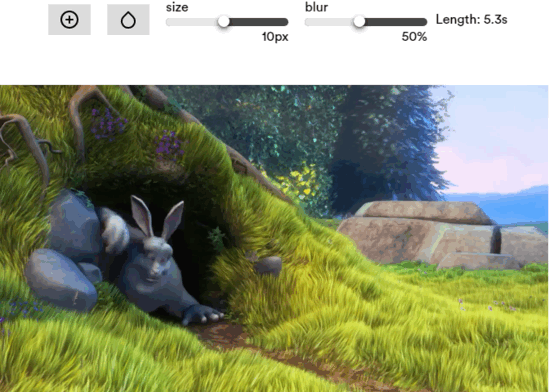
The options at the top can be used to erase any area that you don’t want to animate, overlay the animation with the frozen video part, change the brush size, and blur density. When you’re all set, you can publish it online or share it with others.
Closing Words:
Splish is a very interesting website that can help you turn your boring photos and videos into something amazing. Both the editors are very intuitive and you can start adding animated motion to your photos and videos in no time. I like the fact that it gives you a complete control on which part to animate and which part to keep still. It also doesn’t have any complex tool that makes it more fun to use. The only thing which might concern you is that you can’t download the resulting photos or videos in the free version. But, no worries as you can still share them with the world.