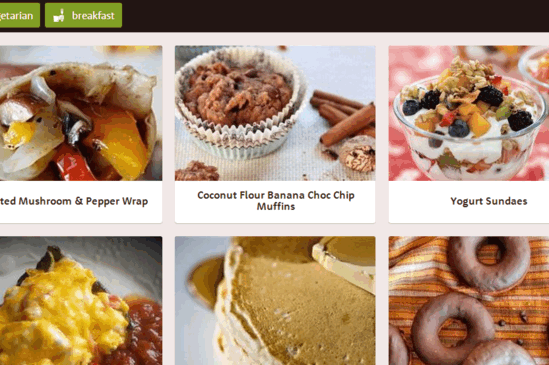Fitsme is a pretty great online service to create custom meal plans to better manage your eating habits. You can create your own food personality profile by adding details like the kind of food items you like to eat, and the ones you like to avoid. Fitsme also suggests you recipes based on your food personality profile, only serving up the recipes that are matched to your taste and eating habits, while filtering out the others. There’s also a sort of voting system for the suggested recipes, where you can fork up (up vote) or fork down (down vote) recipes to suggest your likes and dislikes. Furthermore, you can use Fitsme to create customized meal plans that let you manage your culinary cravings perfectly with your daily schedule. Sounds tempting, isn’t it? Head past the break to dig in!

Fitsme: Main Web UI
Before you can start using Fitsme, you need to create a free account, which is the usual process, so I won’t be going over it again. Once your account is created, you’re logged in automatically. Here’s how the main web UI of Fitsme looks like:

As illustrated by the above screenshot, Fitsme’s UI resembles quite a bit with Pinterest. There are two main sections, accessible via their icons on the header bar: Browse, which shows all the suggested recipes in a vertically scrollable visual grid, complete with screenshots, and Plans, which shows any customized meal plans that you’ve made. There’s also a filters field, where you can enter keywords to show only filtered recipes. For example, if you’d like to be shown only the recipes with eggs, all you have to do is enter the word Eggs in the filters field, and the suggested recipes’ view will automatically refresh in real-time to only show food items that contain eggs. How cool is that?
Also check out 5 Free Cookbook Software.
How to get a quick overview of any recipe?
The suggested recipes show up in the Browse section only as images with their titles. However, if you wish to know a little bit more about a recipe, all you have to do is hover the mouse pointer over any recipe, and click Open Recipe. Once you do that, a pop-up comes up, providing some more information about the selected recipe. Check out the screenshot below:
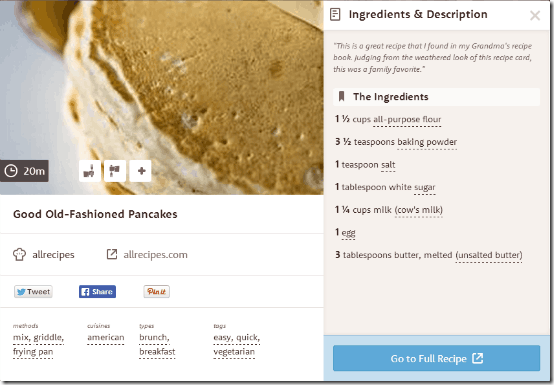
The quick overview pop-up gives some handy information about the selected recipe. It gives a list of ingredients required, methods and utensils that can be used for cooking, as well as the type of recipe it is (brunch, breakfast etc.). You can also fork up (like) or fork down (dislike) the recipe, as well as share it directly to social networks via the direct sharing buttons. Furthermore, it also provides information about the cuisine the recipe belongs to, along with the direct link to the complete recipe.
How to set up your own Food Personality Profile?
Fitsme lets you create your own food personality profile to better serve you customized recipes. You can specify things like the cuisines you like, food items you’re allergic to, and even some additional preferences. To access it, click the Food Personality option from the account settings. Check out the screenshot below:
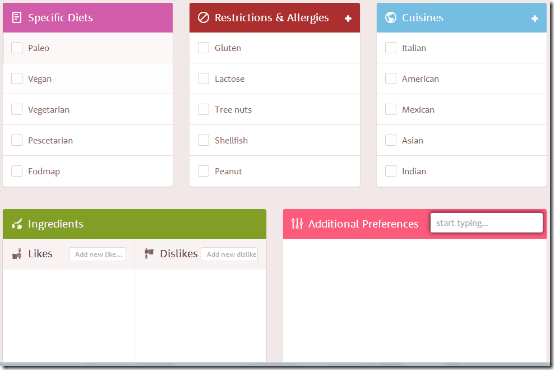
The following screenshot is pretty much self explanatory. Here’s a brief mention of the things you can specify in your food personality profile:
- Specific Diets: You can select the kind of diet(s) you prefer (for example, vegetarian, vegan etc.) in this section.
- Restrictions & Allergies: Specify the kind of food items you’re allergic to here (Gluten, Lactose, Peanut, Shellfish, Tree Nuts).
- Cuisines: Here you can select the types of cuisines that you like.
- Ingredients: Your fork up and fork down choices automatically fill up this section. However, you can also add your own.
- Additional Preferences: Any other specific preference that you think should be covered, can be mentioned here.
How to create your custom Meal Plan?
Based on the suggested recipes, you can also create custom meal plans for the entire week. You can individually select the meals that you want for the day (Breakfast, Lunch, Dinner etc.) and add suggested recipes to them. Here’s a little step by step process:
Step 1: Navigate to the meal plans section via the Plans link on the header. Once there, click Add a Plan. Here, you can specify a name for your custom meal plan, as well as the days of the week and the meals that you want to include in the plan. Check out the screenshot below:
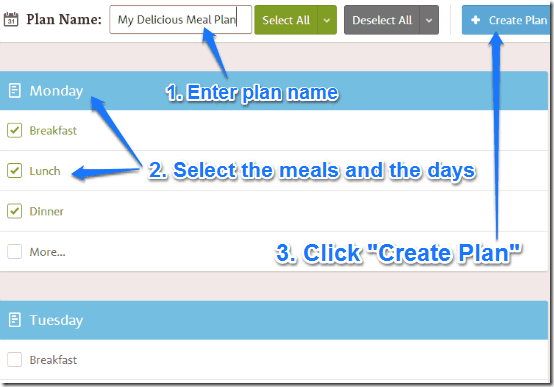
Step 2: Once the plan has been created, you can add individual recipes to the selected meals. For doing this, you are automatically directed to the recipes’ section. Click on any recipe to get a little more detailed information about it. On the pop-up information box, click on the plus button to add the recipe to your meal plan. You can specify the day, the meal etc. to add the recipe to. Check out the following animated graphic illustrating the process:
That’s it! You have added the recipe to your custom meal plan. You can repeat this process to create as many custom meal plans as you want, all with more and more delicious recipes, recommended based on your food personality profile. Cool, isn’t it?
Limitation of Fitsme:
A big limitation of Fitsme is that it does not shows calorie info of the meals. This is a big negative from my perspective. I wish Fitsme starts including that information as well. Meanwhile, you can some other calorie counter software to keep record of calories.
Conclusion
Fitsme is a great web based service, especially for foodies. It lets you discover new and amazing recipes using your existing eating habits and tastes, and makes quick work of creating custom meal plans that let you enjoy all the culinary goodness, at the schedule you see fit. I suggest you do give it a try, your stomach will thank you.