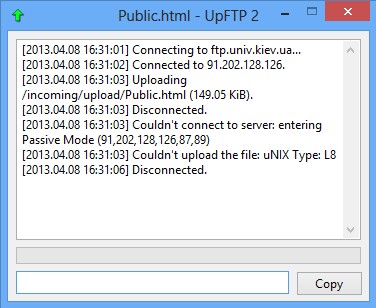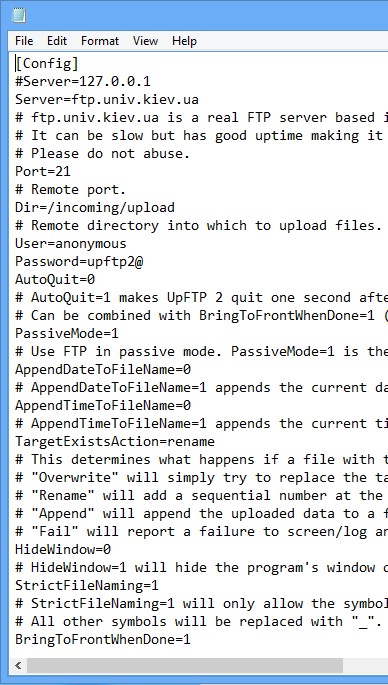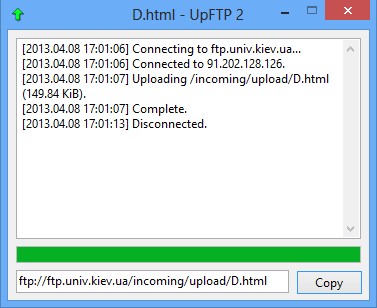UpFTP is a free portable FTP upload client for Windows which allows you to quickly upload files to FTP servers. The only thing that you need to do, after setting up FTP server info, is click on the executable, after which standard file open window will appear. There you need to select the file that you’d like to upload, only one file can be uploaded at a time. Small status window that pops-up will notify you on how the upload went.
The only thing that you can call an interface, that you’re gonna get from UpFTP, what can be seen on the image below. This is the window that pops up after selecting the file that you’d like to upload. Log file above will tell you just what it is that’s happening, what stage of the upload process is currently underway and of course, once that everything finished, this is where you’ll be able to read a report about how the FTP upload went.
Similar software: 4 Best Free FTP Clients.
Key features of UpFTP – free FTP upload client are:
- Simple and easy to use – just click on the executable to upload files
- Portable – there’s no need to install anything, standalone application
- Log file – keep track of the upload process using detailed log files
- Link generator – once that the file is uploaded, access link is generated
UpFTP was created as a Windows alternative for the Linux Mint Upload Manager, which is a handy little application that comes pre-installed with the system and can be used for quick FTP file upload. UpFTP isn’t as polished. For example FTP server configuration takes place in a text file, there’s no graphical interface for config, but that doesn’t mean that this simple FTP uploader isn’t doing it’s job like any other FTP upload client. Here’s a few pointers to help you get started.
How to quickly upload files to an FTP server with UpFTP
Like we said, configuration of UpFTP takes place inside a text config file, the one that’s in the same directory where UpFTP executable is located. This free FTP uploader is highly configurable, next to the basic configuration, server location, port, username and password, you can also setup how UpFTP will behave in case that a file with the same name is found, if you want to use passive FTP mode and so on. When you’re finished with the setup, save the file and close it down.
There’s two ways how you can initiate file upload. Either by dragging and dropping files on the UpFTP executable or by starting it and then selecting the file that you want to upload by using the standard open file dialog that comes up. Once you’ve done that, file is automatically uploaded, and the only thing that you’ll be able to see is the status report, with a direct download link that you can easily select and copy from down below.
Conclusion
UpFTP is perfect for all those who need to quickly upload files, because it’s not as cumbersome as full fledged FTP clients are, but at the same time it has a lot of useful features.