In this article, you will learn about the steps to schedule a call in Skype App on Windows 10 from the existing Skype contact list.
As the online world is getting bigger, so are the various tasks performed through it. During this social distancing time due to the coronavirus outbreak when most of the people are working from home, several people are turning towards the technology and internet to get their work done. In this time, meeting on video calls with the help of various types of software is the only option left to discuss the ideas among the working individuals.
Video calls and audio calls are supported by various apps and chat messenger software. However, the one that is mostly used by professionals is Skype. Skype keeps on updating its application from time to time. Moreover, you can also personalize the Skype experience by several additional features. However, among the recent additions, there is one that is called the Scheduled a Call.
How to schedule a call in Skype App on Windows 10?
If you already have a Skype account, you just need to “log in” to go ahead with scheduling a call. Otherwise, you can “sign up” using an existing or new Gmail Id or Microsoft Account. There are following steps that you will be required to schedule a call in Skype.
- Log in to the Skype account using a Gmail Id or Microsoft Account. Alternatively, you can create the Skype Account using the “sign up” tab.
- If you already have an account, there will be a contact list of your known contacts in the left-side panel of the app on the Windows 10. Select the contact with whom you would like to schedule a call.
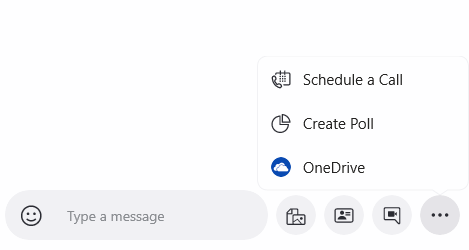
- You will see three dots “…” in the bottom-right corner of the Skype App in Windows 10. Click on the dots and there you will see the option to schedule a call with that contact.
- A pop-up will appear on the screen, requesting to fill up the “Title” of the meeting where you can type in the purpose of the scheduled call and pick the time and date of the call. You can also set the alert timing for reminding about the call.
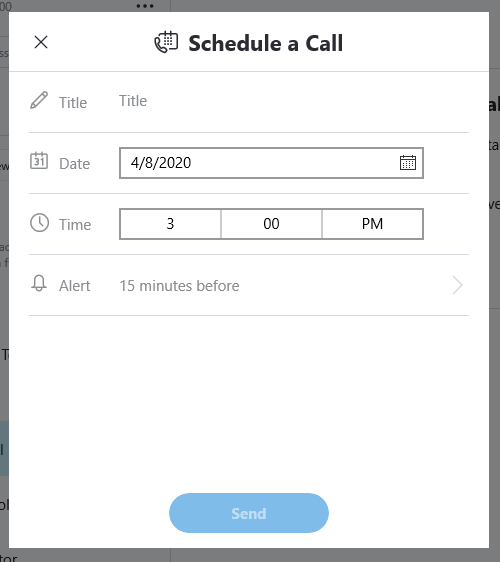
After this process, the invitation will be sent to the recipient. In case the recipient forgets about the scheduled call, the “alert” feature will remind the recipient about the scheduled call beforehand.
This process is followed on the Skype App on Windows 10. However, if you are using the web application of Skype, the process of scheduling the call with a contact is similar as mentioned previously.
In Brief
Scheduling a call is the new addition to the Skype application. This feature can be useful in keeping yourself up to date with the schedule of the meetings you may be required to attend. Also, this feature is also helping in managing the meetings throughout the day.