Here are 10 free services to paste screenshot to share online. That simply means whatever screenshot is copied to Windows clipboard, you can paste it online and then get a shareable link. You can use Alt+PrintScreen (to capture the active window), PrintScreen key (for entire desktop), or use some screenshot capture tool to select a particular area of desktop screenshot and then copy the screenshot to clipboard. After that, you just need to paste the clipboard content (which is screenshot) to service interface and then you can get sharing link for that screenshot. Most of these services also let you upload JPG and PNG images from PC. Thus, such services also work as image hosting websites.
While some services generate sharing link for screenshot automatically and immediately after upload, other services generate sharing URL after two or three steps. Some of these screenshot sharing services also come with feature to annotate the screenshot. Pencil, color palette, rectangle, arrow, and other annotation tools will be there. Other interesting and unique features are also present in some of these screenshot paste and share services. For example, you can create free account to store screenshots, delete screenshot anytime, set expiration time to delete the screenshot, etc. Do note all your uploaded screenshots are stored publicly in most of the sites. Anyone who have the URL of screenshot can access it.
Now let’s check all these free services to paste screenshot online for sharing.
Imgur with Screenshot Editor and Secret Albums
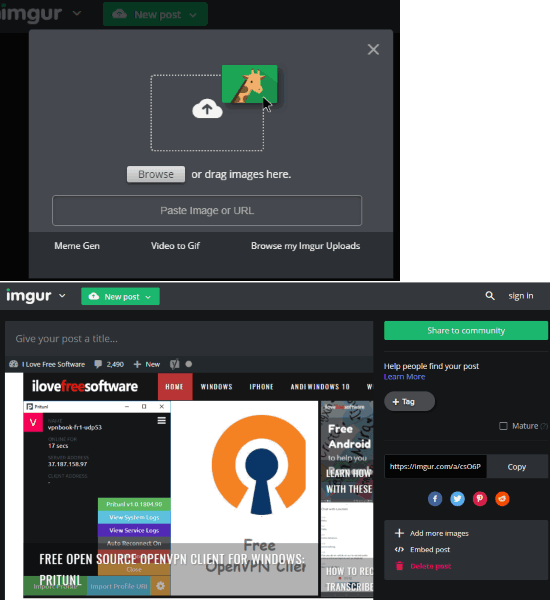
Imgur is a very popular image sharing community. It is not just limited to image sharing only. You can upload animated GIFs as well as screenshots. There are many Imgur uploaders also available but you don’t need them to share screenshot online. Just paste the screenshot and done. As soon as you paste screenshot from clipboard, it uploads it on the server and uploaded screenshot along with its URL is visible to you. You can give that URL to others and they can view and download it.
The feature to delete the screenshot is also available. Apart from that, you can also use Edit option to crop/resize the screenshot, rotate it, add mirror effect to screenshot, enhance screenshot, adjust brightness, use preset effects (like Arizona, Clyde, Dean, Keylime, Sage, Singe, etc.), whiten some area, and more. Edit the screenshot if necessary, save the changes, and share screenshot with others.
The uploaded screenshot is stored publicly. If you want to upload screenshots privately, then you can create a free account on Imgur. Using the free account, you can do many other things. You will be able to publish posts (images, animated GIFs, etc.), comment on posts of other people, and create public, hidden, and secret albums. The hidden album doesn’t visible on your account page but anyone who has URL of hidden album can access it. On the other hand, secret album remains private completely and only you can access it. You can also change the album type anytime you want.
All of its features are simply great. This can be a perfect service to share screenshot online as well as do other things as mentioned above.
Paste.Pics with Annotation Tools for Screenshot
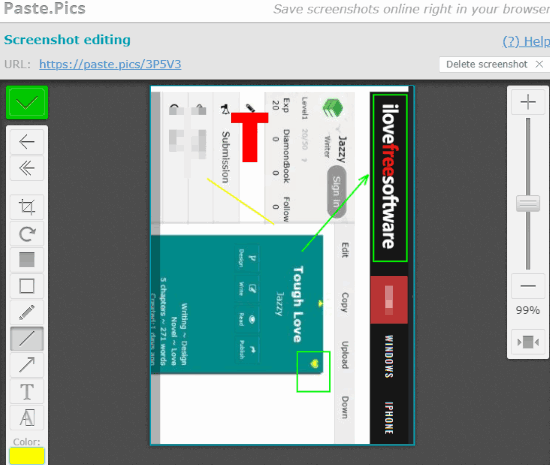
Paste.Pics is also handy to paste screenshot online. Your screenshot will remain on the server for always but there’s a condition. If no one views that screenshot, then it is deleted by the service automatically after 14 days. It doesn’t come with feature to create an account to store screenshot but its annotation tools are better than “Snaggy” (mentioned below).
You can paste screenshot and then use Edit feature to annotate the screenshot. There are blur, crop, filled rectangle, arrow, pen, line, pixelate, text, and other tools are available to use. Do the changes wherever needed and then you can share the screenshot URL with anyone. You can also get image URL and embed URL for that particular screenshot.
Another interesting feature of this service is you can also shorten URL for screenshot. This is a rare feature not available in many screenshot sharing services. In terms of features, the service is fantastic. Therefore, you can try it.
Snaggy with Built-in Screenshot Editor
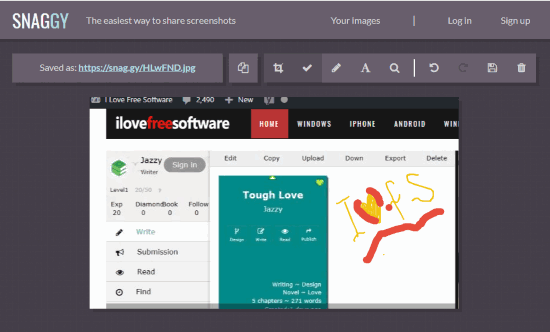
Snaggy is one of the best options to paste and share screenshot online. The best part is you can also edit the screenshot before sharing. It provides some good tools like pencil, text, and color palette for annotation, and then you can save it to get the sharing link. Pencil width can also be adjusted. Moreover, you can also crop the screenshot. All this can be done without any account.
You can also sign up for free to upload and store screenshots. When your account is created, you can delete any screenshot as well as edit it using annotation tools.
Lightshot

Lightshot is a simple service here to paste to share screenshot online. Just use Ctrl+V on the service homepage and it will upload it automatically and present the sharing link to you immediately. Apart from that, the service is also helpful to upload images from PC and get sharing links for those images.
You can create a free account to store screenshots. The benefit of creating free account is you can add the title for any screenshot as well as delete it whenever needed. Your screenshots/images are stored publicly and anyone with that link can open the screenshot uploaded by you.
Its desktop version is also available. Moreover, you can also use its Chrome extension for screenshot capture and upload.
CtrlV.cz with Slider To Set Expiration Time for Screenshot
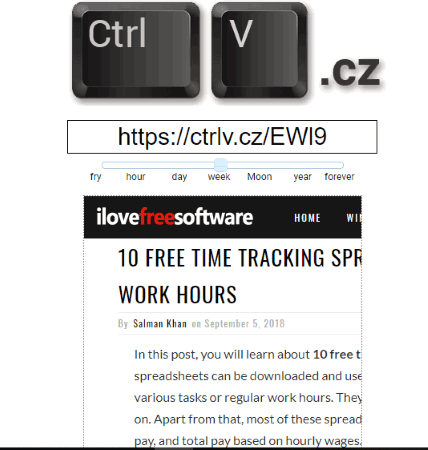
CtrlV.cz is another simple service to upload and share screenshot online. As soon as you paste screenshot on its interface, it provides a slider. Using that slider, you can set the expiration time for the uploaded screenshot. You can move slider to hour, day, week, year, etc. You can also select “forever” option if you don’t want to delete the screenshot from the service.
Any screenshot can also be deleted anytime by you. Like some other services covered on this list, it doesn’t provide annotation tools but the service is good to paste screenshot online and share with others.
Pasteboard with Webcam Capture
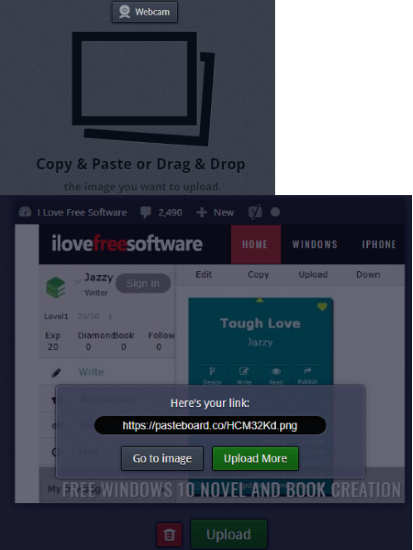
Pasteboard is a very good choice to paste screenshot for online sharing. Once you paste the screenshot from clipboard, its sharing URL is visible that you can copy to clipboard and share. Before uploading and generating sharing link, it also lets you crop screenshot to have only the relevant part of screenshot for sharing. One unique feature is also available here. The service lets you capture a snapshot using webcam, upload it, and get the sharing link.
The list of recently uploaded screenshots can also be viewed on the browser tab. You can click on any screenshot from that list and use the important options. For example, you can delete the screenshot, download it to PC, check total number of views for that screenshot, and copy the embed URL of that screenshot. All such options are handy and the service itself is a better option to paste screenshot online and then share with anyone you want.
OnPaste with Drawing Mode, Save Screenshot To PC
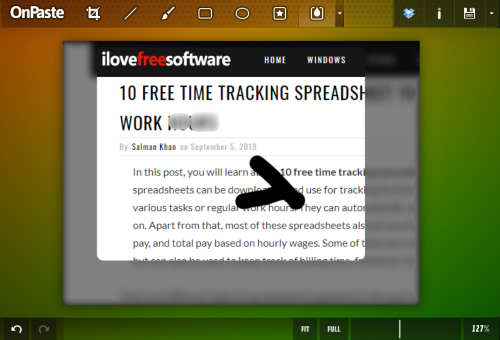
OnPaste comes with a beautiful interface where you can paste the screenshot and annotate it. Its annotation tools are also good. Available tools are: crop, brush, filled rectangle, ellipse rectangle, focus, and blur. You can also undo some annotation if done by mistake. Finally, you can upload the screenshot to Imgur in a single click and get the screenshot URL. It doesn’t provide its own server for screenshot upload but feature to upload screenshot to Imgur is also good. For each screenshot uploaded to Imgur, you also get direct link and delete link of that screenshot.
You can also save your screenshot to PC as PNG or JPG image which is again a fantastic feature of this service. If you want, you can also upload an image (JPG or PNG) from PC, annotate it and save the output.
One interesting and unique feature of this service is it lets you create drawing. You can select pre-defined or custom resolution for drawing or canva, use the annotation tools (as mentioned above), and then save the output to PC as JPG/PNG. Additionally, you can also upload that canva to Imgur service.
Print Screenshot
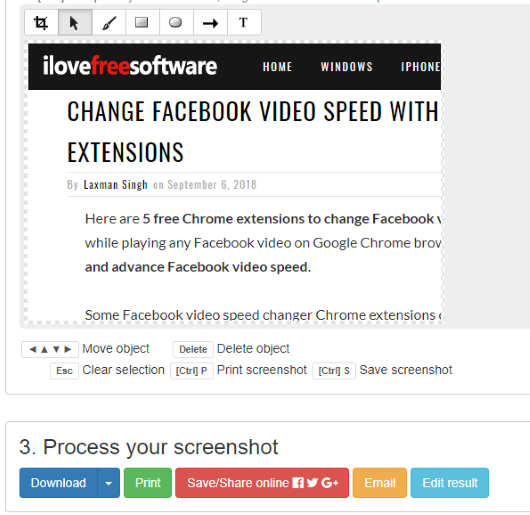
Print Screenshot also uploads your pasted screenshot to Imgur for generating the sharing link. Before doing that, you can also annotate your screenshot with basic tools. Free draw, rectangle, ellipse, brush width, color palette, and arrow tools are available to use.
When your screenshot is ready, you can save/share it online on Imgur using the available button. In addition to that, it also lets you email the screenshot to someone, take print of the screenshot, and download the screenshot. The screenshot can be downloaded as BMP, JPG, PDF, and PNG image.
ImgBB with Screenshot Expiration Time and Image Upload
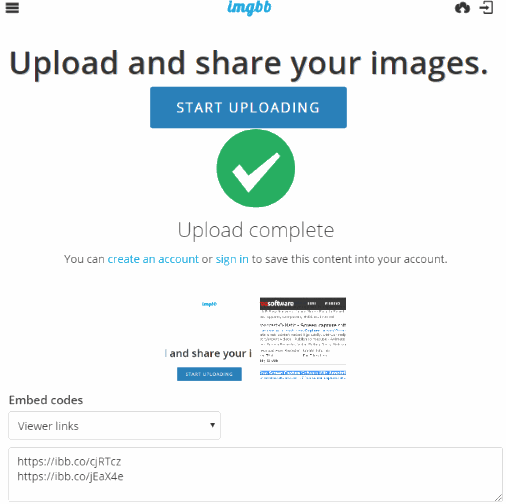
ImgBB is actually an image hosting website which lets you upload JPG, GIF, BMP, and PNG images from PC and get their sharing links. You can upload a maximum 16 MB image from PC. The good thing is this website can also be used to paste screenshot online and get the sharing link.
You can paste screenshots one after another and then upload them together. Before uploading the screenshots, you can use “Edit” icon and then use some interesting options. You can add title, width n height for screenshot, and description. The feature to set expiration time for screenshot is also there. You can use after 5 minutes, 6 hours, 3 days, 1 day, 2 weeks, 1 month, or some other pre-defined expiration time to delete the screenshot. Or else, you can select “Don’t autodelete” option. If this option is selected, you and anyone else who has screenshot URL can delete it manually.
This website doesn’t require any account to share screenshot online. But you can create a free account to store your screenshots, delete any screenshot, get sharing link, etc.
Pictr.com
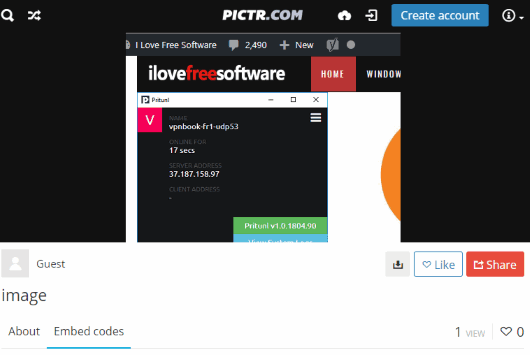
Pictr.com is another handy option to paste screenshot online for sharing with others. You can use it as a guest and paste a screenshot with up to 600 KB size. When the screenshot is pasted, you can view it along with its URL on the address bar. Those who will open the screenshot, they can view it on any web browser as well as download it. The original URL of screenshot, thumbnail URL of screenshot, HTML URL, BBCode, and Markdown code is also provided.
If you want to paste screenshot more than 600 KB and avail other benefits, then you can sign up for free. After that, you can upload a screenshot with up to 5 MB, like images of others, follow others, get following people, create public, private (only me), private (anyone with the link), password protected private albums, move some screenshot or image to a particular album, add screenshots to liked list, delete an image, and more.
The features are similar to Imgur and it gives a very good competition to other screenshot sharing websites covered here. You should give it a try.
If you want, you can also check its separate review covered by us.
The Conclusion:
All these are pretty useful services to paste screenshot to share online. Just Ctrl+V and these services will help you generate the sharing URL. While Imgur is, no doubt, a popular and probably the best website for image hosting and screenshot uploading, other sites are also useful and can be given a try. Personally, I prefer “Imgur” to upload screenshots for test and other purposes but “Paste.Pics“, “Snaggy“, and others are also good to share screenshot online. So, I would suggest you go through the list and then you can find out which one would be best for you.