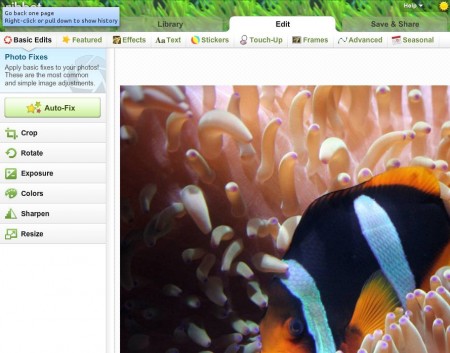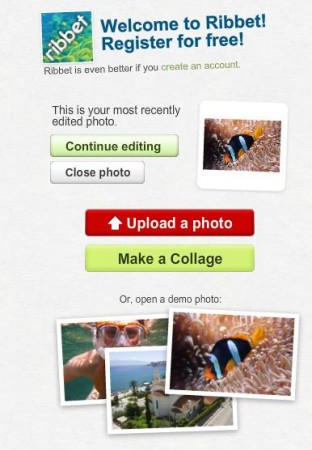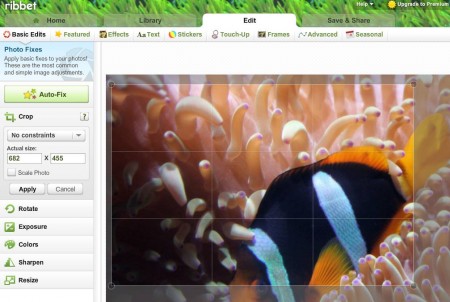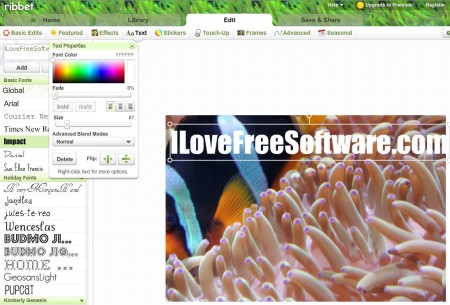Ribbet is a free online photo editor application which you can use to edit images, add effects, text, various different clip art objects and perform photo corrections like red-eye removal. To use all these features the only thing that you need is the web browser and you need to make sure that Flash is installed on your system, since this is Flash web application.
Screenshot above is what waits for you when you open up an image in this free online photo editor. All the common image formats are supported, and for those who are only interested in testing Ribbet features, you can select sample images. Available tools are divided into 9 groups, first one being basic edits. For the time being majority of features offered by Ribbet are free, you just need to register in order to access all the.
Some Interesting Features of this Free Online Photo Editor are:
- Free and simple to use online image editing application.
- Supports image formats like JPEG, GIF, PNG, BMP, TGA, TIF, TIFF, PPM, etc.
- Crop, sharpen, resize, and rotate images and use tools to add and control exposure, colors, etc.
- Add text, stickers (clip art), frames, texture, and seasonal art.
- Correct images, you can fix red eyes, airbrush, blush, blemish fix.
- Add effects like sepia, black and white, soften, tint, duo-tone.
- Large selection of fonts, dozens of different fonts are available.
Not all of the features offered by Ribbet are available for free. Premium tag over an effect or clip art means that you have to upgrade in order to use it, but don’t worry there are still a lot of free features which are available. Let’s see what some of those are.
How to Edit Images, Add Text and Effects with Ribbet?
First step would be to upload the image that you want to edit. Do this by clicking on the Upload a photo button in the first step, right after you start this free image editor.
There you can also select to create a collage or you can opt for the previously mentioned demo images. When you’re done uploading images, you should see your image opened inside the editor.
If you want to crop an image, click on the Crop tool from the list of Basic Edits. Crop area size can be changed on the image directly or you can write the desired size. When done, click Apply and the image should be edited.
To add text, switch over to the Text tab, in the top left corner write the text that you want to add, select font and click Add. Text that you wrote should be added and additional color picker window should pop up. For effects, open the effects tab, for correction open the Touch-up tab, and so on. When you’re done, click Save and Share in the top right corner to export the edited image.
Conclusion:
Ribbet is a very useful tool which you can use to edit images online. It’s easy to understand, supports a lot of formats and it offers a lot of features. Try it out and see just how useful it is. Also, check out some similar photo editing services reviewed by us like: Picfull, ImageBot, and Citrify.