This tutorial details how to automatically launch some programs at startup in Windows 10. Modern Operating Systems are incredibly powerful and have boatloads of unique and impressive features crammed into them. Of course, the same is true for the Windows 10 as well, which packs in quite a number of goodies of its own, in addition to enhancing the functionalities that it carries over from Windows versions preceding it. The point is, OS are designed to make you more productive. And to do that, it’s very important that secondary tasks like configuring settings consume as less time as possible.
And being the advanced awesomeness that it is, Windows 10 ensures this does happen. That’s why it can automatically open your favorite applications, the moment you boot to the desktop.
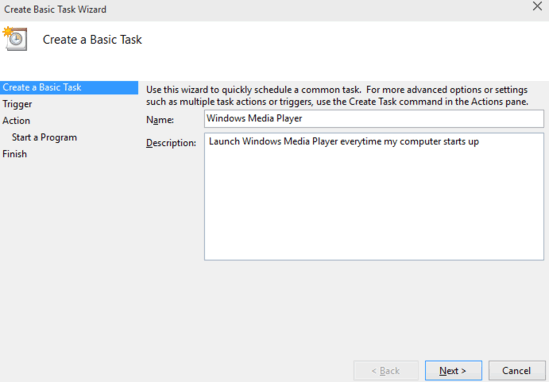
How To Automatically Launch Some Programs At Startup In Windows 10?
Note: The feature described in this tutorial should not be confused with the programs that run at Windows Startup. That’s because those programs run as background processes and have to be explicitly brought to focus if you need to interact with them.
Having Windows 10 automatically launch some programs on startup is pretty easy. For this, all you need is a little messing around with the Task Scheduler sub-module of the Microsoft Management Console. Detailed below is an illustrative walkthrough, explaining how to get this done. Read on:
Step 1: Right click on This PC and click on Manage (requires administrator privileges), to open up the Computer Management tool. Now, use the left navigation pane to go to System Tools > Task Scheduler. Once there, click on the Create Basic Task option in the Actions pane on the right.
Step 2: The Basic Task creation wizard will now start up. On the first step of the wizard, you’ll be required to provide a name and description to the scheduled task. You can use the same name as that of the program that you wish to automatically launch at startup. On the next step, you’ll be required to specify the trigger for starting the task. Select When the computer starts option.
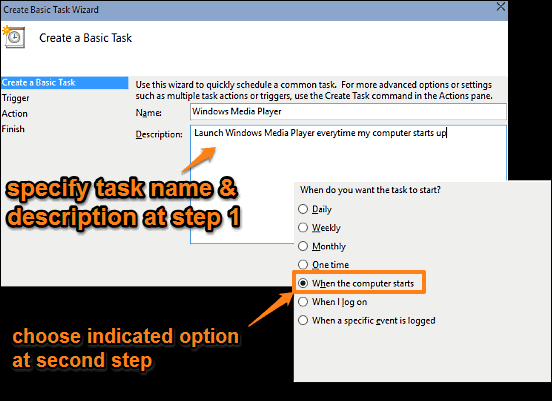
Step 3: Next up, the wizard will ask you to specify the task you want to perform. Click on Start a program and hit next. Finally, you’ll be required to select the program that you want to automatically start at the computer startup. Use the Browse button to specify the location of the application, and hit next. The last step of the wizard will provide you a summary of the task you’ve just created. Click on Finish. Here’s a screenshot:
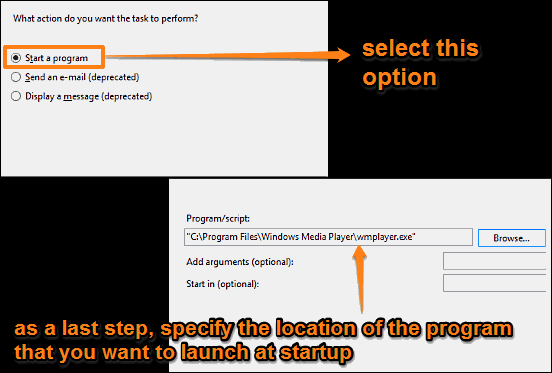
That’s it. Going forward, Windows will automatically launch the program that you’ve specified in the scheduled task, every time it starts up. You can configure other programs/applications to launch at startup as well, by similarly creating scheduled tasks for them. How cool is that?
Also See: How To Disable Automatic Device Driver Downloads In Windows 10?
Conclusion
Being an ultra modern Operating System designed to maximize user productivity, Windows 10 ships with a whole gamut of impressive features. And the ability to launch specific programs at startup by creating scheduled tasks for them, is one feature. Take it a for a spin, and let me know your thoughts in the comments below.