Here are some best free mouse activity recording software for Windows 10. Using these free software, you can easily record and monitor mouse activities, such as movements, clicks, and delays. To record mouse activities, these software use macros to capture screen coordinates of the pointer and record them to a file. Additionally, you can import a preloaded macro and automate mouse tasks.
These mouse recording software for Windows 10 can be used in many ways. Suppose you are a software or web developer, then you can test your applications by automating the mouse clicks and movements. Apart from testing, you can also do some funny things or play pranks on your friends, etc.

So, let’s have a look at these free mouse activity recording software for Windows 10.
Best Free Mouse Activity Recording Software For Windows 10
Mouse Recorder Pro 2
Mouse Recorder Pro 2 is a free mouse activity recording software for Windows 10. Using this free software, you can easily record all the mouse activities including the positions, left click, and right click actions. The software records the mouse activity as macros and save the macro in terms of Events and screen coordinates. Additionally, you can also create your own macro, save it and then play it whenever you want. After recording the mouse activities, it generates a log that you can analyze and save as M2S files. Don’t get confused with the name, the Pro suffix in its name doesn’t mean paid here.
The software has an intuitive interface and you can easily use it to record mouse activities. To get started with this, first grab the setup from the above link and install it. After that, open it up, and from its interface, click on the Record button to start recording mouse activities. You can also import a saved macro to play, which can be useful in automating a particular task. Alternatively, you can open the macro editor, to write your own macro and play it.
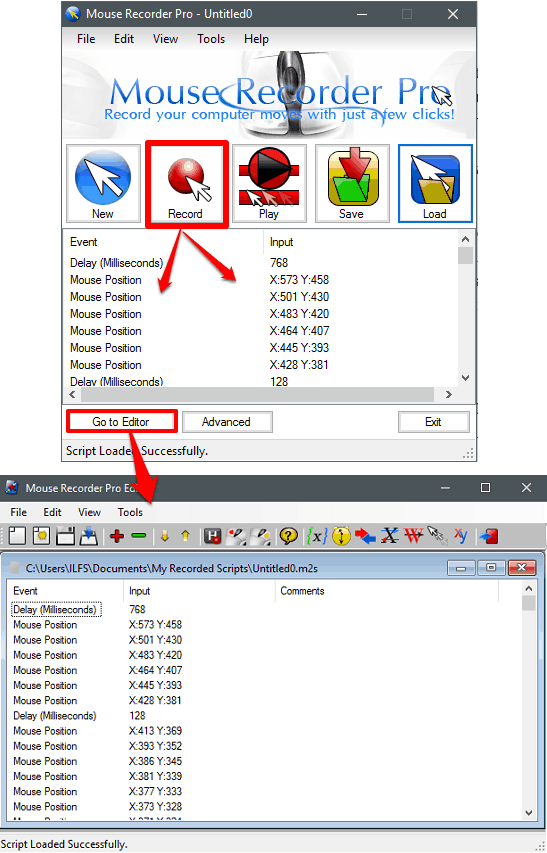
So, in this way you can easily record and play all the mouse activities going on your PC using Mouse Recorder Pro 2. I really like the software and its performance, especially the feature by which you can write your own macro. The software is ideal for automation of a mouse.
Ghost Mouse Recorder
Ghost Mouse Recorder is another free mouse activity recording software for Windows 10. It records all the positions and mouse clicks and after recording you can save the recording as a macro file which is composed of mouse events and corresponding coordinates. In the script file, it also saves the delay time in milli seconds. Using this free mouse recorder, you can also play a previously recorded script file, that it saves as RMS file. Not only mouse activities, it can also record keyboard strokes, thus serving you as a key logger software too.
Getting started with this free software is very simple. Just download and install it in your PC from the above link. After that, you will see its interface which is quite small and has 2 buttons on it; one for recording and another for playing the recorded mouse activities. Additionally, you can configure it to record keyboard strokes or keyboard strokes and mouse delays.
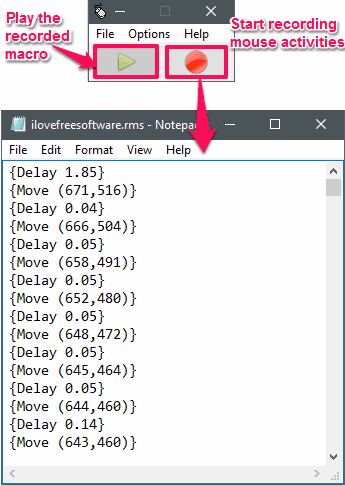
So, in this way, you can easily record mouse activities using Ghost Mouse Recorder freeware. If you want a lightweight muse recorder software, then Ghost Mouse Recorder is a good option.
MouseController
MouseController is another free mouse activity recording software for Windows 10. Using this free software, you can easily record mouse activities with a hotkey, set by you. After recording all the mouse movements, you can replay it to see and then save it as MCD file. The MCD file that it creates has XML like format and it saves the screen coordinates in that. Apart from recording mouse activities, you can also change the speed of the mouse and loop the playback that you have just recorded.
Getting started with this free mouse recorder is pretty easy. After downloading and installing it from the above link, you can start using it. It has a very simple interface where you can configure it to record mouse activity in your own way. To start recording mouse activities, hit the F9 key, and then you will notice the status change at the bottom of recording. Now, you can leave it for as long you want it to record mouse activities. To stop recording activities, simply hit the F9 key again. After that you can replay it using the start playback button. After that, you save this recording as MCD file using the File > Save menu.
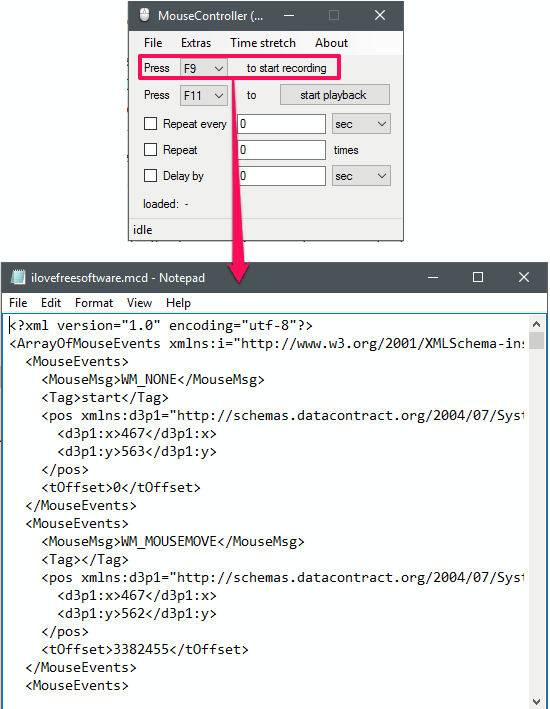
That was the case with MouseController freeware to record mouse activities. The software works in the same way like the above software do.
Mini Mouse Macro
Mini Mouse Macro is portable and free mouse activity recording software for Windows 10. This mouse activity recorder can record all movements and clicks attempted by the mouse. And the best part is that it shows you the recording activities in real time, and you can also edit them in the real time. If you wish, you can also configure it to record only clicks, which is a good idea for automating mouse on a certain application. And after recording the mouse activity macro, you can save it as MMMacro file. You can assign various hotkeys to the certain functions such as Mouse Capture, Record macro, stop macro, etc. And after saving the macro you load it back to play it.
The software has a very simple interface; you will learn using it once you use it. As it is a portable software you can start using it the moment you have downloaded it. After running it, you will see various buttons on its interface to record and play the mouse activities. In between the empty area, you can see the currently recording macro in it. To start recording mouse activities, hit the record button from the upper left side of its interface. After that, the button will start blinking, which means that the recording has started. In case you only want to record mouse clicks, then you can check the Mouse option. And when you are done with recording the mouse activities, just save the macro using the File menu.
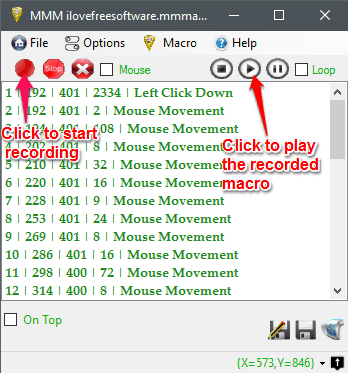
All in all, Mini Mouse Macro is quite a nice software to record mouse activities in Windows 10. You can give this freeware a try if you want to see the real-time mouse activities and screen coordinates of the pointer.
Mouse Recorder Premium
Mouse Recorder Premium freeware is the last software in my list that can record mouse activities. The software comes with an intuitive interface and you can easily record mouse movements, left mouse clicks, right clicks. And after recording you can play the recorded mouse activities. Just like Mini Mouse Macro, you can also see the recorded mouse activities in real time and also edit them. It uses MRF file to save recorded macro, but I don’t know what parameters it uses to save mouse movements as the file it creates is encrypted.
The process of getting started with this free software is pretty similar to what I have already shown you in case of the above software. Open it up after downloading and installing it from the above link. After that, from its interface, click on the Record button to start recording mouse activities. When you are done, stop the recording and then you can see the recorded activities. After that, you can save the recorded macro as MRF file using the File menu of the software.
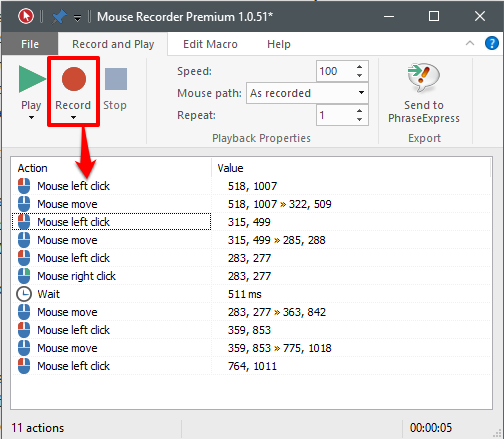
I find Mouse Recorder Premium to be a very good software to record mouse activities. So, if you share your PC with multiple people, then you can use this freeware to keep track of any unauthorized activity on your PC.
Final Words
This was the list of best free mouse activity recording software for Windows 10 that I have found so far. Using any of the above software, you can record all the mouse activities including movements, clicks, and delays. And after recording, you can export the recording files as a macro in different formats, which is different in each software. So, if you are looking for ways to record mouse activities, then this list can come handy to you.