This tutorial explains how to hide email address on sign-in or lock screen in Windows 10.
When we start or lock our PC, it shows our email address or user name (depends whether we are using a Local account or Microsoft account) on the lock screen. However, you might have felt the need to hide this information when you are in public place with your laptop or leave your PC unattended for a while. To do so here is a simple trick that I have covered in this tutorial.
You need to add a small change in your Windows 10 Registry. Don’t worry! It is completely safe. You can also revert changes whenever you want. After adding that small change, when you will lock or restart your PC, it won’t show your email address or user name anymore. Instead of that, you will have to type your email address or user name manually.
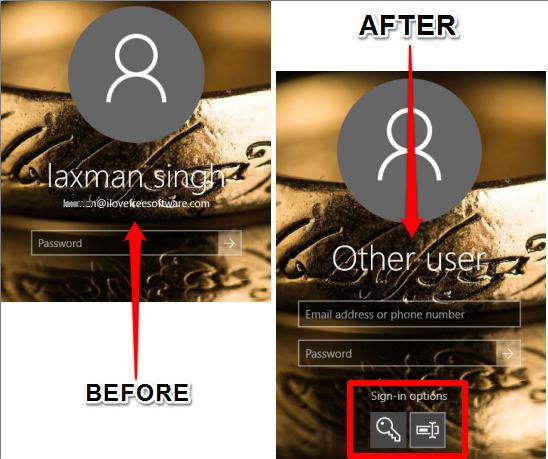
Above screenshot shows the difference between default login screen and new login screen. The new login screen shows ‘Other User‘ in place of email address.
Other interesting tutorials for Windows 10 covered by us:
- How To Disable Aero Shake In Windows 10.
- How To Use Numpad As Mouse In Windows 10.
- How To Turn Off Windows SmartScreen In Windows 10.
How to Hide Email Address on Sign-in Screen in Windows 10?
Step 1: Open the Registry Editor and access System key. Its location is:
HKEY_LOCAL_MACHINE\SOFTWARE\Microsoft\Windows\CurrentVersion\Policies\System.
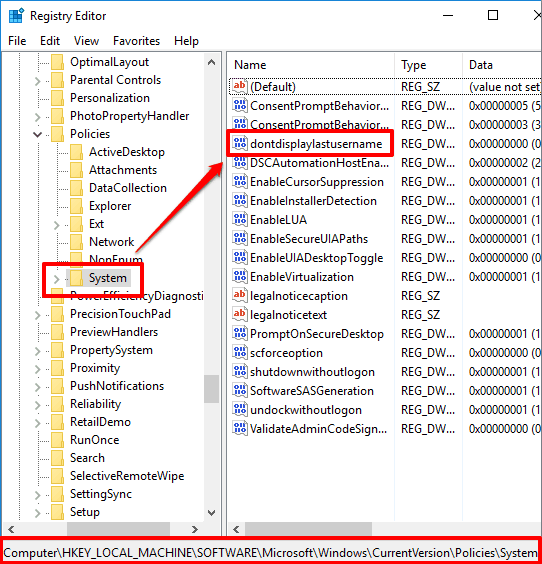
Step 2: System key contains a ‘dontdisplaylastusername‘ DWORD value. You need to change its Value data, which is ‘0’ by default.
Step 3: Change Value data to ‘1’ and save the changes.
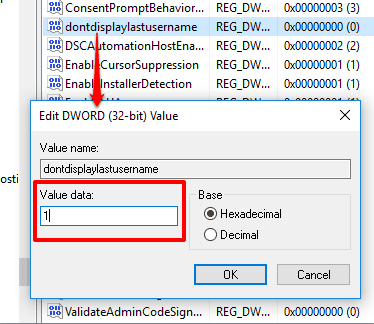
Step 4: Now lock (Winkey+L) your PC and you will be able to see the changes. Instead of showing the email address or user name, it will display Other User.
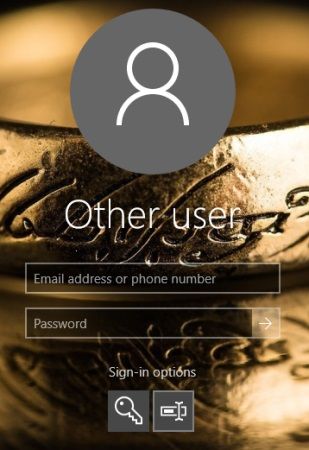
Just bottom of it, you will see boxes to manually enter your email address and then password.
To revert changes, set Value data back to ‘0’, and save your changes.
The Verdict:
The trick can be very useful when you have to leave your PC or laptop unattended for a while and your PC/laptop is locked. No one would be able to see your user name or email address and it wil secure your privacy for the time being.