This tutorial describes how to selectively enable offline access for OneDrive files or folders in Windows 10. An interesting and useful feature of Windows 10 is OneDrive integration throughout the complete operating system. Being the freshest of Microsoft’s line of operating systems, Windows 10 makes the best use of OneDrive integration, letting you instantly save your files to the cloud.
Amongst other things, Windows 10 lets you access your OneDrive files offline as well. The catch is, enabling offline access for OneDrive files makes all your cloud stored files available offline (which of course, takes disk space). But what if you want only some of your OneDrive files (or folders) available offline, and not all of them?
Looks like your wish has been granted, as Windows 10 makes enabling offline access for OneDrive files or folders on a selective basis super simple. Not convinced? Well then keep reading, and find out how you can selectively enable offline access for OneDrive files or folders in Windows 10.

How To Selectively Enable Offline Access For OneDrive Files Or Folders In Windows 10?
Individually enabling offline access for OneDrive files or folders in Windows 10 is as easy as it can get. Basically, a matter of a click or two. Here’s a step by step illustrative tutorial, that nicely explains how this is done. Sit back, relax, and read on:
Step 1: Open Windows Explorer, and head over to the default system OneDrive folder. You can do so by directly clicking on the OneDrive folder shortcut in the navigation pane.

Step 2: The default system OneDrive folder consists of a couple of standard sub-folders, such as Documents, Music, Pictures etc. Each of these sub-folders (and the files stored in them) are directly synced to your connected OneDrive account. To selectively enable offline access for any of these OneDrive stored folders, simply right click on the target folder, and select the Make available offline option from the context menu. Check out the screenie below:
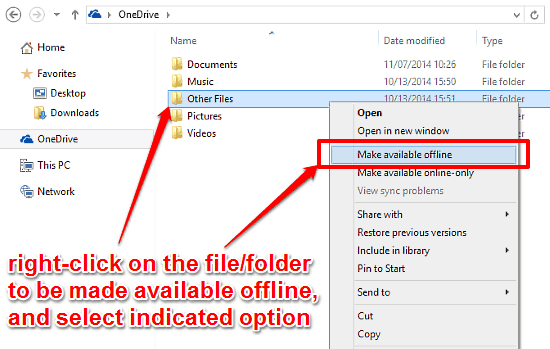
And that’s it! The folder (and of course, all its contents) will now be available offline, so that you can access them even without network connectivity. Using this method, you can selectively enable offline access for any of your OneDrive hosted files or folders. Nice, isn’t it?
Do Check Out: How To Disable File And Folder Thumbnails In Windows 10?
Conclusion
Native OneDrive integration is one of those features that truly make Windows 10 the powerhouse that it is. It lets you leverage the strength of cloud storage directly from within the Operating System. And the fact that you can selectively enable offline access for your OneDrive hosted files and folders, sweetens the deal even more. Do take it for a spin, and let your thoughts be known in the comments.