Here is a free Windows 10 File Manager for Google Drive, Dropbox, Facebook, Instagram, Twitter, OneDrive, WebDav, Flickr, etc. It is actually a Windows 10 app, named as “Woopiti“. You can connect all of these supported accounts and then download and upload files, move files, delete files, and create folders to store files in any of those accounts. Thus, managing files from multiple cloud storage services and social network sites from a single place are made possible and very easy using this app. The best part is that you can connect multiple accounts of a particular service like Dropbox, Facebook, Google Drive, etc.
Once the accounts are connected, you can see the list of folders and files in those accounts and manage them. It doesn’t let you view documents or edit them, but you can view photos easily. A Search feature is also present to find a particular file or photo. You don’t have to access an account to search for a file present in that particular account. You can begin the search directly from its main interface and search results will show files related to the search query in the connected account(s).
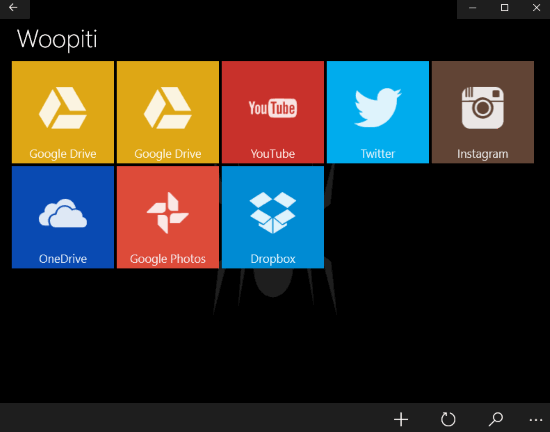
The screenshot above shows the interface of this software where multiple accounts are connected by me.
Note: The app is very good, but there are a few issues that I faced during my testing. After connecting my Twitter account, it failed to show data. Also, it failed to download files sometimes. So, you may check yourself if you face the same issues.
Using This Free Windows 10 File Manager for Google Drive, Dropbox, Facebook, Instagram, Twitter, Etc:
You can open Store and install Woopiti app on your Windows 10 PC. When you will open its interface, the very first thing that you have to do is connect an account. Supported services are:
- Dropbox.
- YouTube.
- OneDrive.
- Flickr.
- Facebook.
- Google Photos.
- Google Drive.
- Instagram.
- Twitter.
- Box.
- Mega.
- CloudMe.
- HiDrive.
- SugarSync.
- OwnCloud.
- 4shared.
- WebDav.
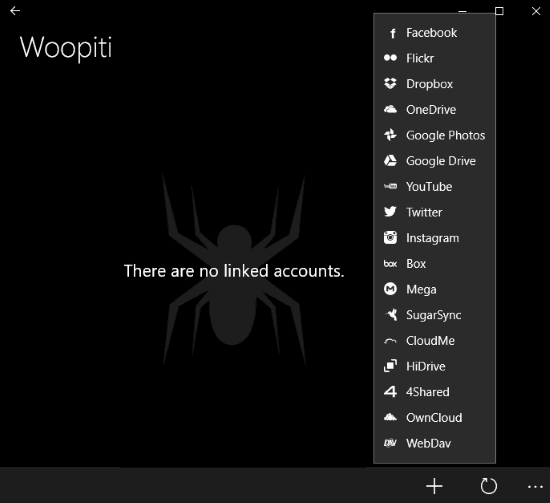
Connecting an account of a service is simple. Select the service, log in to your account, and then authorize this app to access your account. This is mandatory so that the app can show files and folders available in your account and help you manage them.
Copy, Move, Delete, Upload and Download Files from An Account:
You can access any of the connected accounts and then take the supported actions. You can move multiple files from one folder to another, delete them, copy them, and download them. For this, you first have to right-click on a file, and then use “Select” option. After that, you can select other files. When you are done with selecting the files, you can again right-click on any of the selected files, and any of the options as per your needs. A Share option is also available that uses the native feature of Windows 10 to Share files on Twitter, Skype, email, etc.
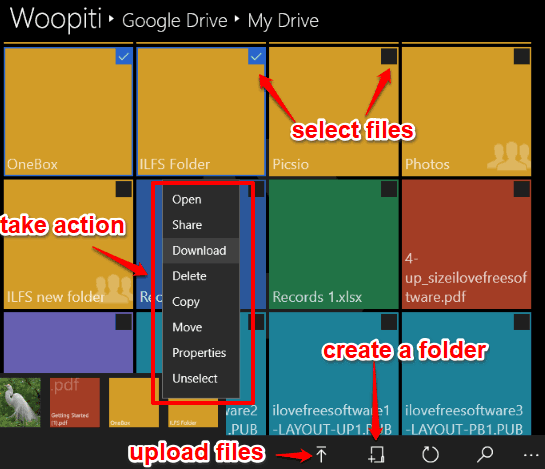
To upload files to an account or create a folder, there are options present at the bottom right part of its interface. Use them when you have to add items from PC to your cloud or social networking account.
As I mentioned in the starting, it doesn’t help you view files. Clicking on a file will open a tab in your browser so that you can log in to your account and view that file. But, the app lets you view photos that is quite useful when you are accessing a social network account like Facebook, Instagram, etc.

Access your Facebook, Instagram, Flickr, or some other account using this app, and then you can view the thumbnails of all the photos uploaded by you. Clicking a thumbnail will help you view that particular photo.
You may also try these Free Software To Manage Multiple Cloud Storage Accounts.
The Conclusion:
This is an amazing Windows 10 File Manager for Google Drive, Facebook, OneDrive, Dropbox, Instagram, Google Photos, and other accounts. Even though the app supports many cloud storage and social network accounts, managing the files is very easy because of its user-friendly interface. I can recommend this app.