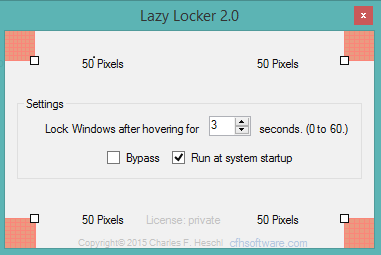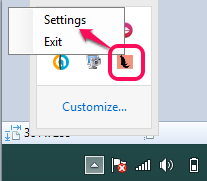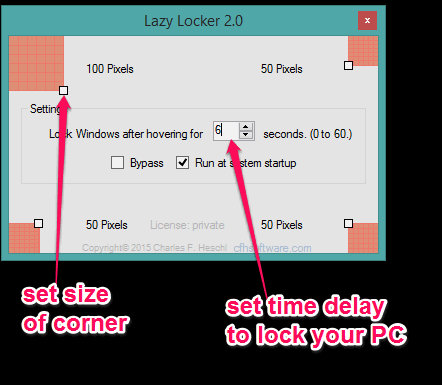Lazy Locker is a free software (for private use) to automatically lock your PC by just moving or hovering the mouse cursor to your desktop screen corners. You can set which corner you want to use to lock your PC.
Apart from this, you can also set the time delay to lock PC after sliding or hovering the mouse to the corner(s).
Using this software, you can get rid of performing multiple mouse clicks or using the hotkey (Window key+L) to lock your desktop screen. For Windows 8 and 8.1 users, it is a bit of a long process to lock PC using mouse cursor, as they have to access start screen and their account picture to lock the screen.
In the screenshot above, you can see the tiny interface of this PC locker software.
You might also be interested to try these free pattern lock software for PC reviewed by us.
How To Automatically Lock your PC using This Free Software?
Download the zip file of this software which is 2.15 MB in size. You may use the download link placed at the end of this review. Install it using the simple installation steps and run it. It will silently run in system tray. After this, follow these easy steps to lock your PC using this freeware:
Step 1: Right click its system tray icon to access Settings option. Tap on that option to open Settings window.
Step 2: In settings window, you need to set corners that will be used to lock the PC. By default, all four corners are activated and length of each corner is set to 50 pixels. However, you can disable any corner and can also set size of each corner.
Just press, hold and drag the mouse cursor over a corner on Settings window to set the size. You can see the live changes on your desktop screen corner. Maximum size can be set to 100 pixels and minimum size is 2 pixels. Below 2 pixels, that corner will be deactivated.
Step 3: In this step, you need to set the time delay to lock PC after sliding/hovering the mouse cursor on corner. For example, if you will set 5 seconds delay, then PC will lock automatically after hovering the mouse on desktop screen corner after 5 seconds. Maximum duration to set the time delay is 60 seconds.
Note: In case you don’t want to set the time delay, enable Bypass option present on its interface, or set time to ‘0’ seconds.
Step 4: Close the Settings window and it will minimize to system tray.
Step 5: Now move your mouse cursor to a particular corner on your desktop screen and leave it there. It will lock your PC instantly or after the time delay set by you.
Conclusion:
When you are feeling lazy or quickly want to lock your PC without using the hotkey or performing multiple clicks, this software is useful. Just slide your mouse cursor to screen corner and done.