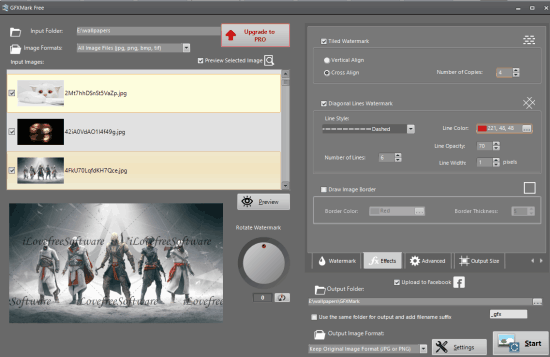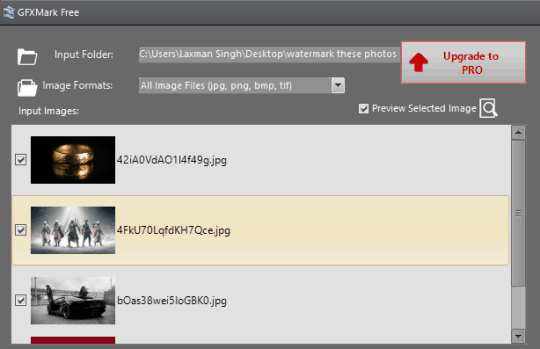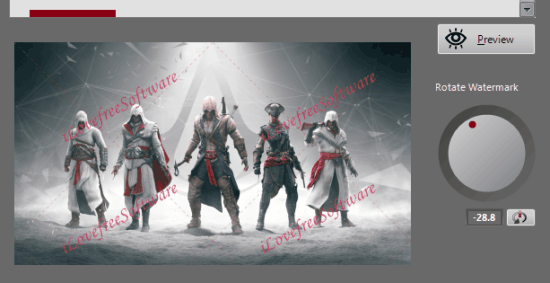Here comes a free software to batch watermark photos, named GFXMark.
No, its not like any other batch watermarking software. It has some interesting features that make it stand apart from the crowd of watermarking software.
GFXMark lets you use multiple effects that make your watermark look elegant. You can choose a color, add diagonal lines, enable tiled watermark with vertical or cross alignment, and set the number of copies of the watermark to visible in the output images.
All these features are enough to generate a fantastic watermark. One more important feature it provides is to upload output images to Facebook. However, this feature didn’t work for me.
Note: This free version lets you process maximum 10 images at a time. You can either upgrade to paid plan or try some other free watermark software to add watermark to more images in one go.
Other Key Features of This Software:
- You can apply a text or image watermark to images
- Watermark opacity can also be set by you using a slider
- If you don’t use any custom color to watermark your images, then this software automatically and intelligently set watermark color as ‘White’ for dark background images and Black for light background images. This is also a great feature not present in other advanced software.
- Supports JPG, BMP, TIF, and PNG images as input.
- You can also select the output format: PNG, JPG, or TIF
- Watermark position can also be selected by you. However, font color and watermark position won’t work if you have selected Tile Watermark option in Effect menu
- You can also set the output size
Using This Software To Batch Watermark Photos:
Download the software using this link, install it, and launch the UI. The software has four main sections.
You can use top left section to add images that you want to watermark. Thumbnails are also visible of input images.
The upper right section is the most important section. Using this section, you can access:
- Effect menu to enable Tiled Watermark, set the number of copies, insert the image border, etc
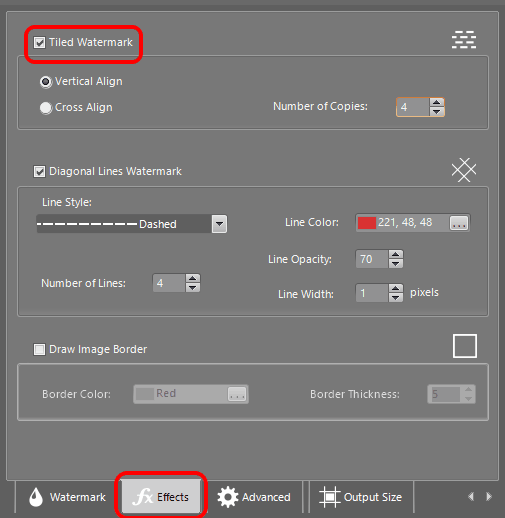
- Watermark menu to set the opacity, watermark color, font, position, etc
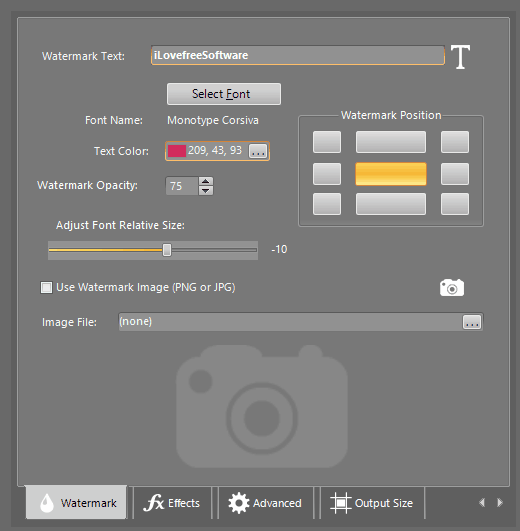
- Output Size menu to set the custom width and height
The bottom left section shows the preview of output images. Changes are visible immediately in the preview section. Apart from this, you can also rotate the watermark to a particular angle using this section.
The bottom right section helps you select the output format, folder, enable option to Upload to Facebook, and a Start button to process the images.
Use all these sections and get the output images that will contain your custom watermark.
Conclusion:
As you can see, it is a feature laden watermark software that competes very well with other similar software. Yes, the free version is limited to process 10 images at once. Still, other features it provides in this version are really fantastic.