CopyTrans Apps is a freeware for Windows to backup iPhone apps and restore them with only a few clicks. The cool thing about this freeware is that whenever you restore any backup, all the apps are restored with their original settings and preferences. If you have backed up any iPhone game, then this freeware backs up those games along with the high scores, which means when you restore them, you will get all the high scores back as well.
The other good feature of the CopyTrans Apps is that it lets you scan your iPhone for those files, like cache, which are taking unnecessary space. You can then choose to remove them from iPhone to get some extra free space in iPhone.
Using CopyTrans Apps Freeware to Backup iPhone Apps:
Step 1: Launch the CopyTrans Apps and connect with your iPhone. If you click on any app icon, you will see the corresponding details on right side.
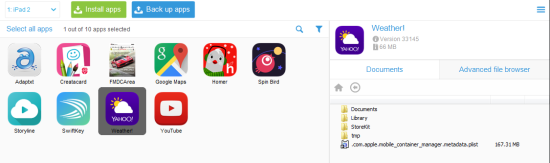
Step 2: Click on the apps which you want to backup. The freeware lets you select up to 4 apps in one go.

Step 3: Click on Backup Apps and you will be asked to choose the location for saving the backup.
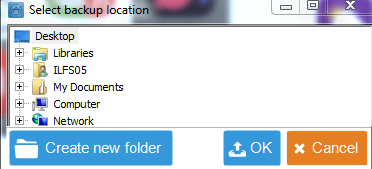
Step 4: You will see the progress bar displaying the back up progress. When it gets completed, the progress bar will disappear.

This way, you can backup your iPhone apps with ease. When you want to restore any backup, click on Install Apps option from the freeware’s interface. It will give you a pop-up to choose the location where the back up is stored.
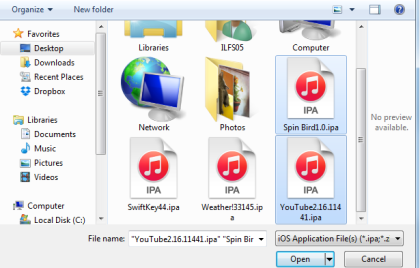
When you have selected the location and backup, the freeware will start the restoration process.
Cleaning Up Space in iPhone:
Step 1: Click on Cleaner option to go to the cleaner interface. From here, click on Scan option.
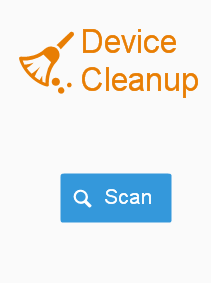
Step 2: It will start the scanning process. Wait for it to get over.
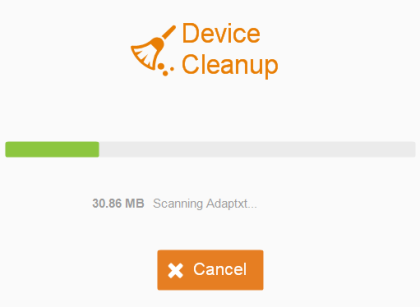
Step 3: When it gets over, you will see the list of files which are taking up extra space on your iPhone, along with the space size.
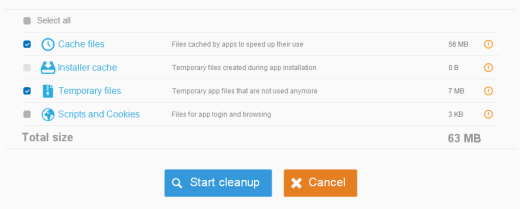
Step 4: Click on Start Cleanup to start the cleaning process and wait for the confirmation message to appear.
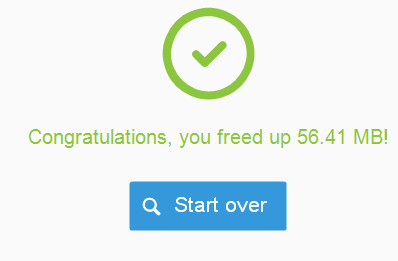
This way, you can backup your iPhone apps, restore them, and even clean up the extra space.
How to you backup your iPhone? Let me know in comments below.